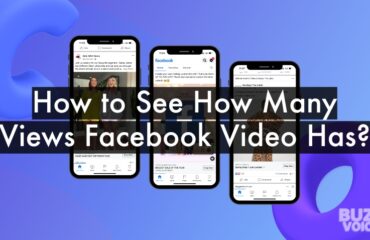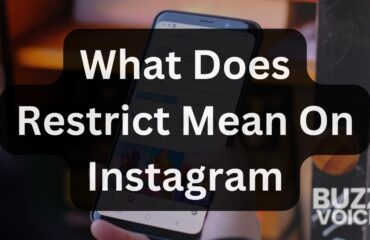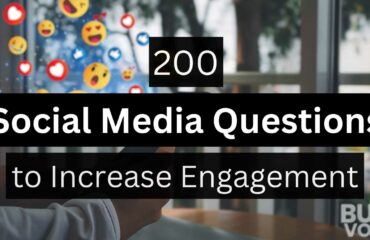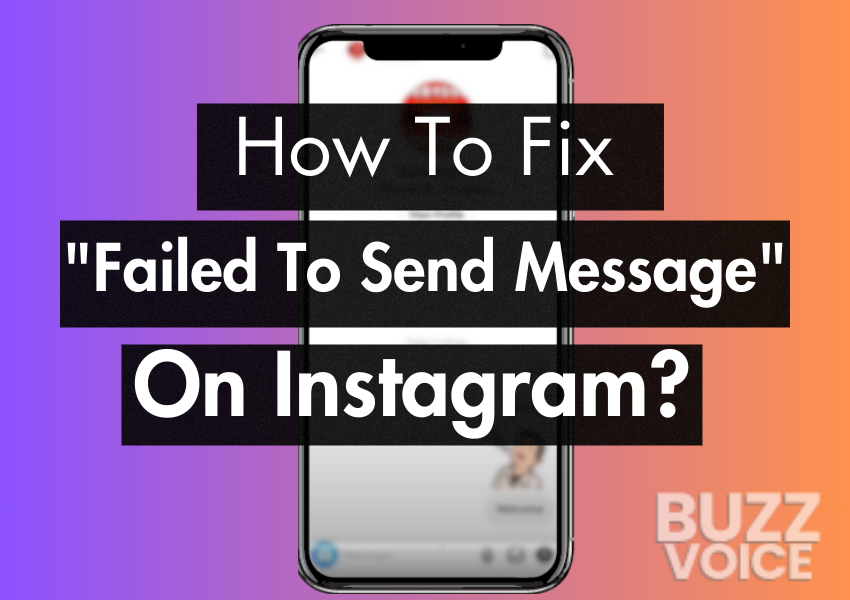
The frustration and concern that accompany an unsuccessful attempt to send a message can be disconcerting. In this digital age, where communication is seamlessly integrated into our daily lives, encountering such roadblocks can disrupt the flow of connections.
This guide aims to alleviate the anxiety associated with this error by providing a concise yet comprehensive set of solutions. So, let’s delve into unraveling the mysteries how to fix “failed to send message” on instagram effectively and regain the smooth messaging experience we all crave.
Table of Contents
Quick Fix “Failed To Send Message” On Instagram
Before implementing the following steps, in short it’s essential to troubleshoot the “Failed To Send Message” error on Instagram by addressing potential connectivity, app version, and account status issues.
- Check Internet Connection: Ensure you have a stable internet connection.
- Update Instagram App: Keep the app up-to-date for optimal performance.
- Verify Account Status: Confirm your account is not blocked or banned.
- Logout and Login: Refresh your account by logging out and logging back in.
- Contact Instagram Support: If issues persist, reach out to Instagram support for assistance.
4 Common Causes of the “Failed To Send Message” on Instagram
Encountering the “Failed To Send Message” error on Instagram can be a vexing experience, often leaving users puzzled about its origin. Delving into the potential reasons behind this issue is essential before we explore detailed solutions.
1. Internet Connection Issues:
A stable internet connection is first thing to remember the backbone of Instagram’s messaging functionality. Weak or unreliable connections can lead to failed message sending. Before troubleshooting further, it’s crucial to ensure that your device is connected to a robust network.
2. Outdated App Version:
Running an outdated version of the Instagram app can introduce compatibility issues and disrupt the smooth operation of the messaging feature. Developers consistently release updates to address bugs, security concerns, and enhance overall performance.
3. Server Problems:
Instagram, like any online platform, aslo encounter server-related problems, leading to disruptions in various services, including messaging. Periodic checks on Instagram’s status or server updates can offer insights into ongoing issues. You can also check Downdetector to see if there is Instagram server is currently experiencing any issues.
4. Account Issues:
Problems specific to your Instagram account, such as being temporarily blocked due to suspicious activities, could result in message failures. Regularly reviewing your account status is essential for troubleshooting this aspect.
7 Solutions to Fix “Failed To Send Message” On Instagram
Having identified potential reasons for the error, thereafter let’s explore a comprehensive set of steps of how to fix “failed to send message” on instagram.
1. Check Internet Connection:
Begin by ensuring that your device is connected to a stable internet connection. Switch between Wi-Fi and mobile data to identify whether the issue persists on both networks. If using Wi-Fi, then consider restarting your router to establish a fresh connection.
2. Logout and Login:
Sometimes, a simple logout and login can effectively refresh your account data and connection. This basic step has proven effective in resolving minor glitches that may be hindering your messaging experience.
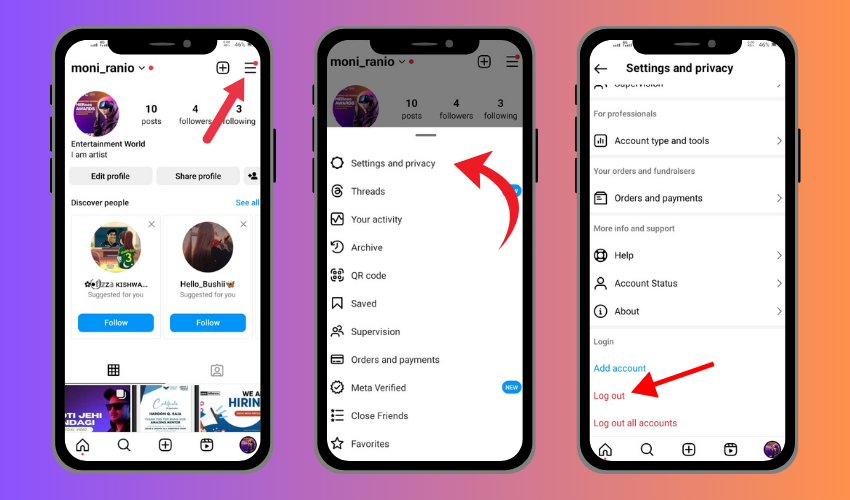
3. Verify Instagram Server Status:
Before delving deeper into troubleshooting, check the official Instagram status page or the platform’s social media channels for any announcements regarding server issues. If Instagram is experiencing problems on their end then it might be a temporary situation that requires patience.
4. Update Instagram App:
Navigate to your device’s app store, whether it be the Google Play Store for Android or the App Store for iOS. Check for updates to the Instagram app, and if an update is available then install it promptly. Running the latest version is indeed crucial for optimal performance.
5. Check Account Status:
Ensure your Instagram account is in good standing. If you’ve inadvertently violated community guidelines or engaged in suspicious activities, for fear that your messaging capabilities may be temporarily restricted. Review your account for any warnings or restrictions.
6. Clear App Cache:
For Android users, clearing the Instagram app cache can help eliminate potential glitches. Navigate to Settings > Apps > Instagram > Storage > Clear Cache. Be aware that the exact steps might vary depending on your device model.
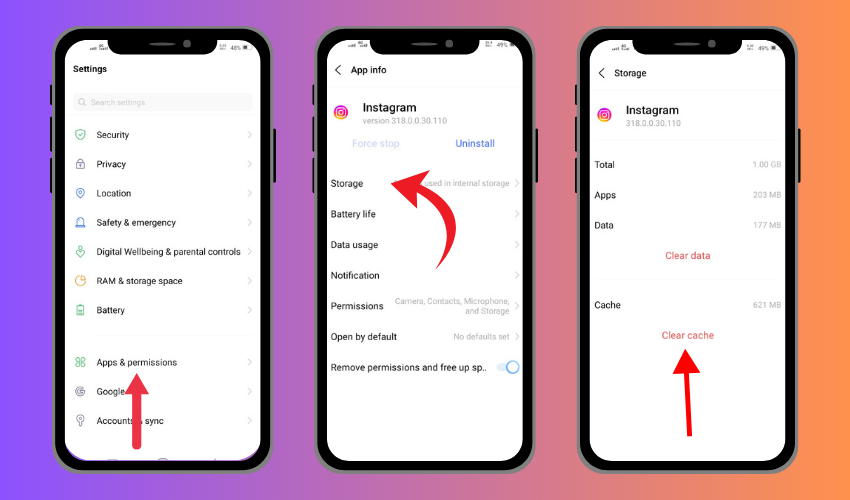
7. Contact Instagram Support:
If none of the above all steps yield results, it’s time to seek assistance from Instagram support. Provide detailed information about the problem, including when it started, any error messages received, and steps you’ve taken to troubleshoot. Instagram support can investigate and help resolve account-specific issues.
Restrictions on Instagram: Blocks and Bans
Understanding whether you’ve been blocked or banned is crucial for addressing the “Failed To Send Message” error effectively. It involves respecting privacy, reflecting on interactions, and, in the case of a ban, adhering to Instagram’s guidelines for a chance to restore account access.
9. You’re Blocked:
Being blocked by another user on Instagram can be a reason behind the “Failed To Send Message” error. When someone blocks you, it restricts various interactions, including messaging. If you attempt to send a message to a user who has blocked you in that case Instagram will prevent the message from being delivered, resulting in the error message.
How to Confirm If You’re Blocked:
- Profile Check: Navigate to the profile of the user you suspect might have blocked you. If you can’t see their posts, followers, or following list, first thing to remember is there’s a possibility that you’ve been blocked.
- Search Results: If the user doesn’t appear in search results, it could indicate that they’ve blocked you.
- Previous Conversations: If you had previous conversations with the user, for that reason check the chat history. If your messages and their profile picture disappear then it might indicate a block.
How to Address Being Blocked:
- Respect Privacy: If you discover that you’ve been blocked, for this reason it’s crucial to respect the other person’s decision. Attempting to contact them through other means or creating new accounts to reach out can violate Instagram’s policies.
- Reconsider Your Interactions: Reflect on the reasons behind the block and consider whether any past interactions might have led to this action. If appropriate, from time to time you may want to apologize or address any concerns through alternative channels.
9. You’re Banned:
Being banned on Instagram is a more severe measure taken by the platform itself due to a violation of community guidelines or terms of service. In addition banned account loses access to several features, including messaging, resulting in the “Failed To Send Message” error.
How to Confirm If You’re Banned:
- Access Restrictions: If you find that you can’t perform various actions on Instagram, including sending messages, liking posts, or following accounts, it could indicate a ban.
- Notification from Instagram: In some cases, Instagram may send notifications or warnings explaining the reason for the ban. Check your notifications for any messages from Instagram regarding policy violations.
- Review Account Activity: Go through your account activity and posts to identify any content that might have violated Instagram’s guidelines.
How to Address Being Banned:
- Review Guidelines: Thoroughly review Instagram’s community guidelines and terms of service to understand the specific policies you might have violated.
- Contact Instagram Support: If you believe the ban is unjust or if you need clarification, reach out to Instagram support. Provide details about your account and the actions taken against it, and request a review.
- Appeal Process: Instagram usually provides an appeal process for banned accounts. Follow the instructions provided in the ban notification or contact support to initiate the appeal until problem solve.
- Compliance Going Forward: If the ban is lifted, ensure that your future activities on Instagram align with the platform’s guidelines to avoid further issues.
Conclusion
Resolving the “Failed To Send Message” error on Instagram involves a systematic approach to address potential issues. In conclusion following the step-by-step solutions outlined in this comprehensive guide can help users identify and fix the issue, ensuring a seamless messaging experience on the platform.