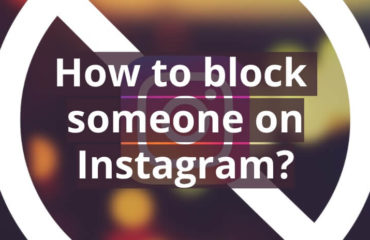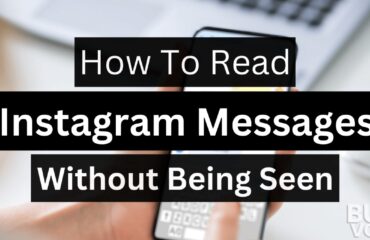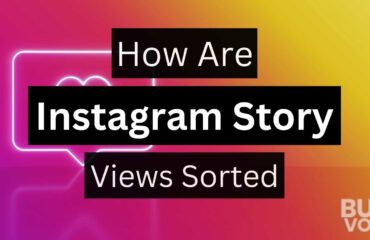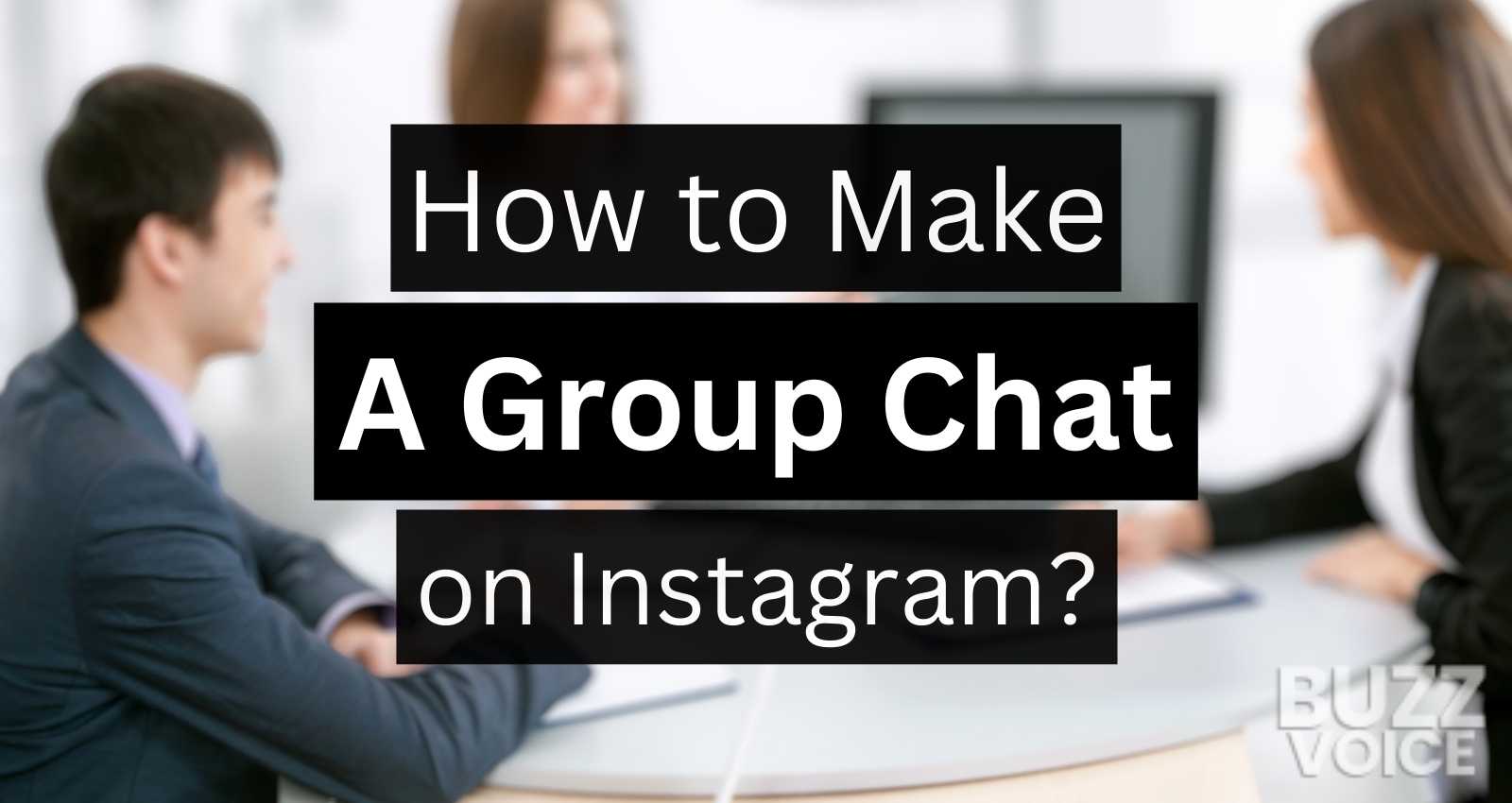
To Make a Group on Instagram, follow these steps:
- Open Instagram: Launch the Instagram app on your device.
- Go to Messages: Tap on the paper plane icon in the top right corner to access your Direct Messages (DMs).
- Create a new message: Tap on the pencil icon in the top right corner to start a new message.
- Select Recipients: Choose the people you want to add to the group by tapping on their names. You can search for specific users if needed.
- Create Group Chat: Once you’ve selected all the desired members, tap on “Chat” in the top right corner to create the group chat.
In the digital threads of life, Instagram isn’t just a photo-scrolling, heart-tapping activity. It also offers a cozy cornucopia for communication with our loved ones. Meet the Instagram group chat – the key to your private chatterbox within Instagram’s universe.
Loaded with features for sharing messages, posts, stories, and more, this multi person conversation widget can enrich your digital experience. Let’s embark on setting up that lively corner for chit-chat!
Table of Contents
What is this Instagram Group Chat?
Imagine a lively kitchen table discussion on Instagram. That’s your group chat! In a direct message thread where Instagrammers unite, folks exchange more than pleasantries. Photos, texts, and videos all come to life away from the public eye.
Being a happening junction of friends, family, coworkers, or merely a merry band of Instagram users, it’s your digital rendezvous. And, oh, it’s a pretty versatile tool, too! Be it coordinating events, catching up with friends, or sharing the latest buzz, it all happens here. Your very own private sphere waits for you!
How to make a group chat on Instagram?
Making a group chat on Instagram is as natural as breathing, thanks to the seamless integration with the app’s interface. Here’s the step-by-guide to launch your own:
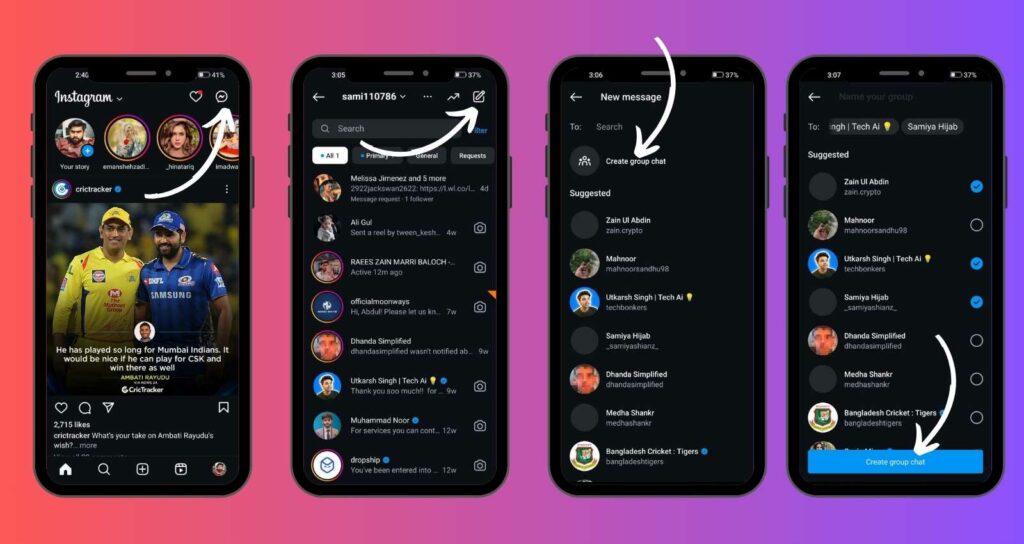
Finding your app: Spot the Instagram icon on your device, which is the one with the vibrant camera. Tap it open, and voila – your home feed welcomes you!
Going to your DMs: A paper plane icon is invitingly on your home screen’s top right corner. Tap this doorway to your Direct Messages and dive into your private chat zone.
Sharpening your Pencil: The top right corner of your DM screen holds a pencil and paper icon. Hinting toward drafting a message, it’s your first step in your group chat-making journey.
Assembling the Troop: An invitation to select your chat members awaits you on the next screen. Scroll through your interacted list or type usernames directly. Click to add names, and they’ll gather in the ‘To:’ field.
Starting the Conversation: Member selection is done? Great! Now kickstart the interaction. A text greeting, a shared photo, or a video – let your first group message be vivid. Tap ‘send’ to launch your group chat. Revel as your chat springs to life, ready for the chatter soon to come!
And that’s it! Your stage is set for dialogue, discussion, and laughter. Instagramming is enjoyable and intuitive, and a new group chat adds a new level to your experience.
How Do I Invite New People to an Existing Instagram Group Chat?
Wish to grow your cozy circle? Let new members in, just like this:
- Opening your Group: Click on the group chat to which you want to add new members.
- Entering Group Settings: The group’s name at the top of the chat leads to settings and members. Tap!
- Adding Members: Look for the “Add People” option in the settings. Search and select the new members to include in your chat.
How To Remove Someone from Instagram Group Chat?
Occasionally, a group may need some member adjustments. If you’re the group admin or the creator, you can:
- Finding Group Information: Click on the group’s name at the chat’s top. It’ll reveal details and members.
- Selecting and Removing: Scroll down to the member you wish to remove. Press their name and pick “Remove From Group” from the options.
Inviting New Members to an Existing Group Chat
Keep growing your group:
- Creating an Invite: Choose a function like “Share Group” or “Invite to Group with a Link” within the group chat settings. It’ll concoct an inviting link.
- Sharing the Invite: Now, share this link with the new members. Use messaging platforms or email.
How to Leave an Instagram Group Chat?
Time to say farewell to a group chat? Here’s how to leave your group chat:
- Towards the Group Chat: Open the group chat you want to leave.
- Into The Group Settings: Tap on the group’s name. The settings unfurl!
- Leaving: Spot “Leave Chat”? Tap. A confirmation prompt will ask if you’re sure. You are? There you go!
Wrapping Up
Creating an Instagram group chat is much more than operating a feature. It’s an art of fostering engagement while keeping privacy intact—your group chat, filled with inside jokes or news bulletins, blooms away from the public comments.
Hold on to the interactive essence of group chats. Respect privacy, be courteous when messaging, and consider the members’ list while adjusting.
When crafted well, Instagram group chats flourish and demonstrate social media’s power in building invisible bridges between friends and family. So, gather your favorite folks, and let the chat commence!