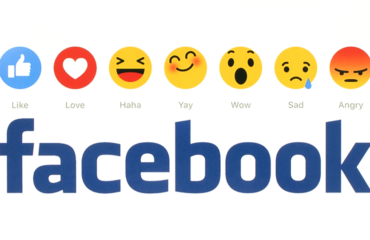In the digital age, social media platforms have become an integral part of our daily lives. Facebook, being one of the pioneers in this space, connects billions of people worldwide. However, like any other technology, it’s not immune to glitches and errors. One common issue users encounter is the dreaded “Something Went Wrong” message on the Facebook app. In this article, we’ll delve into five possible reasons for this error and provide detailed solutions, including key steps with technical terms where needed.
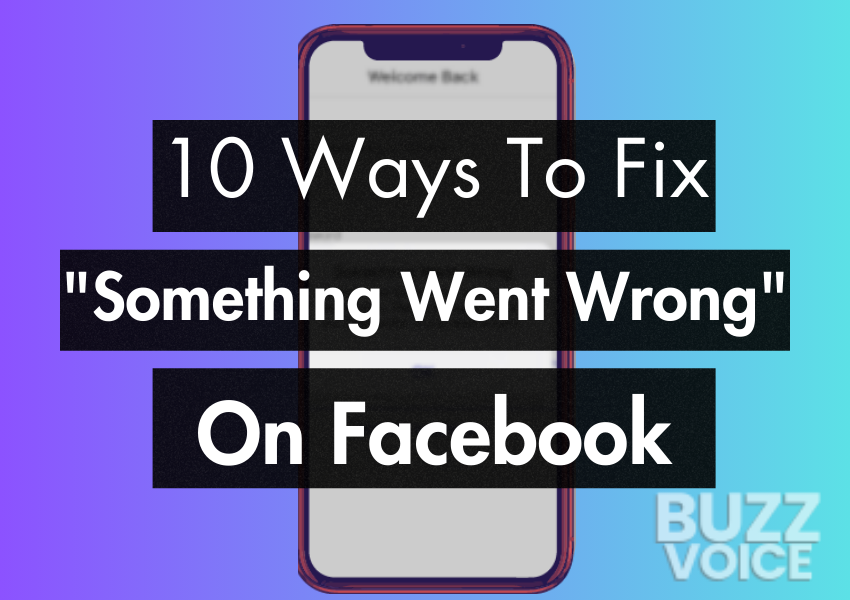
Table of Contents
5 Reasons for “Something Went Wrong” on Facebook:
- Network Issues: A disrupted internet connection is a prevalent cause of the “Something Went Wrong” error. If your network is unstable or slow, the Facebook app may struggle to communicate with the server, leading to this error message.
- Outdated App Version: Using an outdated version of the Facebook app can result in compatibility issues with the server. Developers regularly release updates to enhance security, fix bugs, and improve performance. Ignoring these updates may cause disruptions in the app’s functionality.
- Cache and Data Overload: Accumulated cache and data on your device can hinder the proper functioning of the Facebook app. Over time, these files may become corrupted, leading to errors such as “Something Went Wrong.” Clearing the cache and data can often resolve this issue.
- Server Problems: Sometimes, the problem might not be on your end but with Facebook’s servers. Server outages or maintenance activities can disrupt the service, causing error messages for users trying to access the platform during these periods.
- Device Compatibility Issues: Incompatibility between the Facebook app and your device’s operating system could also trigger the error. Older devices or those running outdated operating systems may struggle to run the latest versions of the app seamlessly.
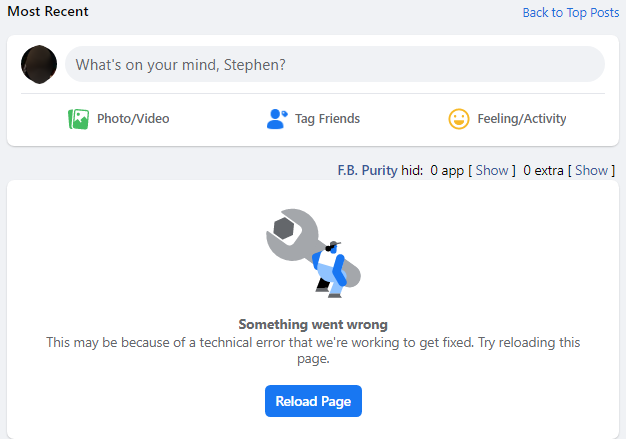
10 Solutions to Fix “Something Went Wrong” on Facebook
Encountering the “Something Went Wrong” error on Facebook can be frustrating, disrupting your online experience. However, fear not, as we’ve compiled a comprehensive list of 10 effective solutions to address this issue. From network troubleshooting to app updates, follow these steps to navigate through and resolve the challenges hindering your seamless Facebook access.
1. Check Your Internet Connection:
Verify that your internet connection is stable. Switching between Wi-Fi and mobile data or resetting your router might help resolve network-related issues.
2. Update the Facebook App:
Ensure you are using the latest version of the Facebook app. Visit the app store on your device, search for Facebook, and update it if a newer version is available.
3. Clear Cache and Data:
Over time, accumulated cache and data on your device can cause issues with the Facebook app, leading to the “Something Went Wrong” error. Follow these steps to clear the cache and data, resolving potential corruption and login problems:
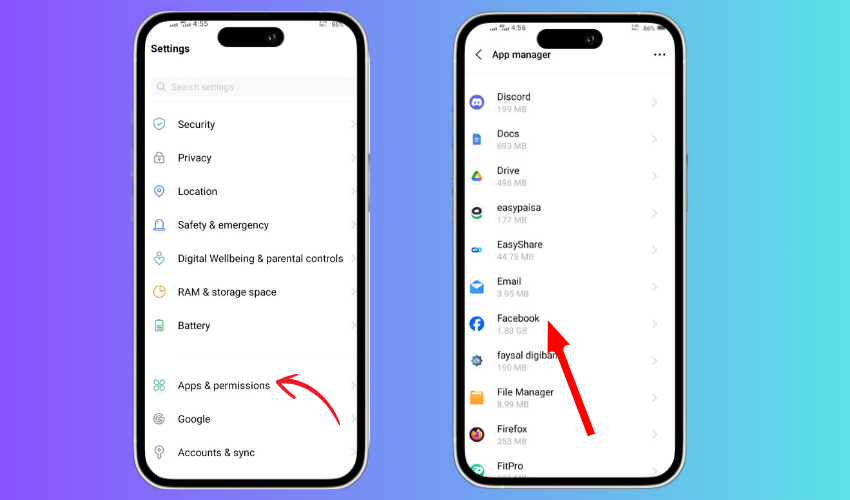
- Navigate to “Settings” > “Apps” or “Application Manager.”
- Locate “Facebook” and tap on it.
- Choose “Storage” and you’ll find options to clear both the cache and data.
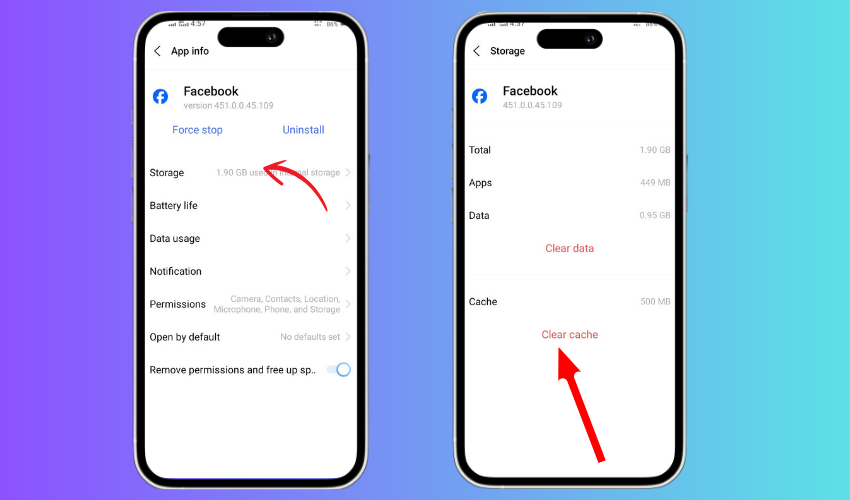
Clearing the cache eliminates temporary storage, while clearing data removes stored information, including login details.
4. Reload The Facebook Page:
Before delving into more complex solutions, start by refreshing your Facebook page multiple times if the “Something Went Wrong” error persists during login attempts. This error may be temporary, and a simple page refresh could resolve the issue. Additionally, consider closing all open web pages, shutting down your browser, and then reopening it to check if the problem persists. For those looking to boost their Facebook page organically, our Buy Facebook Followers service can attract attention among users and facilitate growth.
5. Check Facebook Server Status:
Visit Facebook’s official status page or reliable server status websites like Downdetector to verify if the platform is encountering server-related problems. Should server issues be identified, patience may be required until the problem is resolved on Facebook’s end. This step ensures awareness of ongoing server challenges and helps users understand whether the “Something Went Wrong” error is a broader platform issue or specific to their individual accounts.
6. Adjust Date and Time Settings:
Incorrect date and time settings can lead to authentication issues with Facebook’s servers, triggering the “Something Went Wrong” error. Ensure your device’s date and time settings are accurate and set to automatic to prevent synchronization problems with Facebook’s servers. Follow these steps:
- Navigate to “Settings” > “System” > “Date & time” or a similar menu.
- Enable “Automatic date & time” to ensure seamless synchronization with the network and prevent authentication challenges with Facebook’s servers.
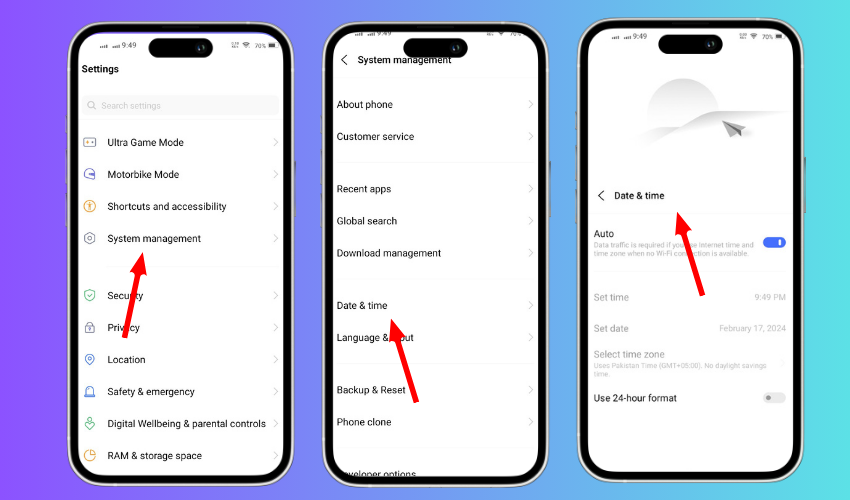
7. Reinstall the Facebook App:
Uninstall the Facebook app from your device, then reinstall it from the app store. This ensures you have a clean and updated version of the app, eliminating any potential compatibility issues.
8. Contact Facebook Support:
If all else fails, reach out to Facebook’s support through their official help center or community forums. Provide details about the issue, and they may be able to offer personalized assistance.
9. Disable VPN or Proxy:
While VPNs enhance online security, they may introduce instability, making it challenging to connect to website servers like Facebook. The erratic changes in network IP addresses, a consequence of VPN activation, can be the root cause of issues. When a VPN is active, the server generates a new IP, potentially disrupting Facebook usage. If encountering difficulties, consider disabling your VPN temporarily to check if the issue resolves, allowing smoother access to the platform.
10. Clearing Troublesome Browser Extensions:
Browser extensions sometimes hinder website loading, with identification of the problematic one being a challenge. Removing the suspected browser extension can often resolve this issue. For Chrome users, follow these steps:
- Launch Google Chrome.
- Type “chrome://extensions/” in the address bar or access Extensions through the Settings window.
- Identify the troublesome extension and click “Remove.”
- Confirm the removal in the prompted dialog box.
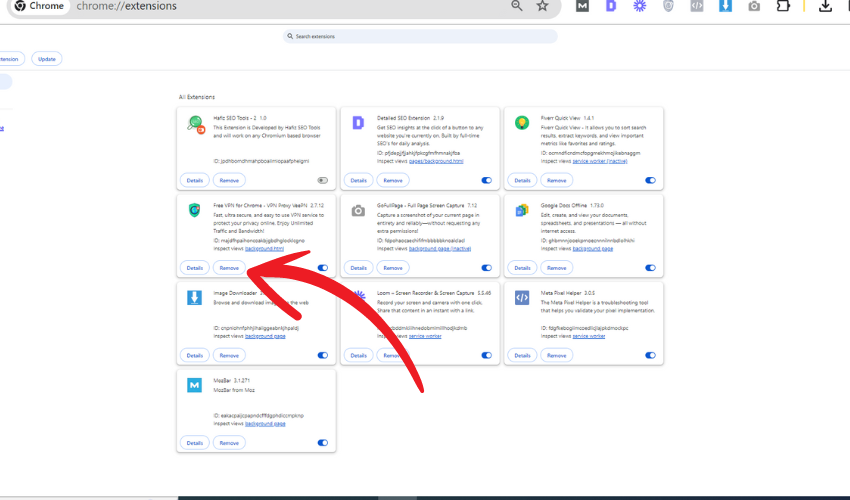
After successfully removing extensions, revisit the Facebook page to check if the issue persists.
Final Words
In conclusion, resolving the “Something Went Wrong” error on Facebook involves a systematic approach. From checking internet connectivity to adjusting settings and considering external factors like VPNs or browser extensions, these solutions aim to provide users with a seamless experience on the social media platform.
FAQs
Will I lose everything if I delete Facebook app and reinstall?
Deleting and reinstalling the Facebook app shouldn’t result in data loss. Your information is stored on Facebook’s servers, ensuring that personal data, settings, and content remain intact even after reinstalling the app.
How long does Facebook cache last?
Typically, social networks store cached information for approximately 30 days, though this duration can vary. For those making significant changes to metatags, instructing the social networks to reset their cached data ensures the most up-to-date information for your pages.
Why is my Facebook account not opening?
If encountering difficulty logging in, try entering each email or mobile phone number associated with your account individually. You may have added an old email or mobile number to your account, and attempting different ones can help you regain access to your Facebook account.