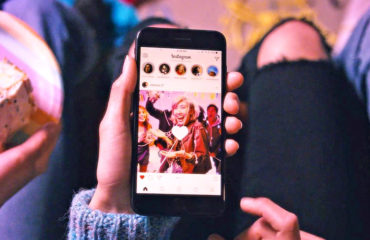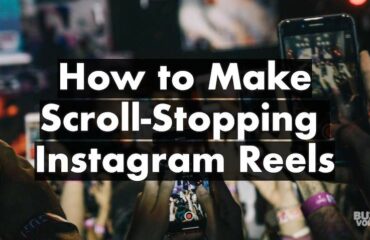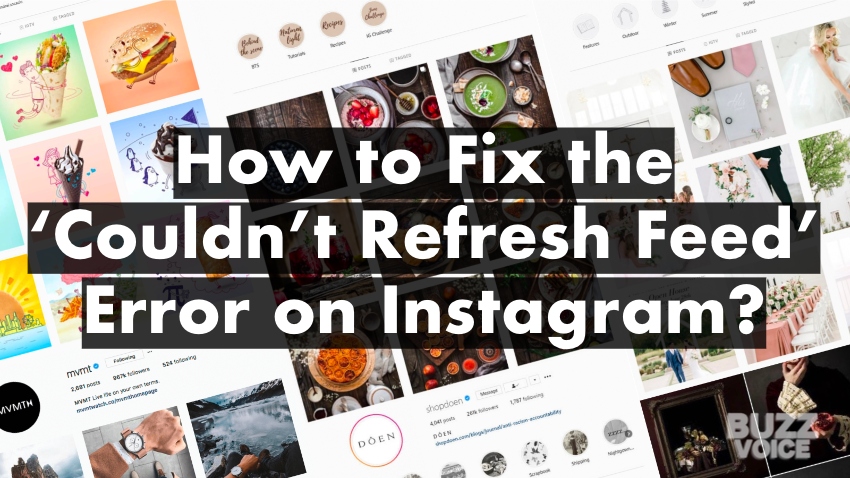
Millions of people from around the globe are using Instagram to share their lives through pictures and video clips. However, if you can’t share them with others or when you can’t see what’s going on with your feed, then the whole purpose of it goes away. That’s why we think it’s crucial for you to fix the Couldn’t Refresh Feed error on Instagram.
The problem is that Instagram has been experiencing a lot of issues lately. It seems like every day, there’s something new that comes up. And while some of these problems have been fixed, others still remain. So today, we’re going to show you how to fix the Couldn’t Refresh Feed error on Instagram in just a few easy steps.
So, How to fix the error, “Couldn’t refresh feed”? This article will show you how to get rid of the error message once and for all. So, let’s begin!
Table of Contents
Learning the Meaning of Couldn’t Refresh Feed Error on Instagram
Before we start, let us first explain what this error means. The error message says: “Sorry, could not refresh the feed. Please try again later.” This basically means that Instagram couldn’t find any posts from other people to display on your account. If you don’t want to see this error anymore, then follow our instructions below, but in the meantime, we’re going to learn why that happens.
Reason 1: Not Updated Instagram App
If you haven’t updated the Instagram app recently, then chances are that the reason behind this error is that you’ve got an old version of the app installed on your device. You should always update the app whenever there’s a new version available.
This is sort of like a feature of Instagram to make every one of their users be on the latest version for several different reasons, it could be because a new feature is added, or a bug is fixed, etc. This is generally seen as good practice in programming and in the world generally.
Reason 2: Not Stable Internet Connection
Make sure to check the internet connection on your device and whether it’s stable or not. Sometimes, even though you may be connected to the Internet, the connection itself isn’t working properly. So whether you’re on 4G or 5G, or on a wired connection when using Instagram from your PC, or even with WiFi. There are times that you may be connected, but the internet can be disconnected or just lags out just for a few minutes.
It’s important to understand that you’re experiencing this problem instead of others since it’s one of the easily fixed ones. But if you mistake this reason for one of the two others, you’re going to waste a lot of time trying to fix this issue.
Reason 3: General Bug or the Usage of a VPN
Then there’s the final reason that this error might show up, and it’s a bit broad. I mean that you can’t exactly point out what aspect of the app is broken since the only possible reason left are technical reasons. One of the background functions of the Instagram application might have stopped, or it’s not responding, and this is what makes it display that error.
The thing is, though, that you can’t know for sure what the error was, what caused it and how to prevent it. Only the Instagram developers can try to decode the messages internally; if you want to help make this app feel smoother and perfect, then I suggest you report the issue with them; there’s a report button.
Another potential factor is that you may be using a VPN or a proxy to access your account, but sometimes this is seen as a bad thing in the eyes of Instagram. Some internal functions might not work as intended, and that may cause this Couldn’t Refresh Feed error to pop up randomly.
How to Fix the Couldn’t Refresh Feed Error on Instagram
The first thing you need to do is to determine which is one of the reasons that you’re seeing that error message appear on your screen, and then we can move on. As I briefly mentioned before, there are going to be a few ways of fixing this issue; however, the way to do it is determined by the reason that it comes up.
Solution 1: Check the Internet Connection
If you’re on your mobile phone or tablet, then you need to check if the internet connection is working properly. You’re most likely going to be on a mobile tether connection, so it’s important that you check if you have enough signal, to begin with. If that’s not the issue, then I suggest opening up another application that uses the internet and see if it refreshes too.
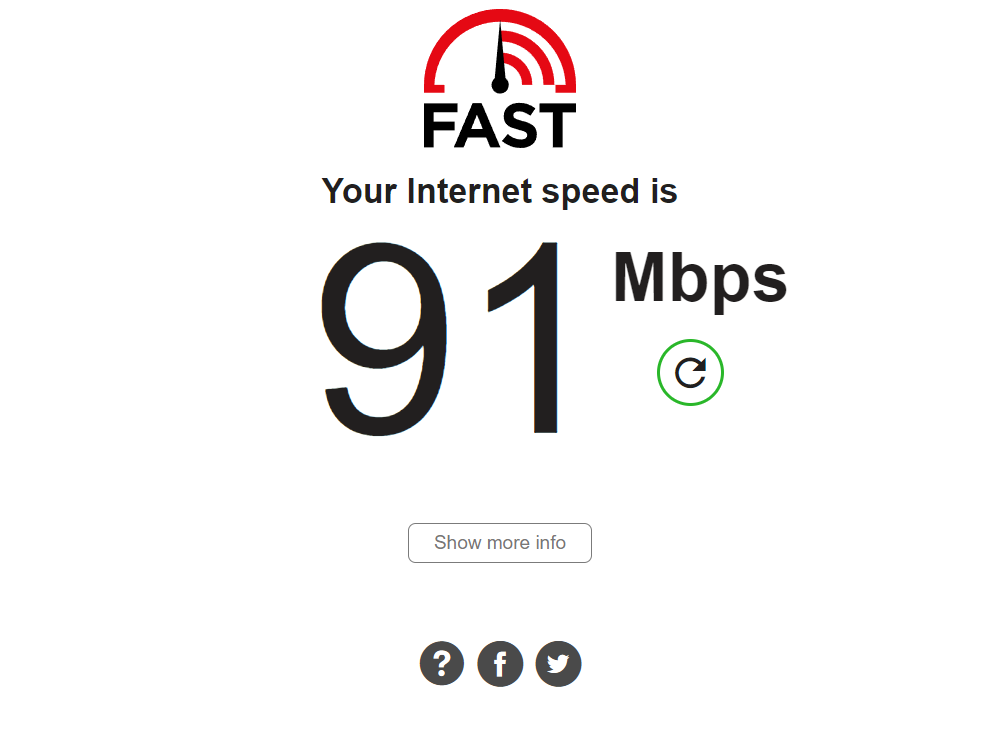
If that’s not going to work still, then I suggest you try an application or by going to their website speedtest.net and that will give you a definitive answer of whether you have an active internet connection or there’s an issue.
This also works if you’re on a WiFi connection, so don’t hesitate to try it; this website and app can be useful even when you’re on your PC/Desktop and wired connection. Another thing you can try when you’re browsing from these devices is that you can try to clear cookies and then try refreshing the feed. To do that, it’s simple; you just need to locate Settings and then Cookies and press the Clear button. These are the same steps on whatever browser you’re using, they all have this feature.
Solution 2: Simply just Update the Instagram app or Re-Install it
Instagram might have been updated recently, and if you’re running an outdated version, you’re going to get that error constantly. It’s designed not to let you use the application if it’s in an outdated version so all you need to do is go to Google Play Store or App Store for iOS and update it from there.
If, for some reason you’re not seeing the option to update the application, what we suggest you do is to uninstall the app completely and then install it again from the start. This is going to give you a sort of hard reset, and whatever issue you were having, it’s going to be fixed now since Instagram doesn’t ship outdated versions on these stores.
This seems like a simple solution, such as the turn it on and off thing for the phones, but it actually works really well in fact. However, if the issue persists again even after you’ve done this, I suggest you try one of the other solutions or contact Instagram Customer Support, for further assistance.
Solution 3: Do a Fresh Install
If you’re trying to fix these technical issues by yourself, you’re going to be in for a surprise since it’s not that simple, and because of its nature of it, a solution is not always guaranteed. However, we’ve found that one of the best ways you can try to fix these issues is by completely deleting the application from your storage with all its settings, so leave no trace behind.
Then after you’ve done that successfully I suggest you turn off the phone and leave it like that for a few minutes, then turn it back. The next thing you need to do is to head over to the App Store or Google Play Store and do a fresh install of the Instagram app. It’s going to give you a better chance of fixing whatever technical issue was happening in the background.
Closing Thoughts
As we saw in this article, there are multiple reasons why this issue might happen but don’t worry, I’m sure that one of the given solutions above is going to help you. However, if they don’t for some reason, don’t hesitate to leave a reply in the comment section down below, we’ll be more than happy to try and help you.
I hope you enjoyed reading our article about how to fix the “Couldn’t refresh feed” error on Instagram. If you want to stay up to date with our latest articles, make sure to check us out frequently.