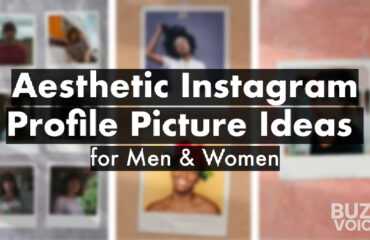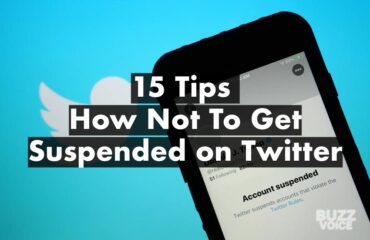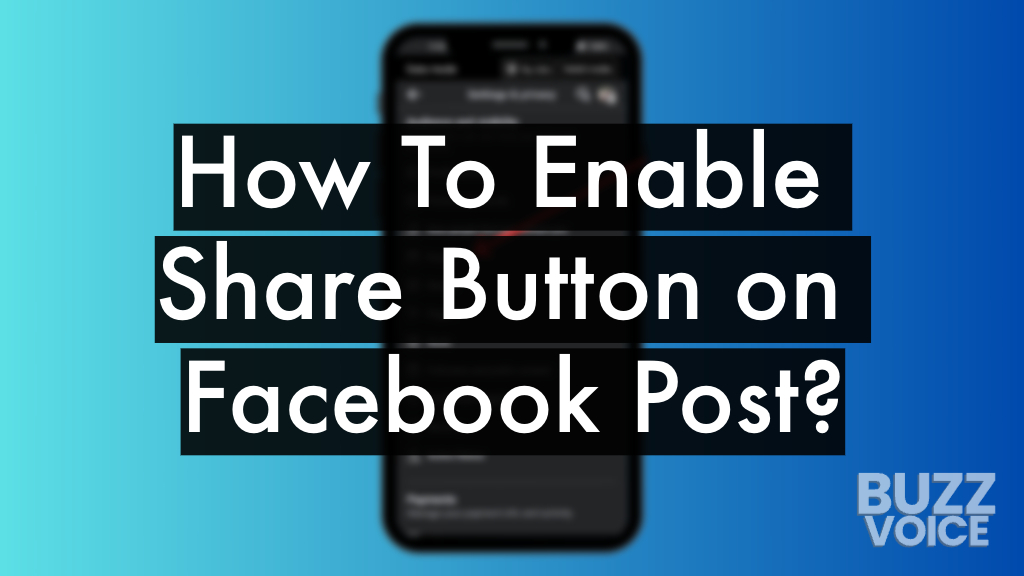
Have you ever found yourself crafting a Facebook post brimming with excitement or emotion, perhaps a touching sentiment, a thrilling update, or an eye-catching image, only to face the letdown of limited reach?
This scenario highlights the importance of knowing How to Make a Facebook Post Shareable. With online interaction playing a pivotal role today, mastering this skill is more than just helpful – it’s essential. This guide simplifies the process, providing straightforward steps and insights to amplify your Facebook activity and ensure your posts garner the visibility they merit.
Table of Contents
How To Enable Share Button On A Facebook Post?
- Hit the three-dot icon located at the top-right corner of your post
- Click “Edit privacy”
- Select “Public” to make your post shareable by everyone
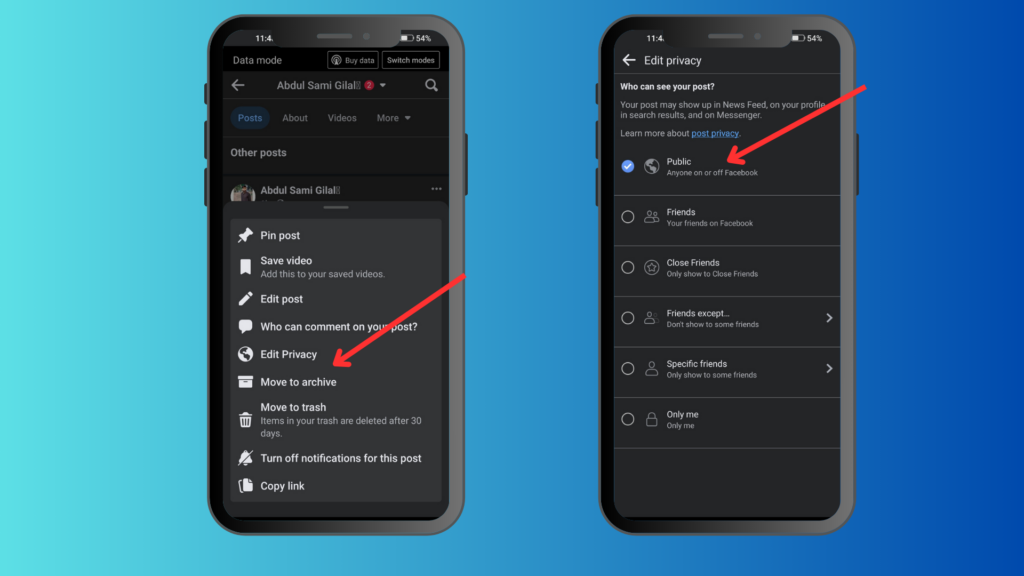
Tackling Facebook’s share ability might initially seem overwhelming, yet it’s pretty simple. Here, we’ll unpack the process of How to Make a Facebook Post Shareable, turning what appears complex into manageable, straightforward steps. For social media novices and veterans alike, this guide is vital to sharing Facebook content effectively, reaching as vast an audience as possible.
How to Share a Post on Facebook via desktop?
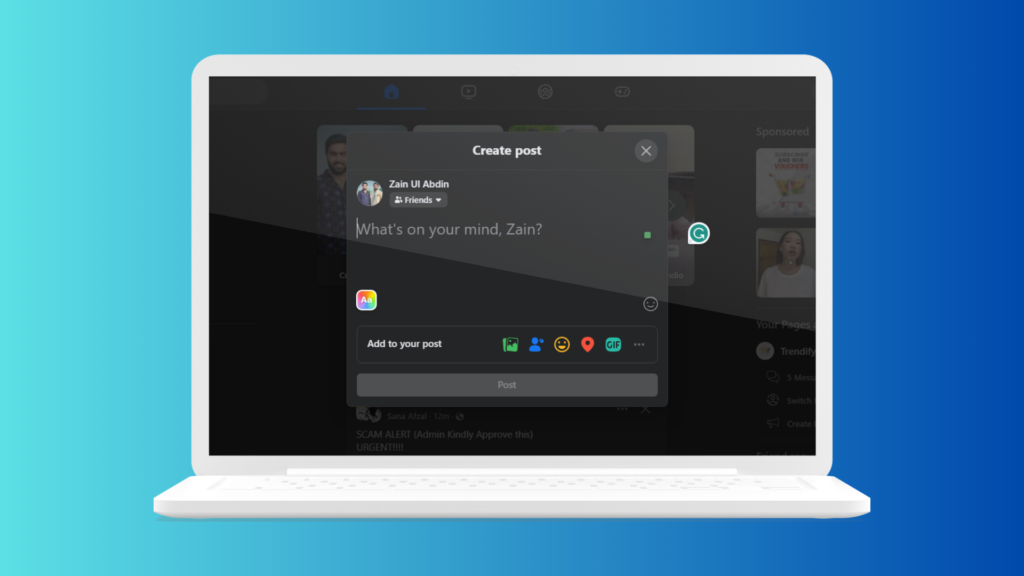
- Open your Facebook feed.
- Click to start a new post at the “What’s on your mind?” prompt.
- Before posting, look below your name for the visibility settings – typically showing options like “Public,” “Friends,” or others based on your default preferences.
- Select who you want to see your post from these options.
- Confirm by clicking “Done,” then “Post” to share with your selected audience.
What Facebook’s Visibility Settings mean
Grasping Facebook’s visibility settings is vital for anyone wanting to broaden their social media impact. These settings are the gatekeepers of who sees your content and how far it can travel across the network. Here’s a breakdown of what each setting means:
Public Setting: Choose ‘Public’ to make your posts available to all, including those outside Facebook. It’s the go-to for maximum exposure, particularly for content you want to circulate widely.
Friends Setting: ‘Friends’ limits viewership to your Facebook friends. Remember, tagging someone can make your post visible to their friends, too, slightly widening its reach. To keep things more private, use ‘Custom’ settings to restrict visibility, even with tags.
Friends Except & Specific Friends: These options offer tailored sharing. ‘Friends Except’ excludes certain friends from a post, while ‘Specific Friends’ lets you choose who sees it. Ideal for more personal or specific sharing.
Custom Setting: ‘Custom’ gives you complete control, allowing you to set up lists for who should or shouldn’t see specific posts. It categorizes your audience based on your relationship with them or the post’s context.
Only Me: For thoughts or content meant just for you, ‘Only Me’ ensures your post stays private and invisible in others’ feeds.
Incorporating these tips into your Facebook strategy will significantly improve your posting impact. Your content will reach the intended audience and respect privacy preferences.
FAQs
How do I make a Facebook post shareable after posting?
Have you ever found yourself in a pickle where you’re unsure How to Make a Facebook Post Shareable as you hoped? This hiccup usually traces back to the privacy settings of the post. If your network can’t share your content, tweaking these settings even after posting is easy.
Adjusting Privacy Settings on the Website:
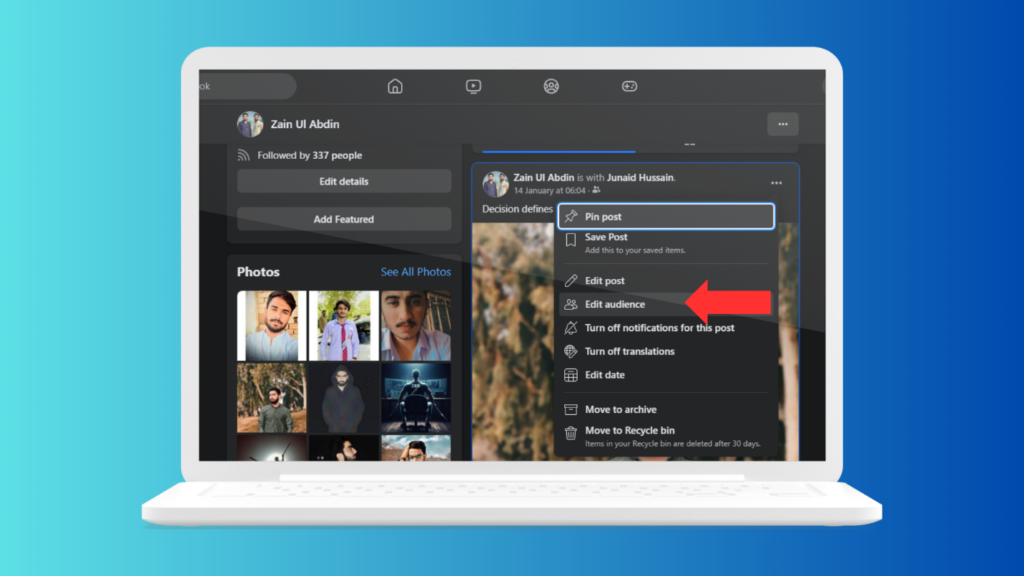
- Scout, for the post you wish to adjust.
- Hit the three-dot icon located at the top-right corner.
- Opt for “Edit audience.”
- Choose a setting like “Public,” “Friends,” or “Specific friends.”
- Wrap it up by clicking “Done.”
Modifying Settings in the Mobile App:
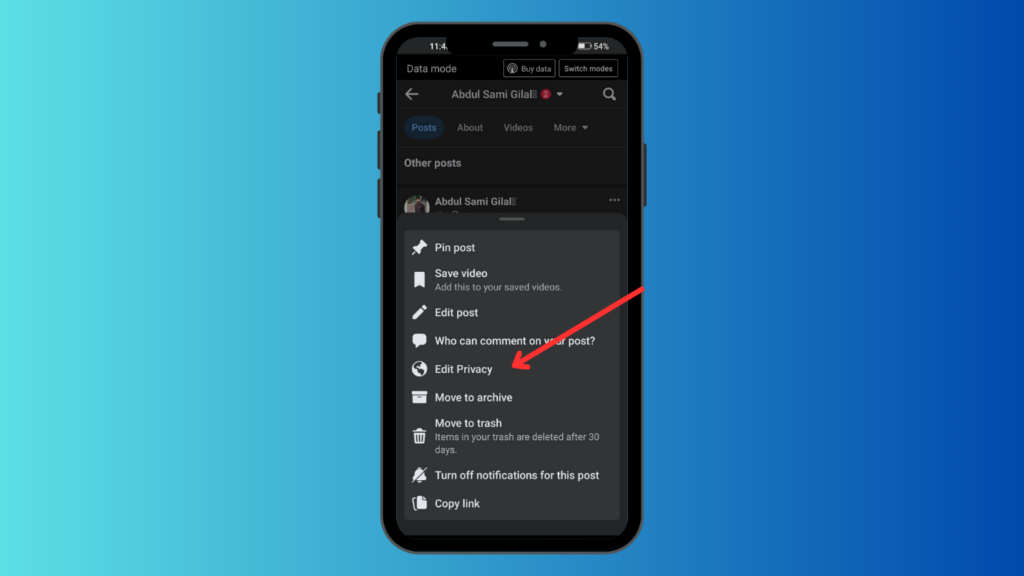
- Look up the post you’re concerned about.
- Tap the three-dot icon situated at the top-right.
- Go for “Edit privacy.”
- Pick an audience setting that suits you.
- Finalize with a tap on “Done.”
Can I make specific posts shareable and others not?
Facebook hands you the reins to dictate who sees and shares each post. While default settings lay the groundwork, individual post settings are where you wield your influence. Here, you can tailor the audience per post. Need privacy? “Only Me” is your go-to. But flipping to ‘Public’ does the trick if you aim to reach a wider audience. Such detailed control lets you steer your online presence, ensuring your content reaches the intended audience immediately.
Why can’t I make my Facebook post shareable?
Have you ever wondered why some of your Facebook posts are getting shared less than you’d like? Often, the culprit is your privacy settings. To get your message out to more people, tweaking these settings can make a big difference. Let’s break down how you can do this:
Adjusting Privacy Settings on the Website:
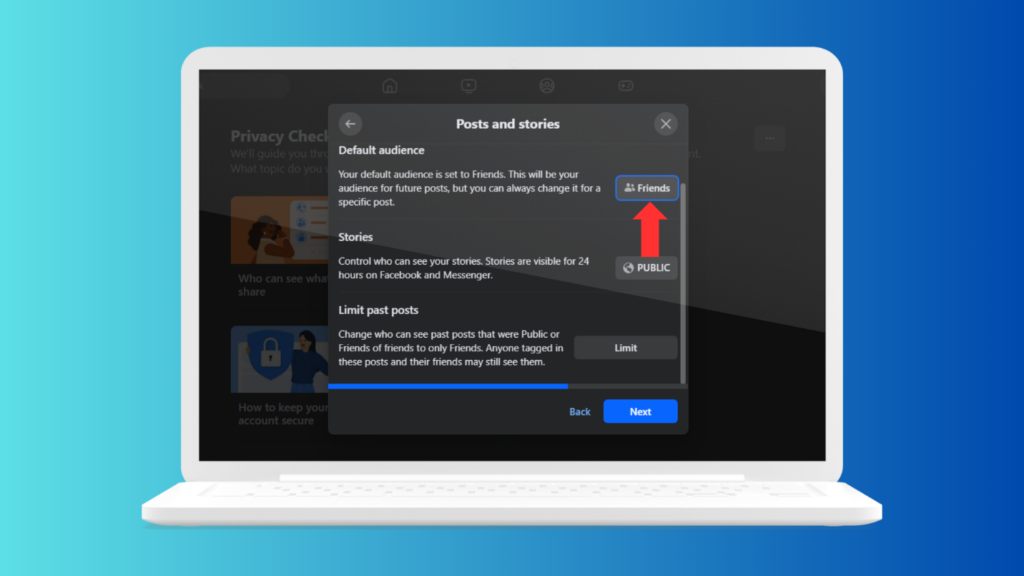
- First, go to your Facebook homepage.
- Click on your profile photo; a drop-down menu appears. Select ‘Settings & privacy.’
- In ‘Settings,’ find the ‘Privacy’ tab.
- There’s a section titled ‘Your Activity.’ Under it, find ‘Who can see your future posts?’
- Change this setting to match how you want to share your posts.
Modifying Settings in the Mobile App:
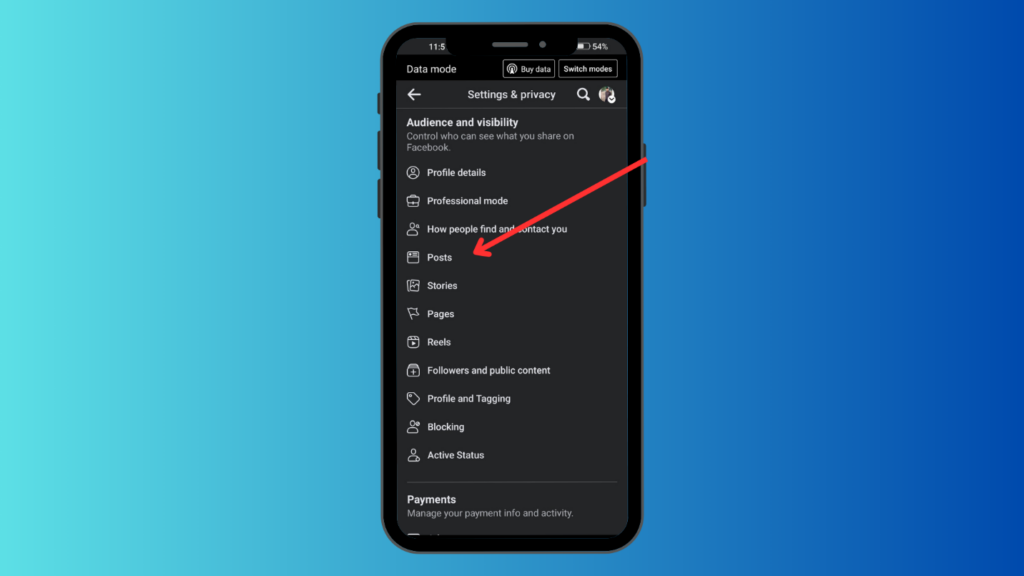
- Launch your Facebook app.
- Tap the Menu, which is represented by your profile image.
- Head over to ‘Audience and visibility’ in the settings.
- You’ll see ‘Posts’ where you can set who sees your future posts.
With this straightforward guide, you can now make your posts as public or private as you wish, ensuring they land in front of the right eyes.
Why should you make your post shareable on Facebook?
In today’s fast world, sharing on Facebook is critical. It’s not just about spreading info; it’s about making connections and building groups. Whether you’re celebrating big moments, highlighting local news, or sharing your views, knowing How to Make a Facebook Post Shareable can improve your game.
This skill lets your personal stories or local matters reach more people. This means stronger ties and more help in charge of your online presence by getting how Facebook’s privacy and sharing work. This know-how is vital for balancing your private life and what you share with everyone.
Wrapping up
Knowing how to share on Facebook is vital in the digital world today. This guide made these settings clear. Now, you have what you need to share your posts better and get them seen by more people. Whether it’s your thoughts or talking in a group, these steps will help your posts reach more people. This makes a more significant mark on social media. Use these tips to improve your Facebook usage and strengthen your online mark.