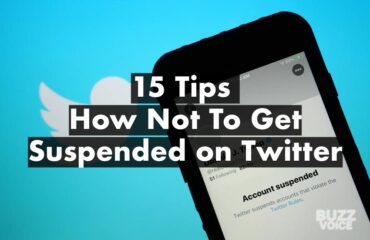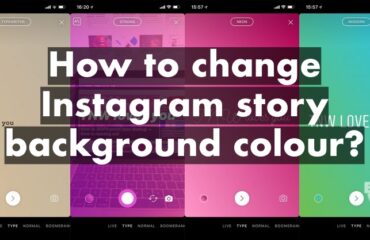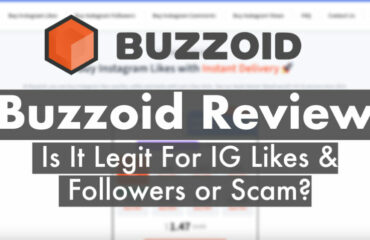Instagram Reels have become an increasingly popular feature for sharing short, engaging videos with your followers. While the platform allows you to view Reels within the app, many users often wish to save their favorite content directly to their device’s camera roll.
Unfortunately, Instagram does not provide a built-in reel download for option for all videos. However, there are several workarounds and third-party solutions that can help you achieve this. In this comprehensive guide, we’ll explore various methods how to save instagram reels to camera roll.
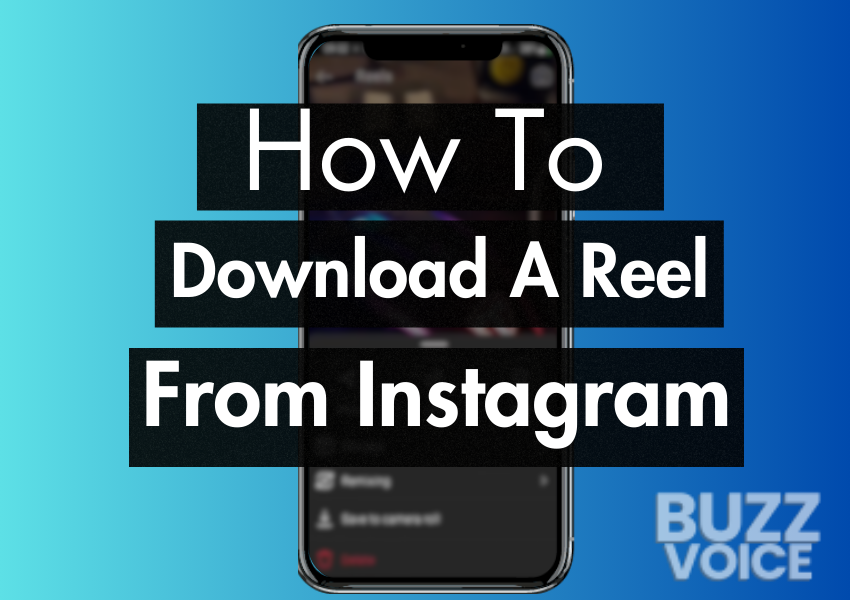
Table of Contents
Quick Download
1. Open the Instagram app and log in to your account.
2. Go to your profile, open the desired Reel, and tap the three dots icon at the bottom right.
3. Choose “Save to camera roll” from the menu, and the Instagram Reel will be automatically downloaded to your device’s camera roll.
Why Save Instagram reels?
Saving Instagram videos serves various purposes. It allows you to preserve cherished memories or have a copy for future viewing. Additionally, saving videos enables easy sharing with individuals who may not have access to Instagram.
Benefits of Saving Instagram Videos:
- Convenient Access: Saving Instagram videos grants you the flexibility to watch your favorite content from influencers at any time, eliminating the need to scroll through feeds repeatedly.
- Accessibility on Multiple Devices: Whether you’re using a computer or smartphone, you can save Instagram videos effortlessly for later viewing.
How to Download Instagram Reels: 5 Methods
Before diving into the methods, it’s important to note that downloading Instagram Reels can enhance accessibility and convenience, allowing you to enjoy your favorite content offline or share it with others. Here are four effective ways to download Instagram Reels to your device:
1. How To Save Instagram Reels To Camera Roll (On iPhone)
Saving your own Instagram Reels to your camera roll is a straightforward process that can be completed in a few simple steps:
- Launch the Instagram app and log in to your account.
- Navigate to your profile by tapping on your profile picture.
- Locate and open the specific Reel you wish to save.
- Tap the three-dots button situated at the bottom right corner of the Reel.
- Select the “Save to camera roll” option from the menu that appears.
- That’s it! Your chosen Instagram Reel will be automatically saved to your device’s camera roll.
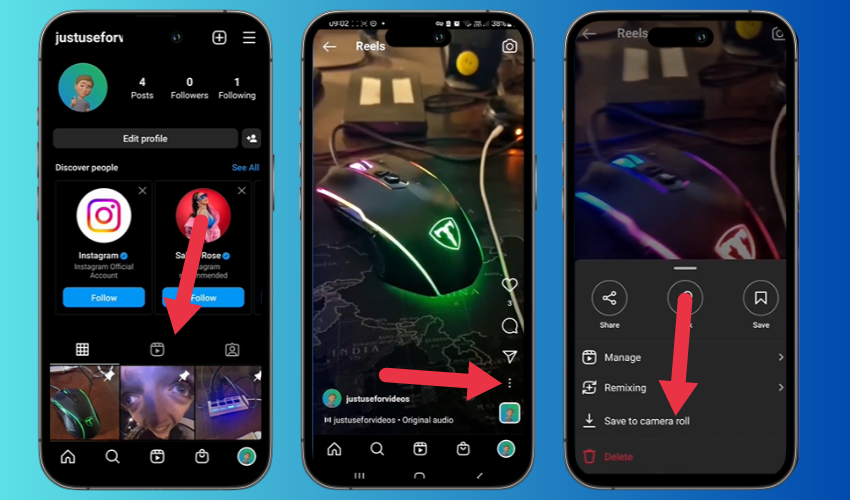
2. Use Instagram’s built-in Download Option (On Android)
Instagram has taken a cue from TikTok and now allows users to download public Reels. Unlike TikTok, which has had this feature for years, Instagram recently introduced the capability to save other people’s Reels directly to your device. Here’s how you can do it:
- Open the Instagram app and find the Reel you want to download.
- Tap the Share icon (represented by a paper airplane) on the Reel.
- Choose the “Download” option from the menu that appears.
- The selected Reel will begin downloading and will be saved to your camera roll.
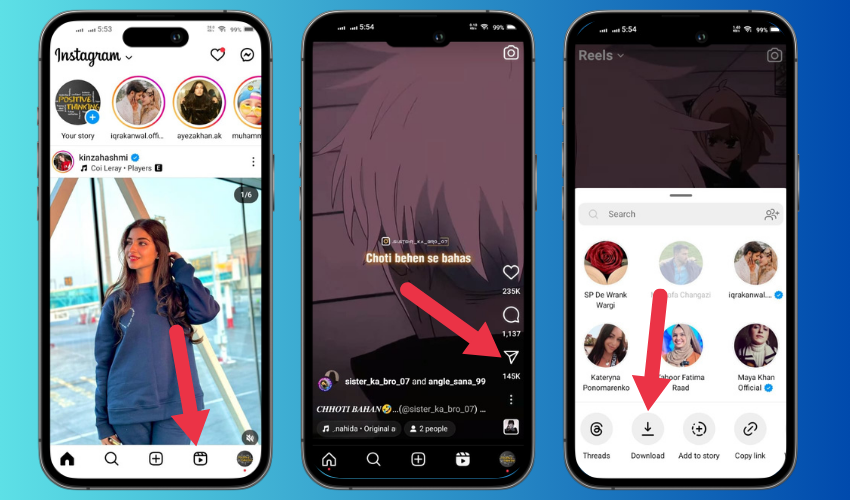
3. Save Instagram Reels to watch later
Saving Instagram Reels for later viewing, instead of downloading them, can help conserve phone storage. By adding Reels to your Saved collection, you create an organized repository for your favorite snippets or inspiration for future content. Here’s a simple guide on how to save Instagram Reels:
- Open the Reel you wish to save and tap the three dots icon at the bottom right corner of your screen.
- Select “Save,” confirmed by a pop-up in the center of your screen.
To access your Saved collection, visit your profile page, tap the three lines (hamburger icon) in the top right corner, and then select “Saved.” In the Saved folder, navigate to the Reels tab to enjoy all the videos you’ve saved at your convenience.
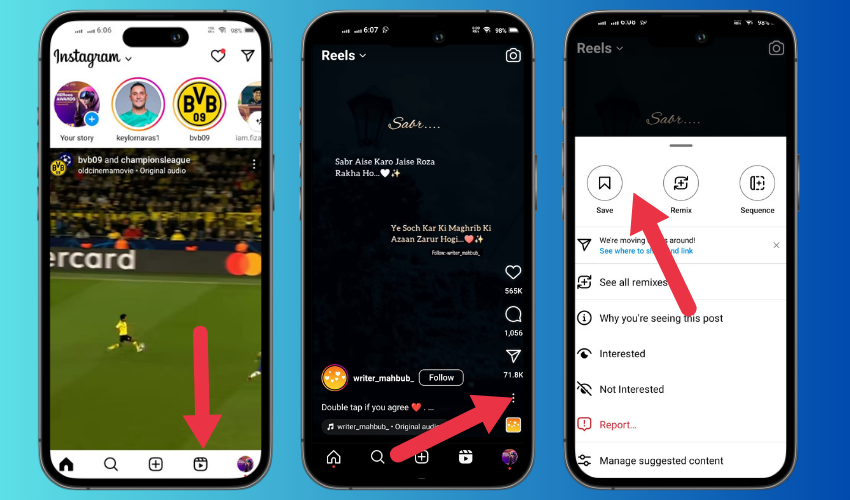
4. Screen Recording Method:
To download Instagram Reels, you can utilize the screen recording feature available on most smartphones. Simply enable screen recording and capture the desired Reel playing on your screen. Afterwards, you can crop and edit the video as needed.
5. Third-Party Applications:
For a more direct approach, consider using third-party applications available on both Android and iOS platforms. These apps offer a straightforward solution to download Instagram Reels directly to your camera roll, enhancing convenience and efficiency.
Why I can’t download Instagram Reels: Troubleshooting Tips
- Ensure a Stable Internet Connection: A reliable internet connection is crucial for downloading Instagram Reels. Check Wi-Fi or mobile data connectivity to ensure uninterrupted data transfer during the saving process.
- Verify Sufficient Storage Space on the Device: Insufficient storage space can hinder the downloading process. Check available storage on your device and clear unnecessary files or apps to create room for the Reel.
- Check App Permissions for Media Access: Ensure that Instagram has the necessary permissions to access and save media on your device. Go to your device’s settings, find the Instagram app, and grant the required permissions for a smooth saving experience.
- Update the Instagram App if Issues Persist: Outdated app versions may have bugs affecting the saving functionality. Visit the app store on your device, check for updates, and install the latest version of the Instagram app to benefit from bug fixes and improvements.
Troubleshooting these aspects will help address common issues encountered while saving Instagram Reels, ensuring a seamless and successful download process to your device’s camera roll.
Conclusion
Hopefully you get answer of how to save instagram reels to camera roll. Saving Instagram Reels to your camera roll may not be a native feature, but various methods and tools can help you achieve this.
Whether you prefer using built-in features like “Save,” taking screenshots or screen recordings, relying on third-party apps, using online downloaders, browser extensions, or dedicated Instagram Reel download services, you have multiple options to choose from. Always prioritize your privacy and exercise caution when using third-party services to ensure a secure and enjoyable Instagram experience.
FAQs
Why can’t I download my Instagram Reel?
If you are an Instagram user under 18 with a public account, the default setting for downloading Reels will be off. However, you have the option to turn it on at any time. For users with private accounts, it’s important to note that no one on Instagram can download your Reels unless you change your account’s privacy setting to public.
How can I download all my Reels at once?
Unfortunately, Instagram does not currently provide an option to download all Reels at once. You can only download individual Reels one at a time by using the download option within the Instagram app. If you wish to save multiple Reels, you’ll need to manually download each one individually.