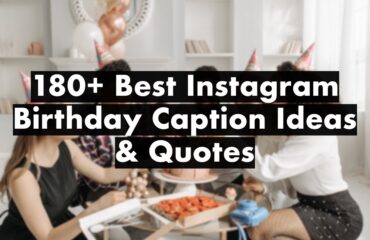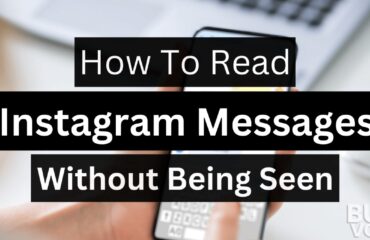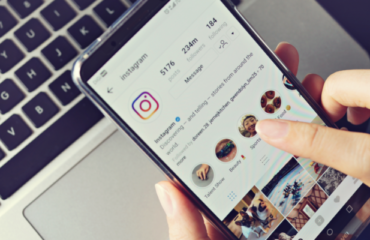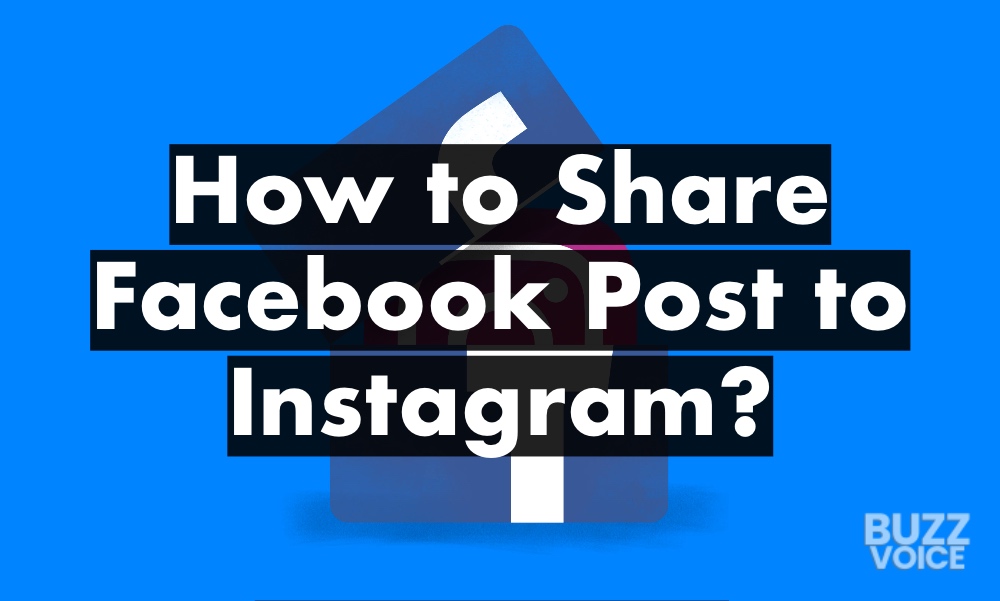
In today’s ever-evolving social media landscape, mastering the art of digital presence is critical. Facebook and Instagram, giants in social sharing, offer distinct ways to broadcast life events, business news, and artistic expressions. Imagine the synergy if you could seamlessly funnel your cherished Facebook posts directly to your Instagram audience. This guide demystifies How to Share Facebook Post to Instagram in steps to amplify your voice across these two social media giants.
Table of Contents
In-Depth Guide: Integrating Your Social Media Presence
Step 1: Starting Your Journey
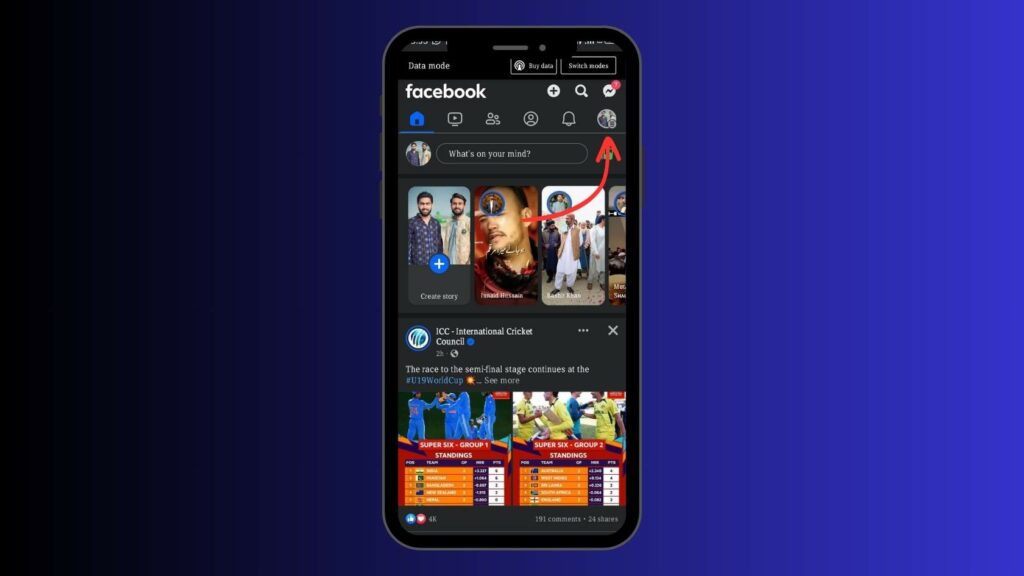
Kickstart your journey with a simple task: open the Facebook app on your smartphone. This app, a staple across various devices, is your conduit to social interaction. Upon opening, direct your gaze to the upper right corner. The “Hamburger” icon, three horizontal lines stacked, awaits your engagement. This icon is your entry point to many settings and features hidden beneath your regular Facebook newsfeed. It’s vital to acquaint yourself with this icon, as it’s central to syncing Facebook and Instagram.
Step 2: Delving into Settings
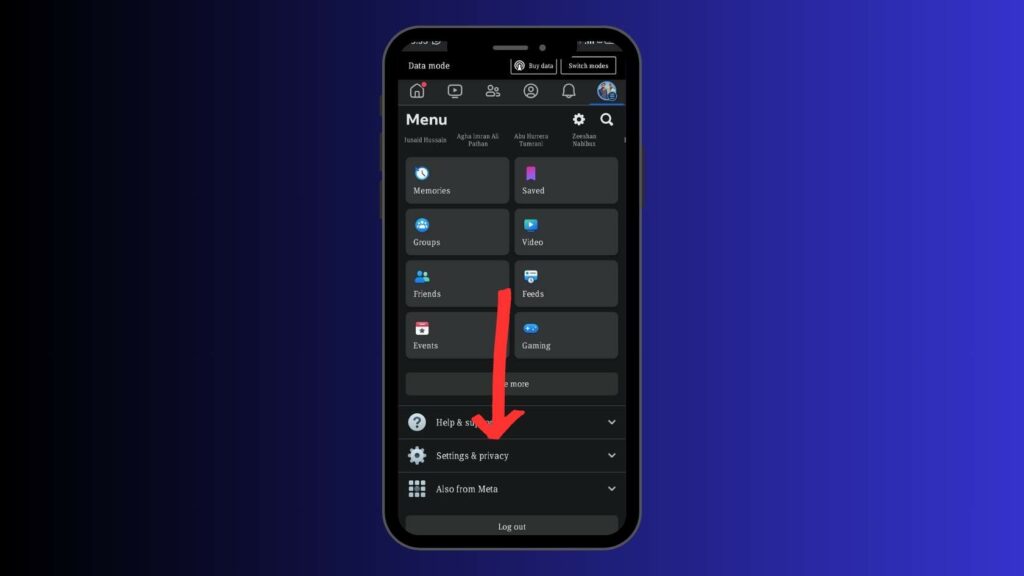
After tapping the “Hamburger” icon, many options cascade down. Head straight to “Settings & Privacy” at the bottom. This area is your command center for managing your Facebook account’s privacy and functionality. By venturing here, you initiate the crucial step of aligning your Facebook and Instagram accounts, setting the stage for a fluid sharing experience.
Step 3: Accessing the Control Center
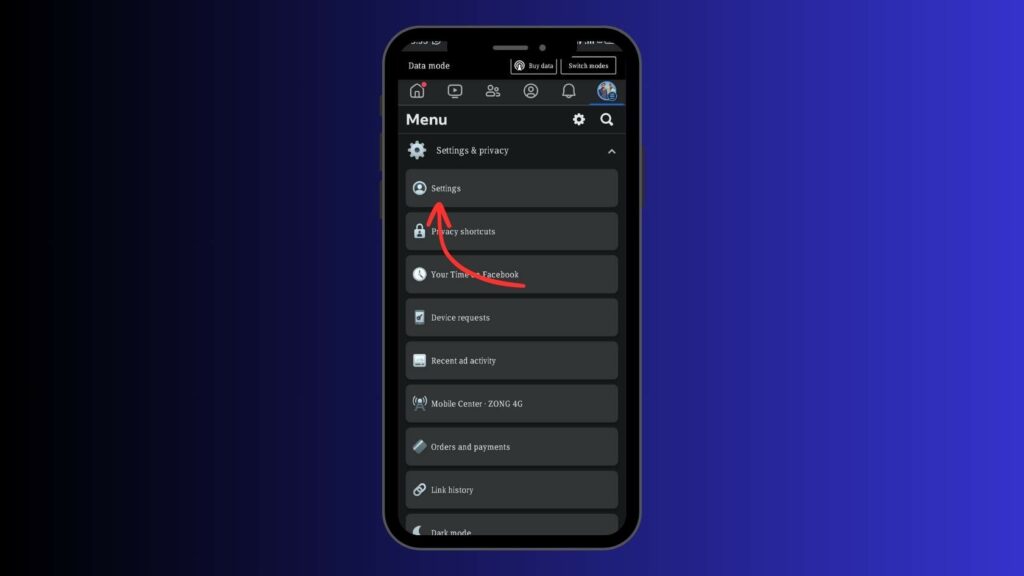
Choose “Settings” under “Settings & Privacy.” View this as your Facebook control center. Here, you manage various facets of your Facebook experience. From account security to privacy and connectivity options, this is where pivotal adjustments are made. Navigating this section thoughtfully is essential, as it holds the keys to how your Facebook interplays with Instagram.
Step 4: The Meta Accounts Center
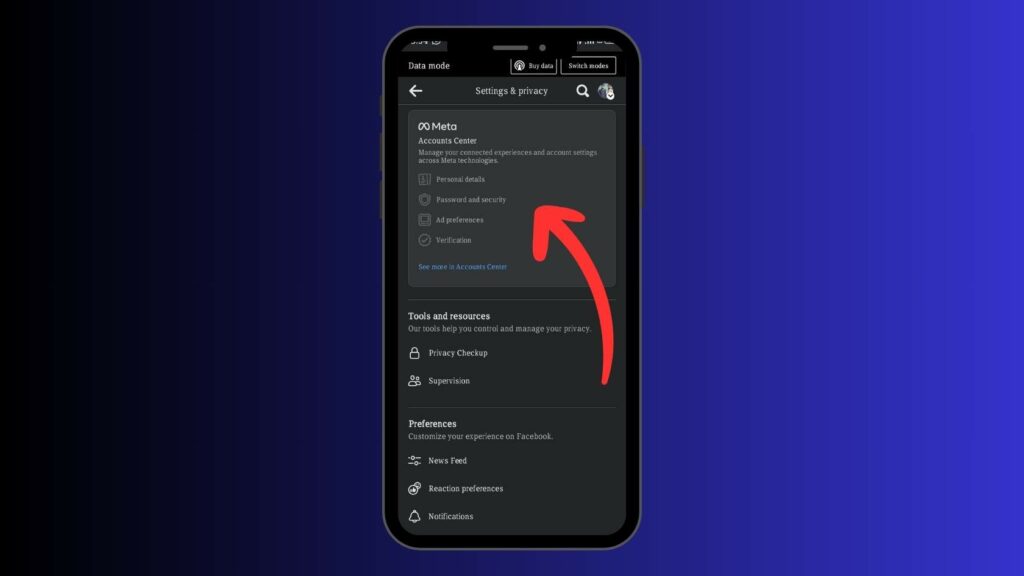
Scour the settings menu for the “Meta Accounts Center” towards the bottom. This hub, which reflects Meta Platforms, Inc.’s evolving social media landscape, is where Facebook and Instagram intersect. It’s designed for a cohesive experience across both platforms, allowing you to link accounts, share content, manage profiles, and message efficiently.
Step 5: Enabling Cross-Profile Sharing
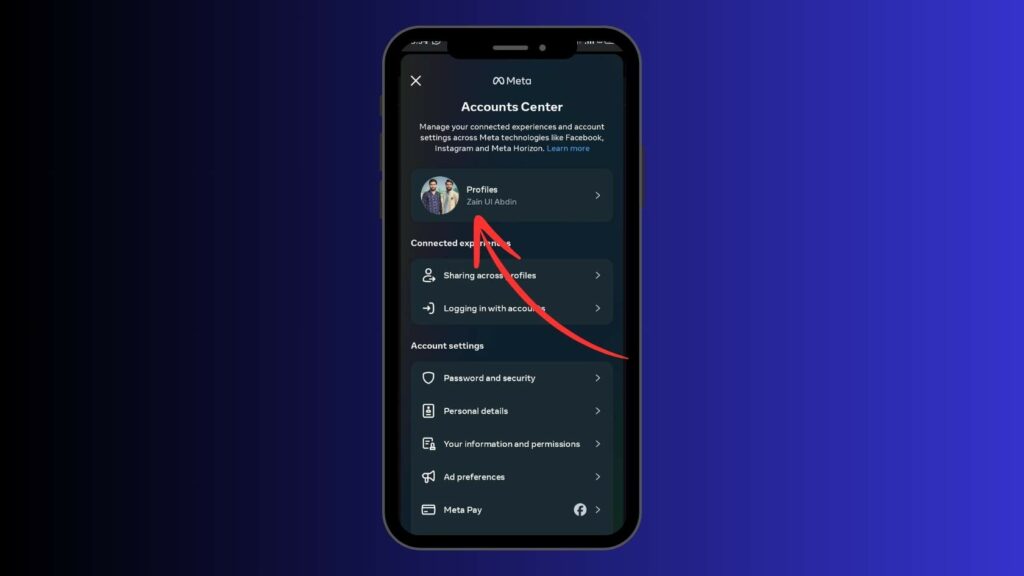
In the Meta Accounts Center, locate “Sharing across profiles.” This function is pivotal for content flow between Facebook and Instagram. Activating this sets up a mechanism where actions on Facebook are mirrored on Instagram and vice versa, merging the two platforms.
Step 6: Selecting Your Share Source
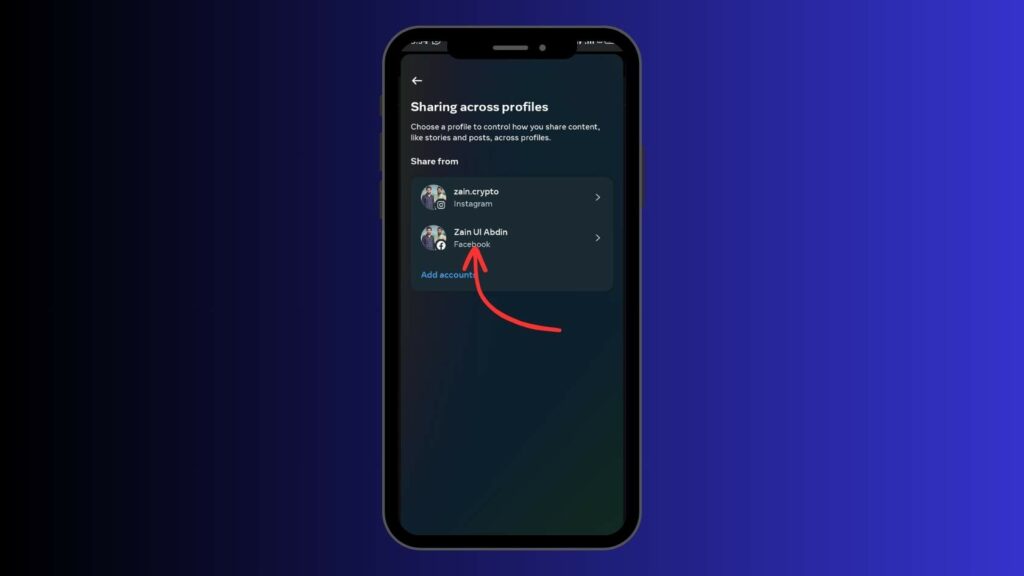
In the sharing settings, find the “share from” section, listing your Facebook account. This is crucial as it marks the origin of your shared content. By choosing your Facebook account as the source, you enable content push to Instagram, directing your posts, stories, and reels to your Instagram followers.
Step 7: Activating Sharing to Instagram
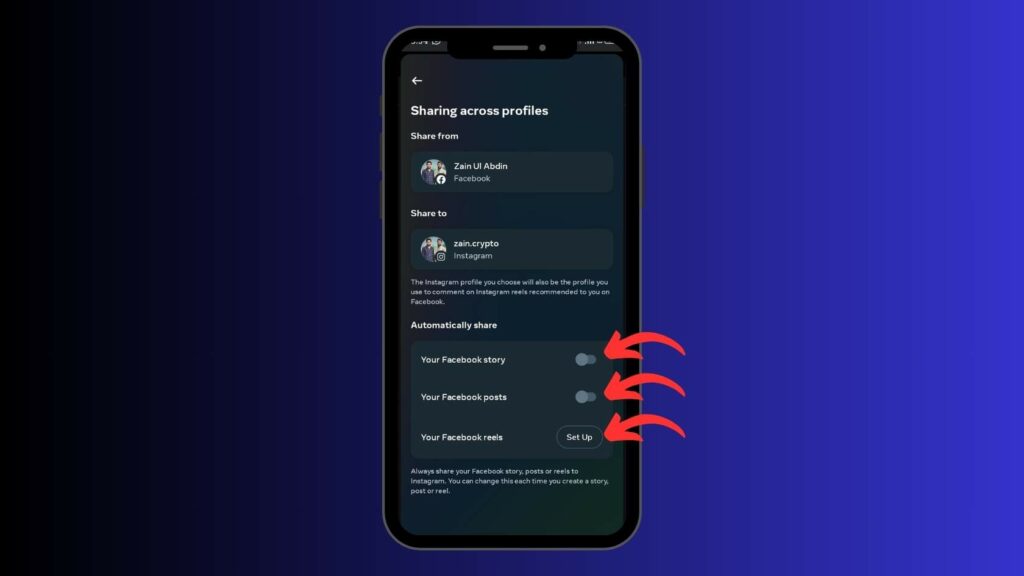
Your Instagram account should be visible under “Share to.” Here, toggle options for sharing Facebook stories, posts, and reels to Instagram. Turning these on establishes a content bridge between Facebook and Instagram. It’s about selective control, allowing you to decide what content crosses platforms.
Step 8: Sharing in Action
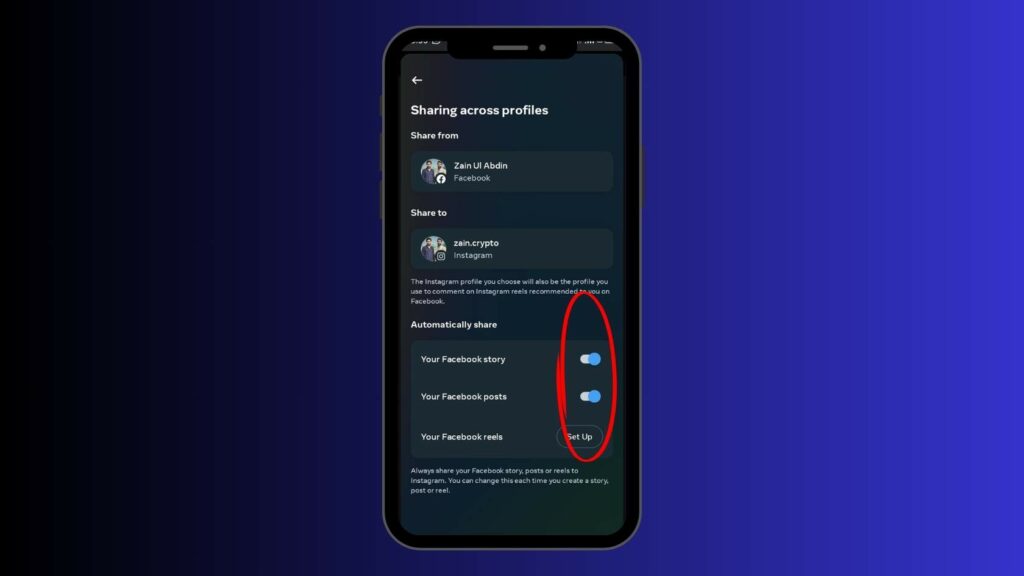
With toggles active, your setup is complete. Any Facebook content – be it posts, stories, or reels – can simultaneously appear on Instagram—this culmination of your setup efforts, achieving dual presence with a single action.
Step 9: Final Confirmation
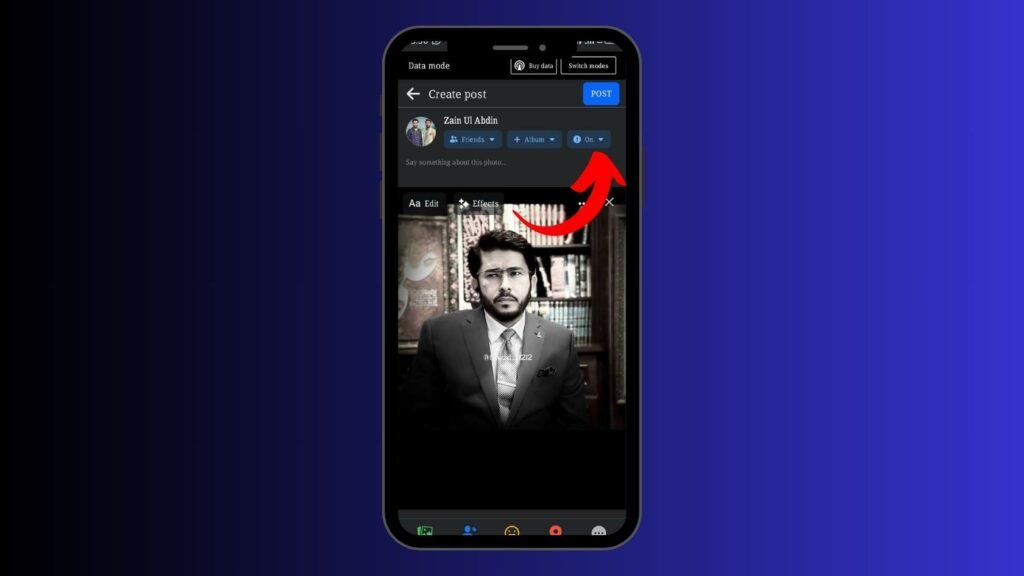
Before you begin sharing, double-check in the Facebook post tab. When you upload a picture, the Instagram icon below your name confirms cross-platform sharing. It’s a subtle yet vital sign that your accounts are linked and ready to broadcast content.
Remember, this cross-platform sharing hinges on linking your Instagram and Facebook accounts in the Meta Accounts Center. If you don’t see the sharing option, revisit the Meta Accounts Center to verify the link.
Enhancing Your Digital Strategy: Next-Level Tips and Tricks
Harnessing the Power of Consistent Branding
Imagine you’ve crafted a striking visual for Facebook about your latest product. When this image crosses over to Instagram, the effect multiplies, echoing your brand’s essence. It’s not just about posting; it’s about creating a seamless brand story. A consistent brand voice and visual theme across Facebook and Instagram forge a stronger bond with your audience, making your message more impactful.
Timing is Everything
Navigating the ebb and flow of user activity on social media is crucial—the bustling mid-morning hours on Facebook contrast with Instagram’s lively evenings. Syncing your posts with these active windows can catapult your content’s reach and influence. It’s like catching the wave at the right moment – timing can make all the difference.
Leveraging Hashtags and Mentions
In the Instagram universe, hashtags and mentions are not just elements but catalysts. A post migrating from Facebook to Instagram transforms with the addition of well-chosen hashtags and mentions. This simple tweak can catapult your post’s visibility on Instagram, casting a wider net for audience engagement.
Interactive Features for Enhanced Engagement
Instagram’s interactive arsenal – polls, questions, swipe-up story links – adds a new dimension to shared content. When a post travels from Facebook to Instagram, infuse it with these engaging tools. For instance, a Facebook update about an upcoming event can evolve into an interactive Instagram story, inviting followers to share their excitement, thus forging a deeper connection.
Analyzing and Adapting
The journey continues after sharing content. Facebook and Instagram offer analytics tools, providing a window into your audience’s preferences. This feedback loop is critical to fine-tuning your strategy. If a behind-the-scenes post from Facebook resonates well on Instagram, it’s a signal to weave more such stories into your digital tapestry.
This approach ensures your content is seen, felt, and remembered, leveraging the unique strengths of both platforms to amplify your digital strategy.
FAQs: How to Share Facebook Post to Instagram
Q: How do I link Facebook and Instagram?
A: Navigate to your Facebook app: Settings & Privacy > Settings > Meta Accounts Center > Accounts > Add Accounts.
Q: Why can’t I post from Facebook to Instagram?
A: Issues might include multiple Instagram accounts linked to one Facebook account, unlinked accounts, or technical hiccups.
Wrapping it up
Following these steps, you seamlessly learn How to Share Facebook post to Instagram, unifying your social media presence. Embrace this integration and witness your content’s amplified reach and engagement, adding a dynamic layer to your online interactions.