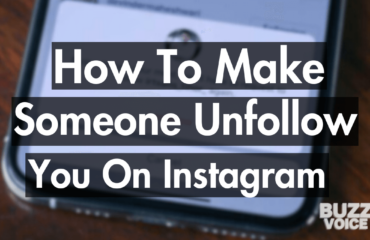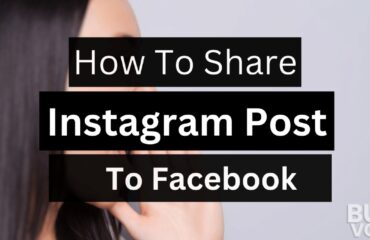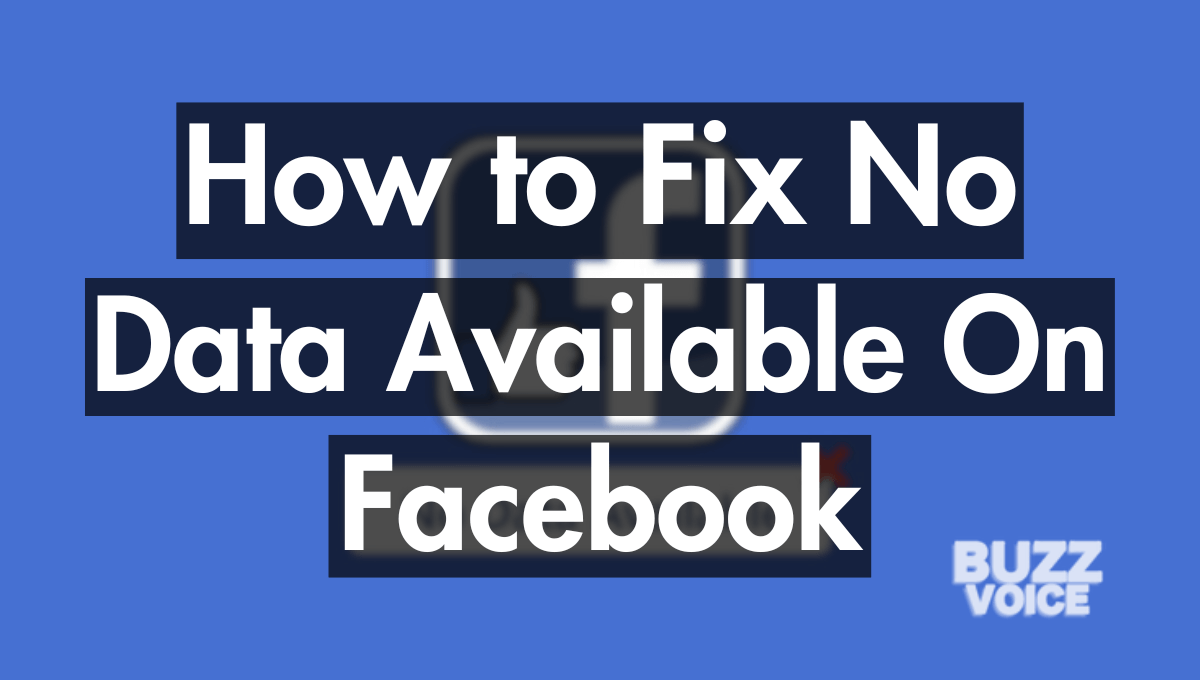
Social media has become a huge part of our daily lives. Even a day without it makes life dull and boring. However, recently, an error has popped up on Facebook. This error is: “No Data Available”. It’s happening because of a recent bug on Facebook. However, this error can be extremely annoying.
How to fix: First you should check your internet connection, try updating your Facebook app, and remove Facebook cache. But these simple steps don’t work for some people.
In this article, we’ll share 15 best ways to fix the ‘No Data Available’ error message on Facebook.
Table of Contents
15 Ways To Fix the “No Data Available” Error On Facebook
Scrolling on Facebook can be annoying if, after every two minutes, you keep getting this message. Here are some helpful ways to fix No Data Available errors on Facebook.
1. Check Your Internet Connection
Usually, Facebook will show you this error if your internet isn’t working properly. Because Facebook apps will fail to fetch data from the servers, leading to errors like this.
You may even face difficulty viewing pictures and videos others post on Facebook.
Your internet connection might be active, but check whether it’s stable or unstable. If it’s losing connection often, then errors like this can appear.
So what should you do?
- Reboot your router.
- Locate router. Unplug power cable
- Wait for 10-15 seconds.
- Plug the power cable back in.
- Wait for the router to restart (a few minutes).
- Check internet connectivity after the restart.
If there’s no internet connection issue, check other methods mentioned in this article.
2. Verify Facebook Server Status
Now that you’ve confirmed your internet is working fine but still getting this error, it’s time to move to the next step. It is checking the Facebook server status.
There is a possibility that Facebook might be facing technical issues at the moment, or maybe it’s down for maintenance purposes.
If that’s the case, then none of the methods will work. You can’t do anything to solve this. All you can do is wait and check the Facebook server status.
How can you do that?
Here’s how:
- Go to the Down Detector.
- In the search bar type Facebook.
- Tap on the Facebook icon.
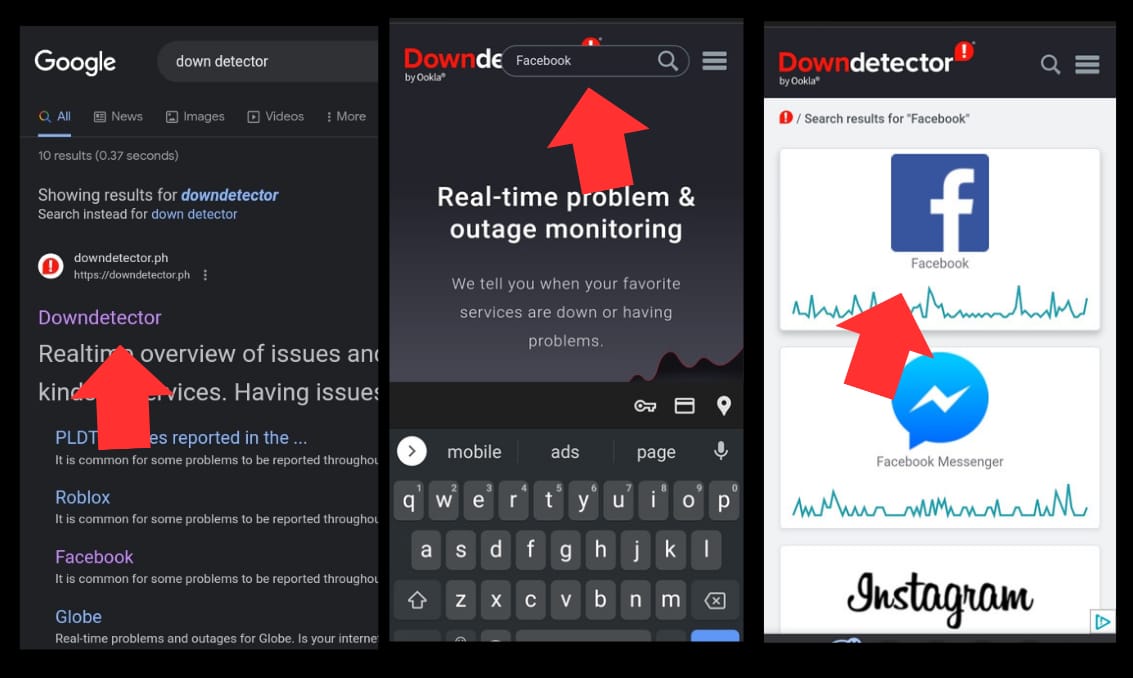
Now, you can see a detailed overview of the Facebook server. Keep checking the status; once it’s up, you can check Facebook post comments and likes without error.
3. Switch to a Different Network
The internet connection is often fine, yet there’s an error. In this situation, you should try using Facebook with mobile data.
It is not an appropriate solution, but it can sometimes solve the problem.
But why does it solve the issue?
When you switch to mobile data, you make a fresh connection with the Facebook server. If there’s any glitch in your internet connection, it’s sorted out immediately.
4. Clear the Facebook App Cache
Most people don’t know that outdated or corrupted Facebook app cache can cause huge problems. Right now, you might receive just a small error like No Data Available. But with time, it can worsen.
In this case, you should clear the app cache as soon as possible. Here’s how you can do it.
- Long press on your Facebook icon.
- Now tap on App Info.
- Click on Storage Usage option.
- Tap on Clear Cache.
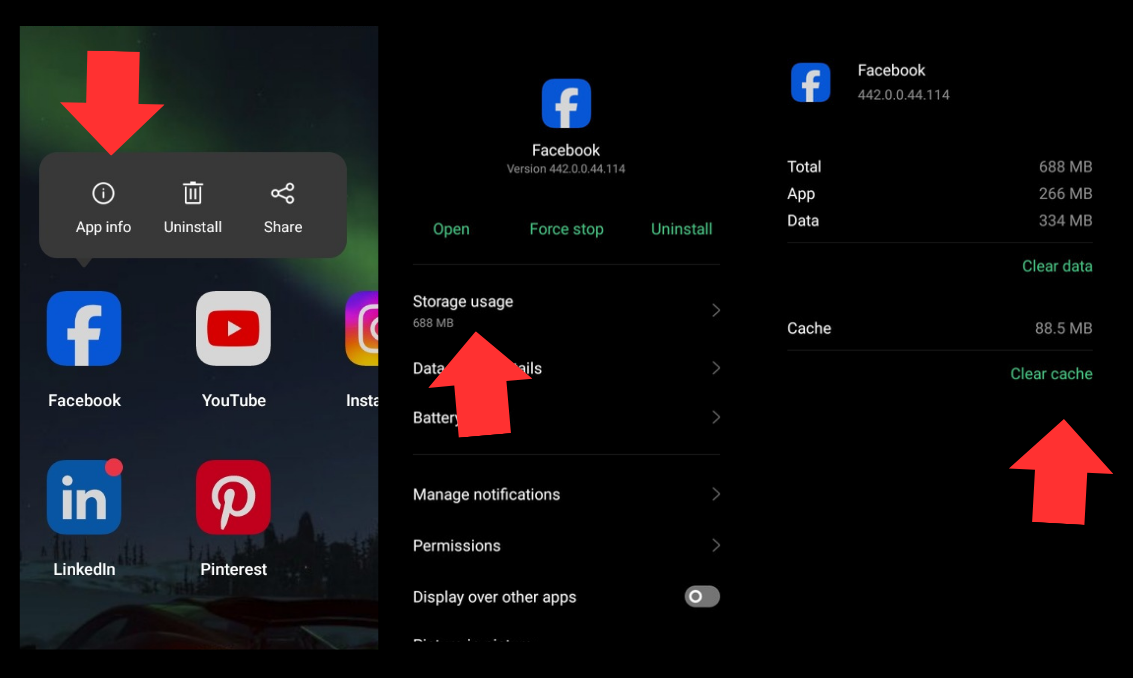
That’s all you’ve to do to clear the Facebook app cache.
5. Update Your Facebook App
If you’ve tried clearing the cache yet, the error is still there; you should try updating your Facebook app. There might be a bug in a specific version because of which you’re unable to check comments and getting the error No Data Available.
But you can remove this error by updating your Facebook app.
- Open Google Play Store on your Android.
- In the search bar type Facebook.
- Scroll through the list to locate the Facebook app. If an update is available, you’ll see an Update button next to it.
- Tap the Update button to download and install the latest version of the Facebook app.
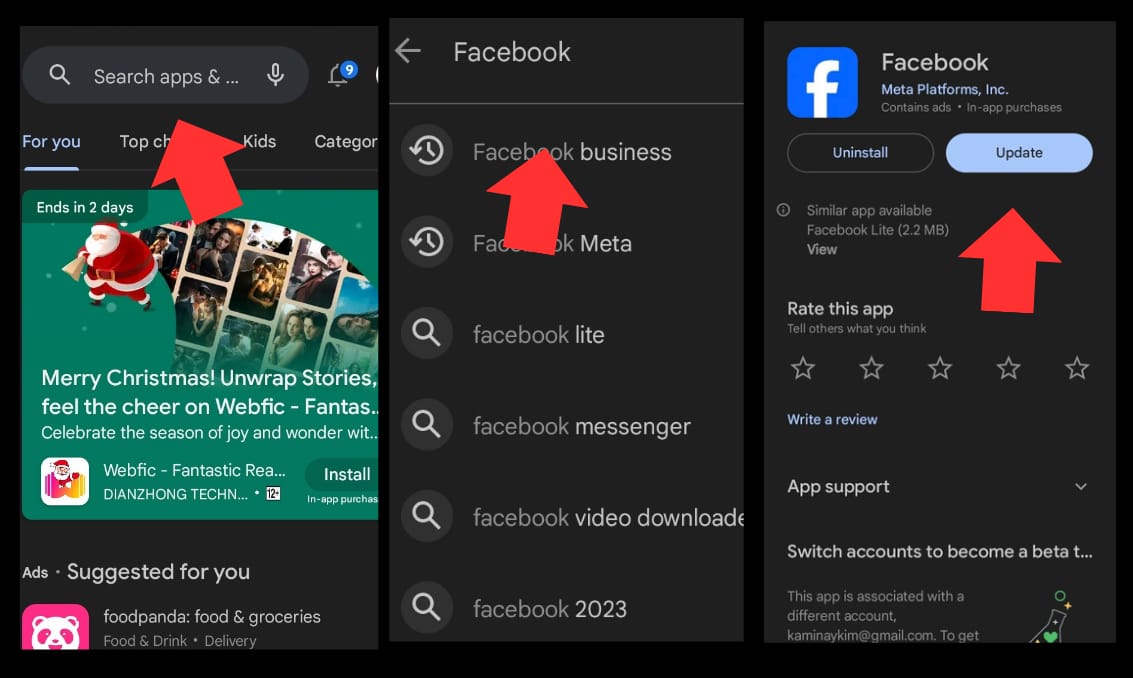
6. Log In Through Facebook Website
Facebook mobile app is not the only way to access this amazing platform. Primarily, it’s meant for browsers, but a mobile app is also created to give users a better experience.
If Facebook shows you this error on the Facebook app, you should log in on your PC. Here are the steps you should take.
- Launch your preferred web browser on your PC. In the address bar, type “www.facebook.com” and press Enter.
- Enter your email address or phone number on the Facebook homepage in the Email or Phone field.
- Type your password in the Password field.
- Click the login button to access your Facebook account.
After two-factor authentication, you’ll get access to your account. You can check like count and comments without this error.
7. Sign Out & Sign In
Sometimes, these errors are caused by a glitch in your account. Refreshing your Facebook account can remove those errors.
You should try signing out and then signing back in your Facebook account. But make sure that you remember your account credentials.
First, you should sign out. Here’s how you can do that.
- Tap on the three horizontal lines (Menu) in the bottom-right corner.
- Scroll down until the bottom.
- Tap on log out.
Now you’ve logged out of your Facebook account. To log in, here are the steps you should take.
- Open the Facebook app.
- Click on Login and enter your email and password.
- Facebook may ask for additional verification, such as a security code sent to your email or phone. Follow the prompts if required.
After verification, you’ll log in to your account. It will most probably resolve the issue.
8. Force Close And Then Open Facebook
It’s an amazing way to fix temporary issues and Facebook errors. Doing this will terminate all the issues related to the app and give it a fresh restart.
Follow these steps to force your Facebook app to close.
- Press on the Facebook app icon for ten seconds until App Info appears.
- On the App Info Page click on Force stop.
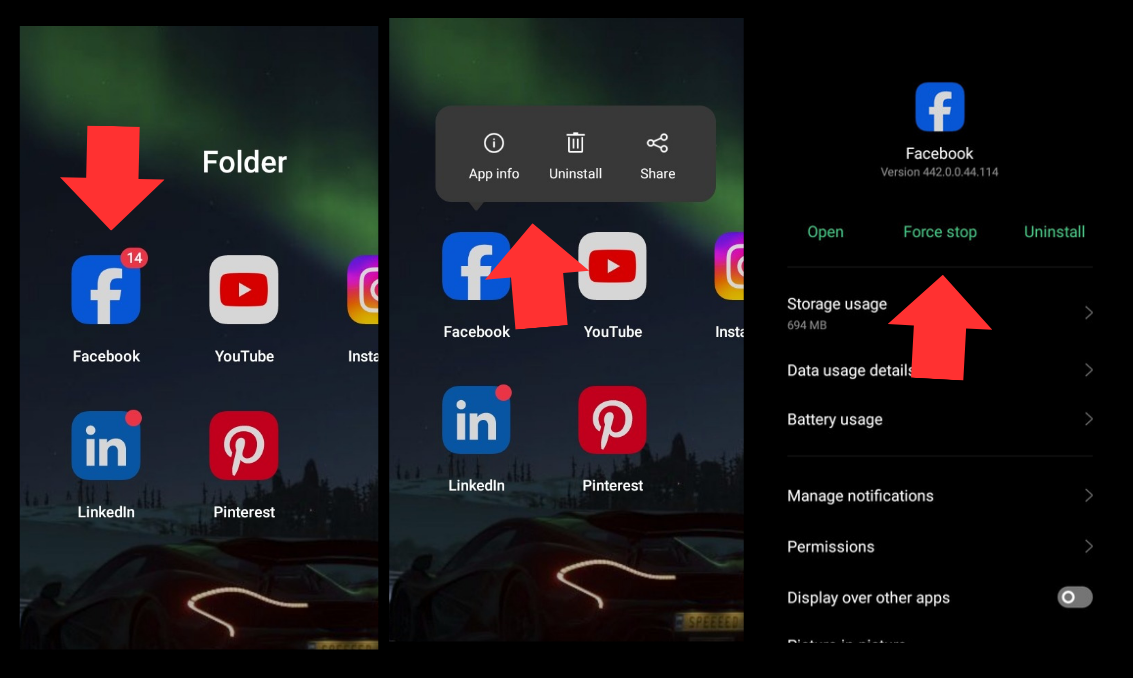
Now click on the Facebook app and open it. It will most probably resolve the issue of this error popping up. However, if there’s no progress, you should move to the next method.
9. Reinstall Your Facebook App
Can reinstallation of Facebook help remove this error?
Yes.
Because of corrupt installation files of Facebook, most of Facebook’s scripts prevent you from showing the proper version of Facebook. That’s why you stumble across such errors.
So you should delete your Facebook app first. Here’s how to do that.
- Go to your device’s Settings.
- Navigate to Apps or Application Manager.
- Find and select Facebook.
- Tap Uninstall to delete the app.
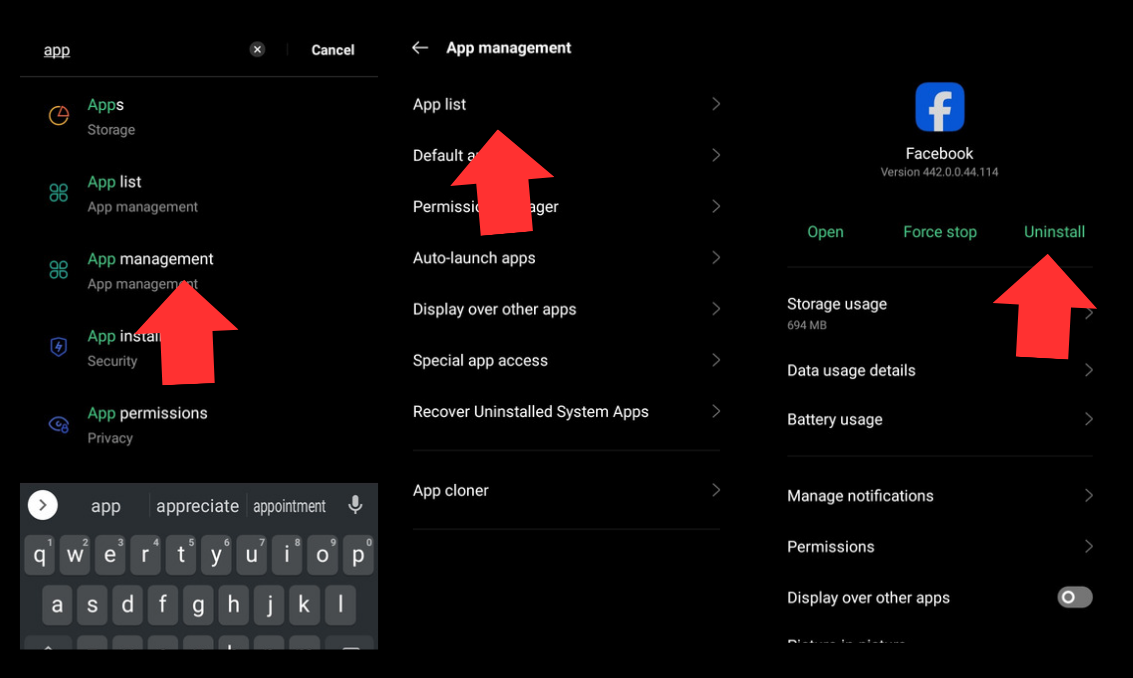
Now let’s begin the reinstallation process. Here’s how to do it.
- Open the Google Play Store.
- Search for Facebook and select the official Facebook app.
- Tap Install to download and reinstall the app.
10. Avoid Un Liking Too Many Pages In Short Time
You might see errors because of this activity.
But why?
What’s the harm in not liking a lot of pages at once?
Because Facebook automatically assumes that it’s not a manual activity. Instead, it’s being done by a bot. Thus, to stop the bot, these errors pop. In this situation, you can only take a break and avoid un liking too many pages simultaneously.
11. Clear Facebook Browsing Data
Clearing the app cache is not enough. Sometimes, you need to clear Facebook browsing data as well.
If there’s corrupted Facebook data in the app, you can face many errors like these. To delete Facebook browsing data, follow these steps.
- Login to your Facebook account.
- Tap the three horizontal lines in the top-right corner to open the menu.
- Scroll down and tap on Settings. Tap on Settings.
- Now click on clear to remove your browsing data.
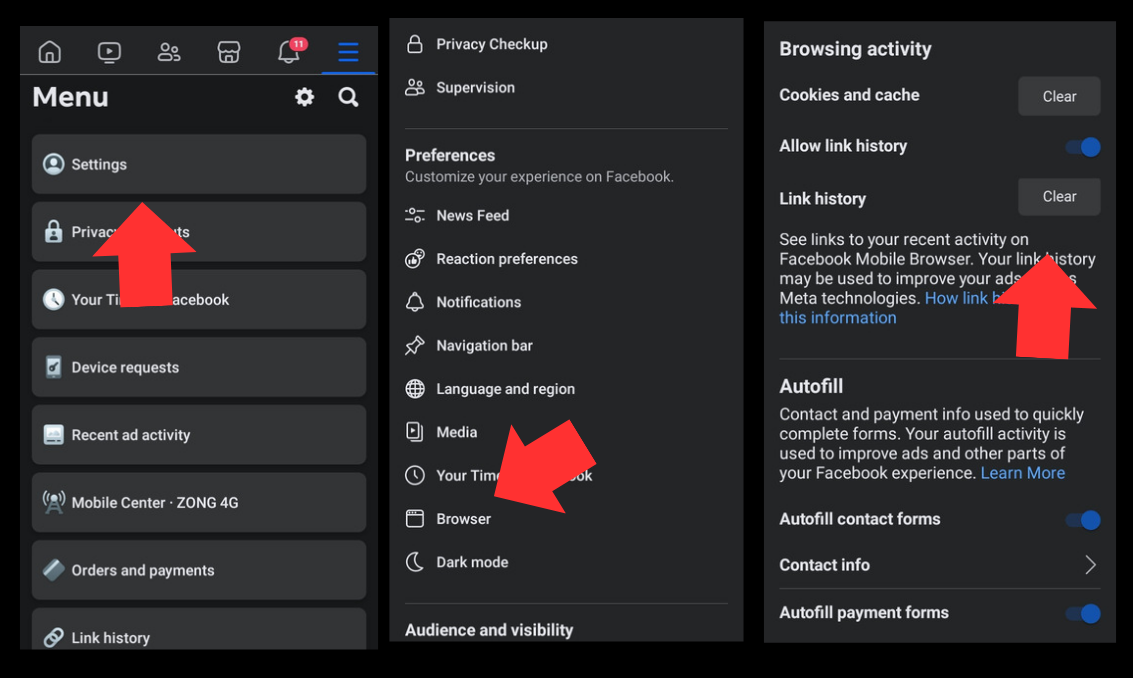
After this process, try liking and commenting again to see if the issue is resolved.
12. Update Your Browser
Most often, people use Facebook on outdated browsers. The compatibility of browsers with Facebook is extremely low, which becomes a huge hurdle in the functioning of Facebook.
That’s why you get No Data Available messages.
So what should you do?
There are two solutions to this problem.
- You can either update your browser.
- You can switch your browser. Suppose you’re using Firefox you can switch to Google Chrome or Brave.
13. Disable Browser Extensions
You might wonder, but I want to use browser extensions. They are so helpful.
Remember that browser extensions often interfere with website functioning; that’s why errors pop up.
If you don’t want to permanently turn off the extensions, you can temporarily turn them off. It’ll remove potential causes of error.
14. Restart your Mobile
If none of the methods work, you should try the old technique. What is it?
Restarting your mobile phone.
If the error is because of a glitch in your mobile, it’ll immediately be eliminated.
Here’s how to restart your phone.
- Locate the power button on your Android device.
- Press and hold the power button until the power off or restart menu appears.
- On the menu, select Restart or Reboot.
- Confirm the action if prompted.
- Allow your device a moment to power down and then start up again.
15.Contact Facebook Support
Have you tried all the methods in the list?
But none of them seems to work?
Then the only solution left is contacting the Facebook Support team.
There are three ways to report this issue and contact the support team.
- Visit The Help Center: Go to the Facebook Help Center at https://www.facebook.com/help/. Use the search bar to type in keywords related to your issue.
- Community Forums: Visit the Facebook Community Forums (https://www.facebook.com/help/community). Interact with other users who might have faced similar issues.
- Report a Problem: On the Facebook website or app, you can often find a Help or Support section where you can report specific problems. This is usually available in the settings menu.
What Does “No Data Available” Mean On Facebook?
The “No Data Available” error on Facebook can be extremely frustrating. Suppose you’re scrolling on Instagram and you try to like a post, then this error will pop up.
You want to comment or see views on a video, but you can’t. Why?
Because Facebook keeps showing you this error, this error might appear on your posts.
However, this error can be resolved by following the possible solutions mentioned in this article.
Why No Data Available Error Appears?
In most cases, the No Data Available message is because of one of the following reasons.
- Poor internet connection
- Server problems
- Outdated app version
- Cache and cookies issues
- Temporary server problems
However, remember that there can be other reasons for this error as well. The causes are not limited to this only.
Why No Data Available On Facebook Groups?
If your Facebook group members complain that an error No Data Available keeps appearing every time you try to engage, what should you do?
This is making viewing new updates in the group and engaging with other members extremely difficult.
Remember that, most often, it’s a Facebook bug. By clearing the cache, you can easily fix this issue.
Why No Data Available on Facebook Views Error?
Are you tapping on the video views but unable to access the data?
Why are you still seeing the No Data Available message?
It’s because of technical errors in the Facebook app. Try deleting the app and then installing it again. It’ll most likely resolve the issue.
Why No Data Available on Facebook Likes?
If you’re scrolling past a post and want to see likes on it, then it’s easy. You can even see reactions and likes on the post easily.
However, many Facebook users encounter this problem. Whenever they try to see Facebook likes, the error No Data Available appears.
So, it doesn’t show the number of people who liked the post or page.
Instead, it shows the error.
Try the methods mentioned in our article, and you’ll find an effective way to eliminate this error.
Conclusion
We have compiled the best and most effective solutions to resolve No Data Available errors. If you follow these tips, you’ll find a solution to the issue.
Remember that it can happen due to poor internet connection or sometimes not updating your app on time. Try following simple approaches, such as restarting your device and switching the server before reinstalling and clearing the Facebook cache.