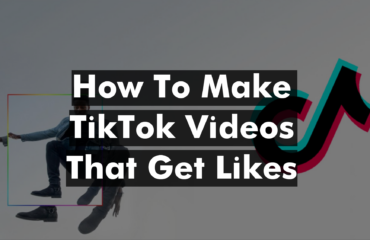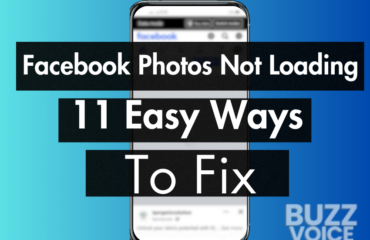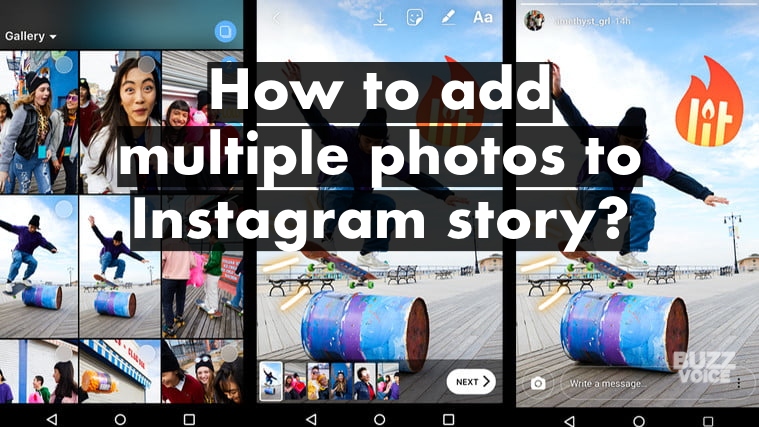
If you want to share more than one image in your Instagram stories, you’re going to want to know how to add multiple photos to an Instagram story. There are a few ways to go about this.
Adding multiple photos with multiple stories
This will add one story section per image. It’s the simplest method.
1. Open the Instagram Story camera (swipe right or click on the ‘Your Story’ bubble on the top-left of the homepage)
2. Open your Camera Roll/Gallery (the square icon with rounded corners on the bottom-left)
3. Click the circle icon in the top-right to toggle multiple photo selection
4. Start selecting photos in your Camera Roll/Gallery
5. Click ‘Next’ after you have picked out the right images
6. Edit each story to your liking
7. Click ‘Next’
8. Select ‘Share’ next to ‘Your Story’ or ‘Close Friends’
Adding multiple photos in a single story (stickers)
This method will allow you to create even more artsy and cool edits because this enables you to place pictures inside of other pictures, sort of like free editing. You can share many different photos inside of one story. Here is the way to do it:
1. Open the Instagram Story camera (swipe right or click on the ‘Your Story’ bubble on the top-left of the homepage)
2. Open your Camera Roll/Gallery (the square icon with rounded corners on the bottom-left)
3. Select a single photo from your Camera Roll/Gallery
4. Click on the ‘Stickers’ icon from the top-right oriented editing menu
5. Press the Camera Roll/Gallery icon which overlays the most recent image in your Camera Roll/Gallery
6. Select the photo
7. Continue to edit the post
This method allows for endless additions. You can scale, rotate, flip, move and edit other photos to almost an unlimited array of options.
Using third-party photo editing or collage appsYou can use apps like Instagram Layout as well as a lot of other applications that allow you to edit and mess with the layout of photos. As a last measure, you can photoshop a picture on your desktop or laptop and import the photo to your phone and then upload it.