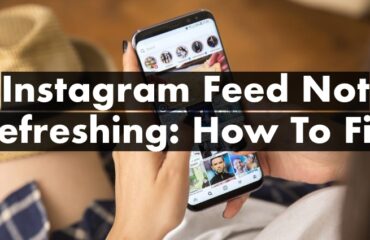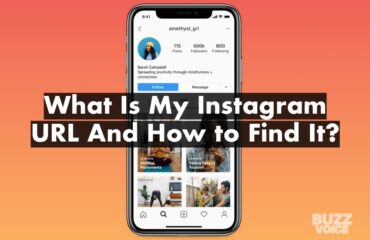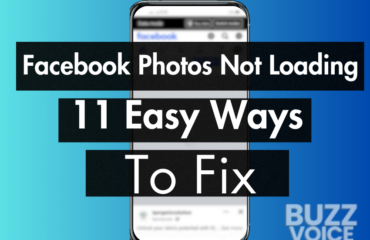Updated on February 10, 2024
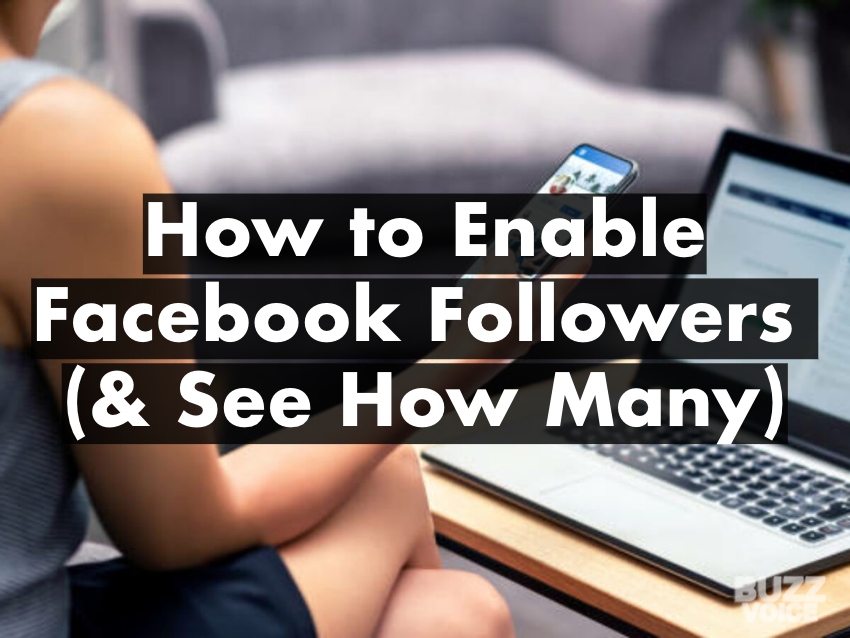
Table of Contents
The Authoritative Guide to Facebook Followers: What Are Followers on Facebook; FB Followers on Profile, Page, Group & Marketplace; How to Enable & See Followers; How to Change FB Followers Settings
An intricate matrix
Facebook, unlike its peers, adopts a peculiar structure.
A FB account is tied to a dedicated profile, timeline, and news feed. In addition, Facebook supports a number of other semantically and operationally-distinct strands, namely Pages, Groups, and Marketplace storefronts.
Through these discrete units, an influencer, personality, community administrator, or business can share media and text in varying formats; as well as utilize tons of functionalities including polls, events, lists and collections, Q&As, fundraisers, rooms, and more.
Context
A knock-on effect of Facebook’s sui generis architecture is that a clear-cut inquiry on how to enable followers is tricky to answer without context.
Do you mean how to enable followers for your profile, page, group, collection, or Marketplace shop?
To put this in perspective, the follower label on Instagram, TikTok, and Twitter; as well as the subscriber label on YouTube are unambiguous.
What we cover
This tell-all guide is partitioned into four sections, representing the cardinal strands where you can gain followers on Facebook.
For each unit—profile, page, group, and marketplace—we curtly lay out:
- the ABCs of a follower and key characteristics;
- how it compares to other labels;
- how to enable and disable followers;
- how to see how many followers you have;
- a quick overview of the follower settings
Section A: Profile
Overview of Profile Followers on Facebook
As on most other social networks, a Facebook account can directly follow the profile of another FB account.
A follow is a one-way connection. To mean that while public posts, content, and updates made by the followed profile can show up in the follower’s new feed; there is no reciprocity. The followed profile’s news feed will not contain public posts, content, and updates made by the follower.
How Following a Profile Works on Facebook
Attributes
1. All friends automatically become followers.
By default, only friends can be followers. You will have to allow users who are not friends to follow your account.
2. All accounts who send friend requests automatically become followers.
Confirming or denying a friend request has no effect on follower status. Put differently, an account that sends a friend request will remain a follower even if you reject/deny their friend request.
3. Follows are instant.
4. There are no limits to the number of followers a Facebook profile can accrue.
Technically, you can gain an unlimited number of followers on your profile. However, under current Facebook policy, you may be encouraged to make a dedicated page for your business or personality if you’re found to be using your profile in a way considered exclusive to pages.
If you’re implored to take this step, followers on your profile will be seamlessly transferred to the page.
5. A follower can choose to unfollow you.
For Followed Profiles
1. All Facebook accounts can enable and disable followers for their profiles
2. It is optional
3. You can see how many followers you have on your profile
4. You can see a list of profile followers
5. You will receive a notification when you gain a new follower, unless you turn off the option.
However, you will not receive a notification when a follower unfollows your profile.
6. You can limit what your followers can or cannot view
7. You can block a Facebook account from following you.
Followers v Friends
What is a Facebook Friend?
Friendship underpins the Facebook experience. It is a familiar connection but pointedly unique to Facebook.
To become friends with another Facebook user, you must send a friend request. The user either ‘confirm’ to approve the request, or ‘delete’ to deny the request.
If confirmed, a friendship is established. Unlike a follower, a Facebook friendship is bidirectional. You become a friend to them and they become a friend to you. The implication is that you both can see each other’s content and updates in your respective news feeds.
Furthermore, you can share content that only a friend can see, as well as limit engagement to only friends. As such, a friend is a closer connection a step above a follower.
The Link between a Friend and a Follower
When you become friends with another FB account, among other things, you see their public updates in your news feed. This is precisely what occurs when you follow another user.
As such, when a friend request is accepted, you follow each other by default (when you enable the profile follower functionality). If the friend request is denied or ignored, only the sender follows the profile that rejected the request.
That said, you can choose to unfollow a friend to stop seeing their updates in your newsfeed. Ideal for situations when unfriending a user is undesirable. For instance, you may be friends with an extended relative but do not want to see their updates when scrolling through your news feed.
When you unfollow a friend, you both remain friends, and you can still interact within the privacy parameters established for friends on both ends.
When you unfriend a Facebook user, they are automatically downgraded to a follower (when you activate the profile follower functionality).
How to Enable and Disable Profile Followers on Facebook
On Apps and Mobile Browser | Android, iPhone, iPad
- Tap the Menu or Hamburger icon
 ; located in the bottom right on iPhone and iPad, or the top right on Android and mobile browsers.
; located in the bottom right on iPhone and iPad, or the top right on Android and mobile browsers.
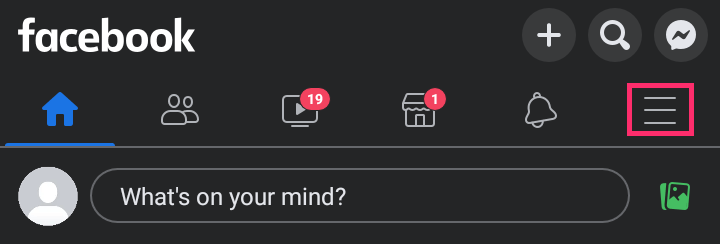
- Tap
 Settings & Privacy dropdown; then tap Settings.
Settings & Privacy dropdown; then tap Settings.
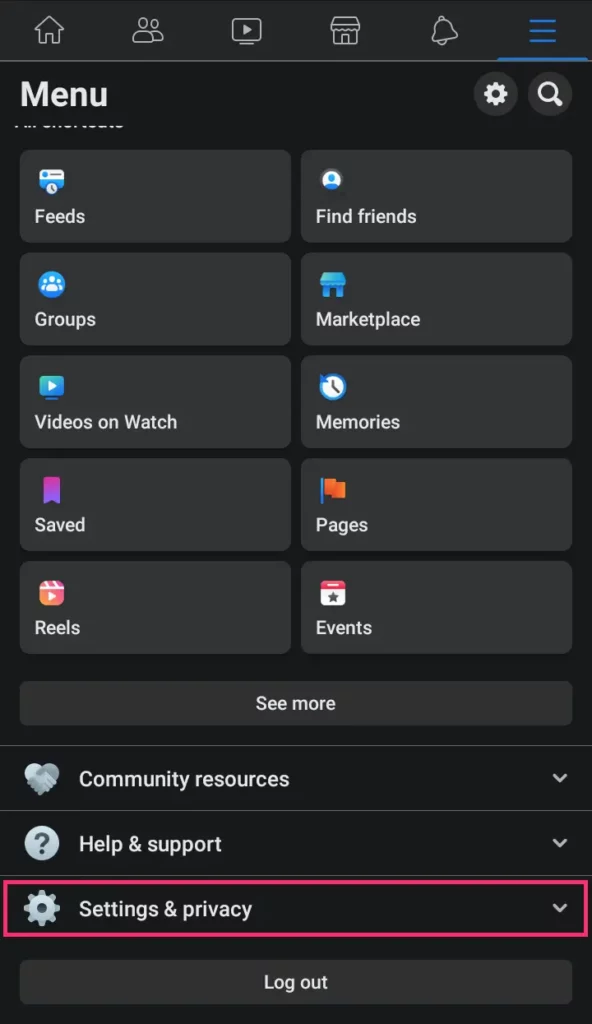
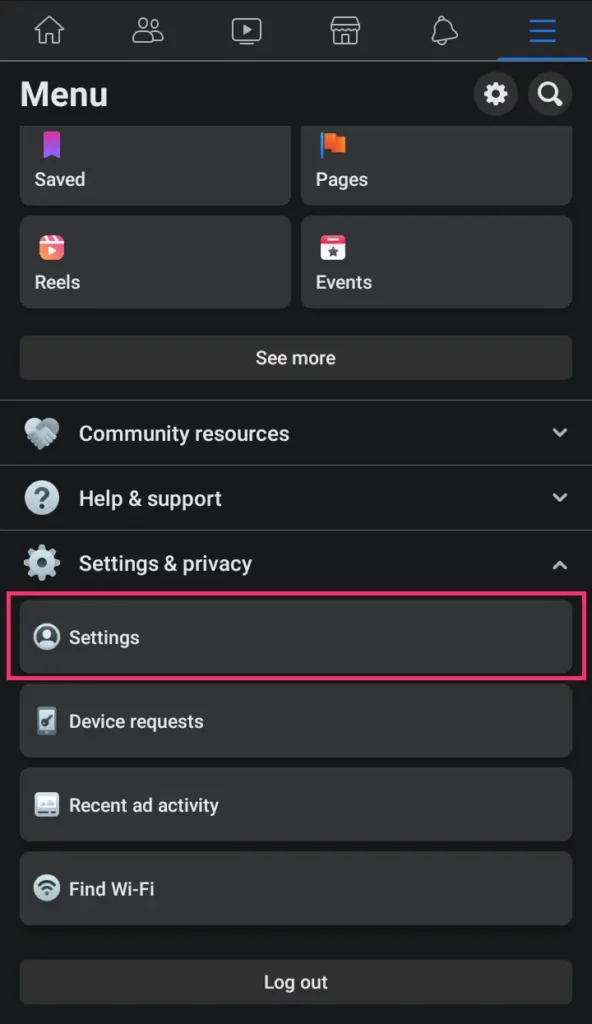
- Tap Followers and public content.
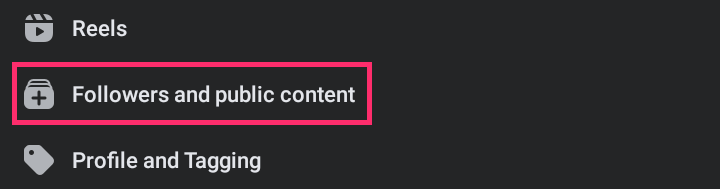
- Below Who can follow me, tap the Public radio button to activate followers.
- To deactivate followers, select Friends.
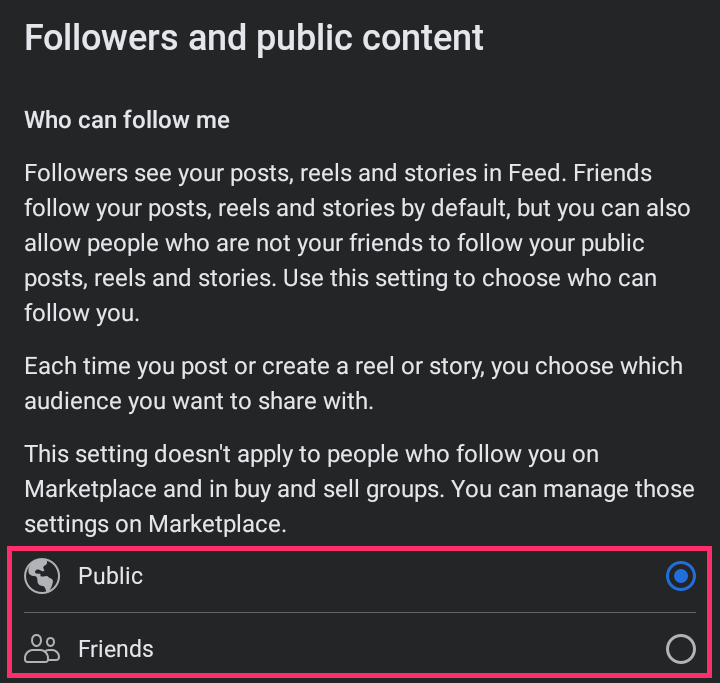
On Computer | Desktop | Windows, Mac, Linux, Chromebook
- Click your profile picture; located in the top right.

- Click
 Settings & Privacy; then click Settings.
Settings & Privacy; then click Settings.
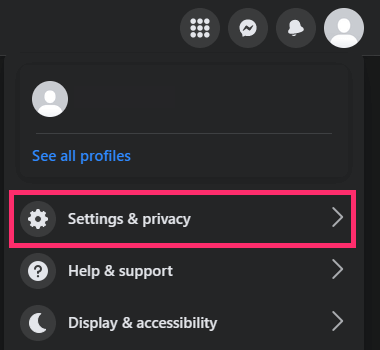
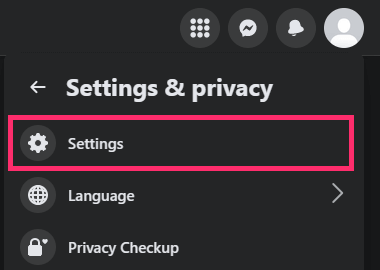
- In the left column, click Public posts.
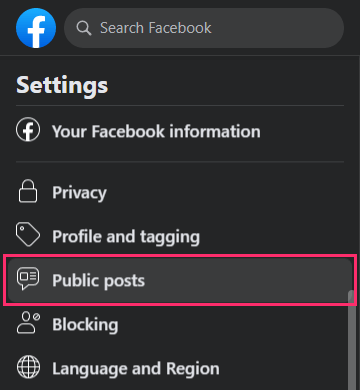
- Select Public on the Who can follow me card to activate followers.
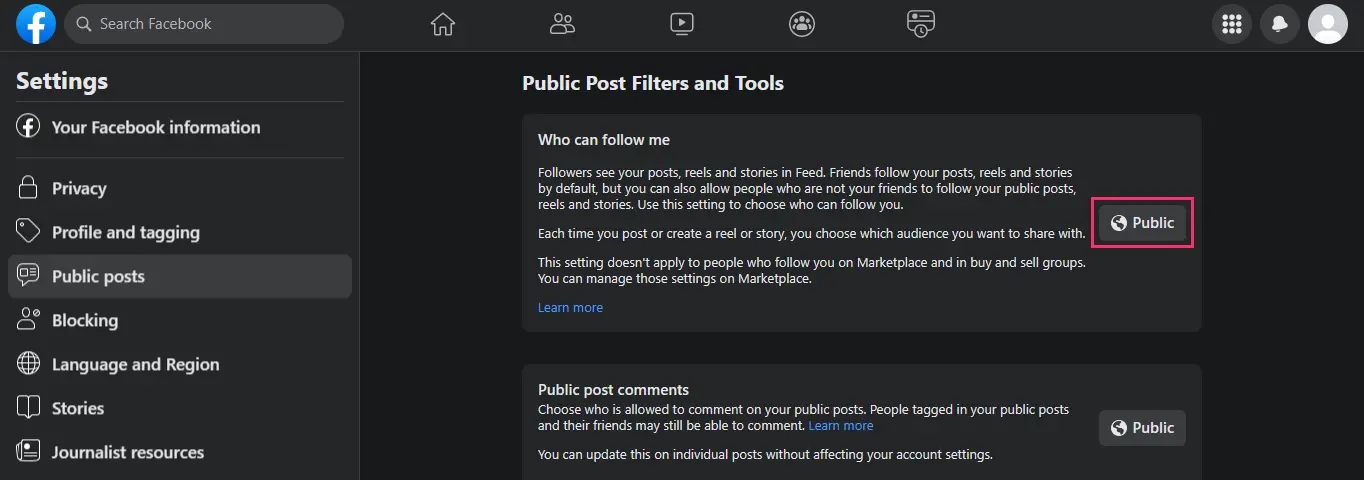
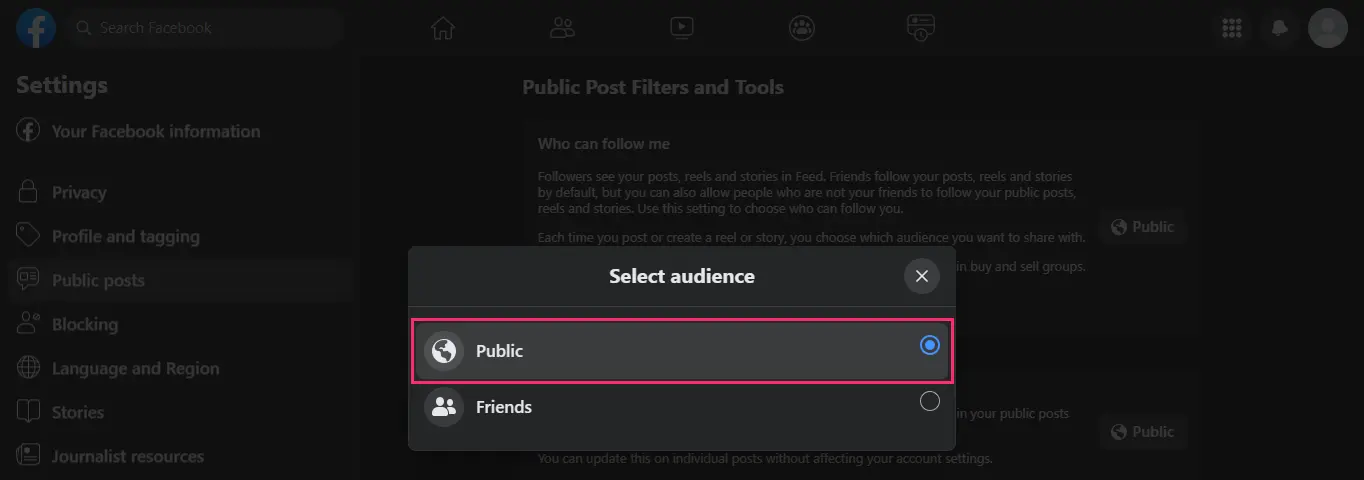
- To deactivate followers, select Friends.
SIDE NOTE
After allowing followers on your Facebook personal profile, users who want to follow you would have to tap the ‘Ellipsis’ icon
on your profile to get to the Follow button.
To activate the blue ‘Follow’ button on your profile, you’ll need to either turn on professional mode or disable friend requests.
How to See How Many Facebook Profile Followers You Have and See Who Follows Your Profile on Facebook
On Apps and Mobile Browser | Android, iPhone, iPad
Through Profile
- Go to your Profile page by:
- Tapping the profile picture in the top left; or
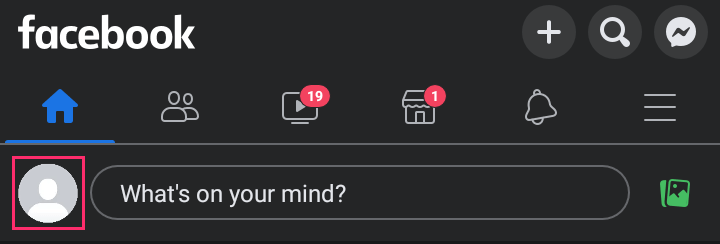
- Tapping the Menu or Hamburger icon
 ; located in the bottom right on iPhone and iPad or the top right on Android and mobile browsers. Then, tap your name + profile picture.
; located in the bottom right on iPhone and iPad or the top right on Android and mobile browsers. Then, tap your name + profile picture.
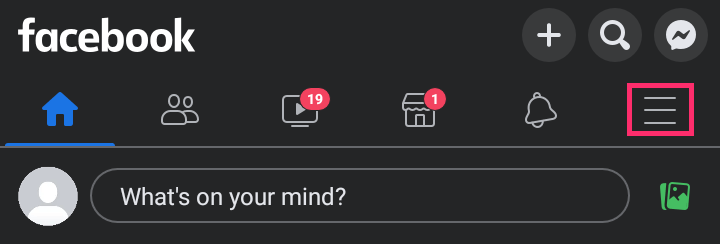
- On your Profile page, tap Followed by [Number] people; where [Number] is the number of followers you have
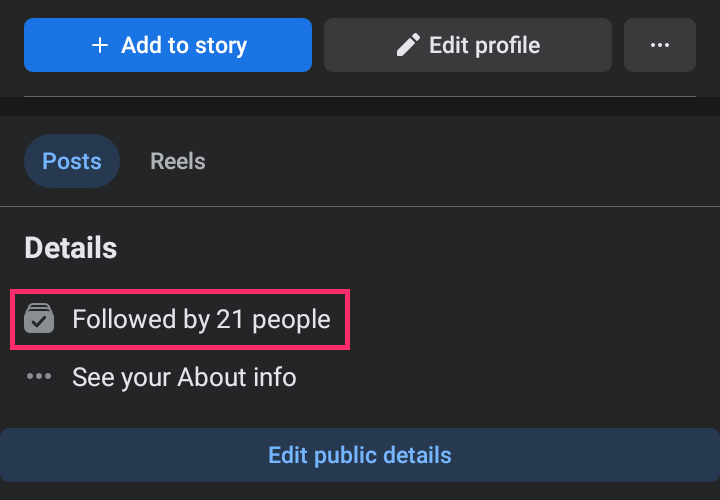
- If Followed by [Number] people is not visible, tap See your About info
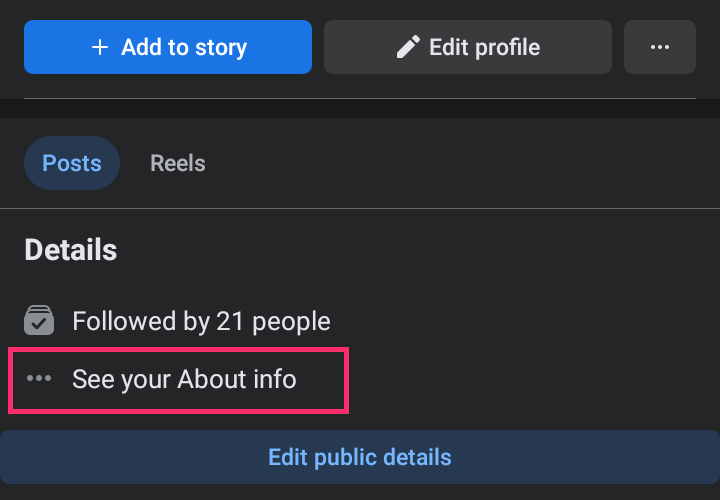
- On your About page, scroll down to the Followers tab. Then, tap See All to the right of Followers.
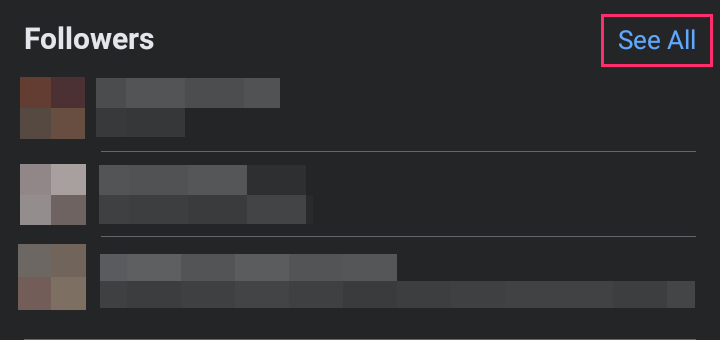
- Tapping the Followed by [Number] people on the Profile page or See All next to Followers on the About page will open the Followers page.
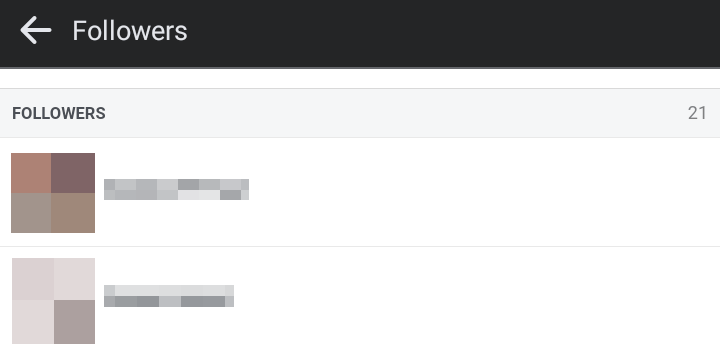
- To the right of FOLLOWERS, you’ll find the number of profile followers.
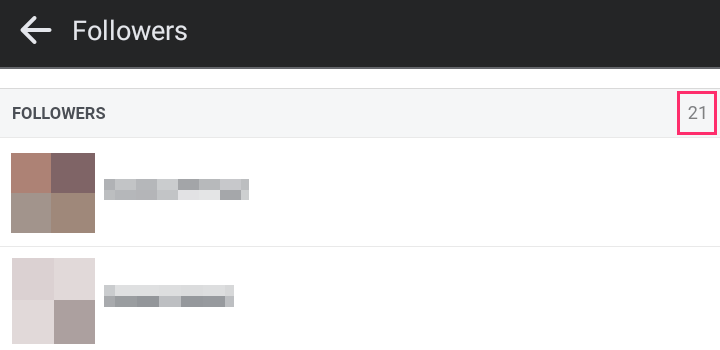
- Below FOLLOWERS, you’ll find the list of profile followers.
Through Settings
- Tap the Menu or Hamburger icon
 ; located in the bottom right on iPhone and iPad, or the top right on Android and mobile browsers.
; located in the bottom right on iPhone and iPad, or the top right on Android and mobile browsers.
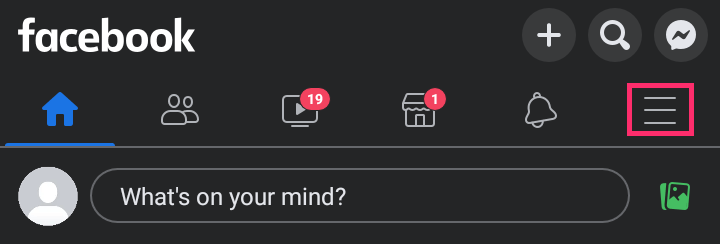
- Tap
 Settings & Privacy dropdown; then tap Settings.
Settings & Privacy dropdown; then tap Settings.
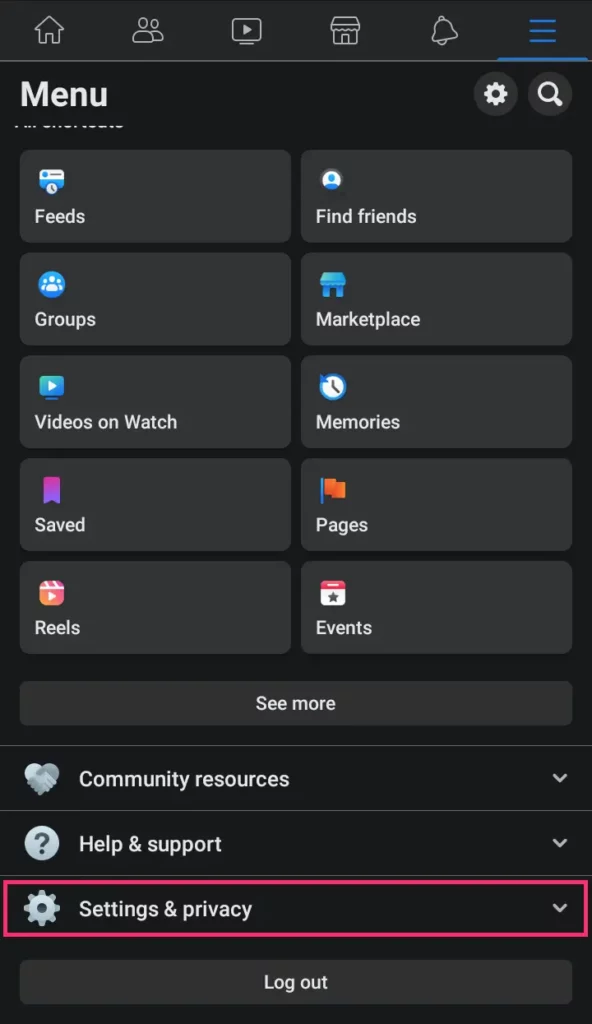
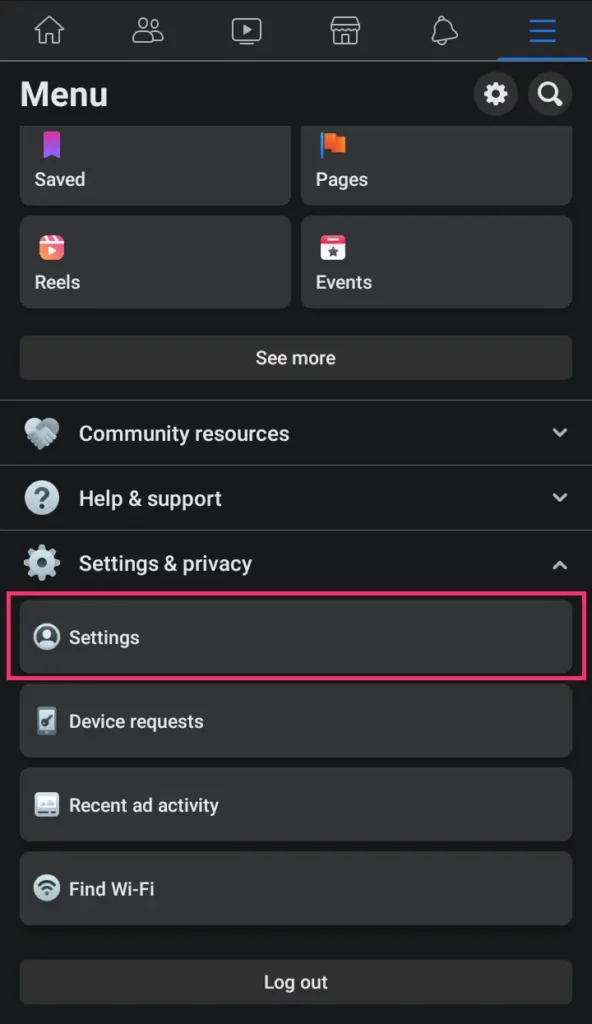
- Under Audience and visibility, tap Profile details to open your About page.
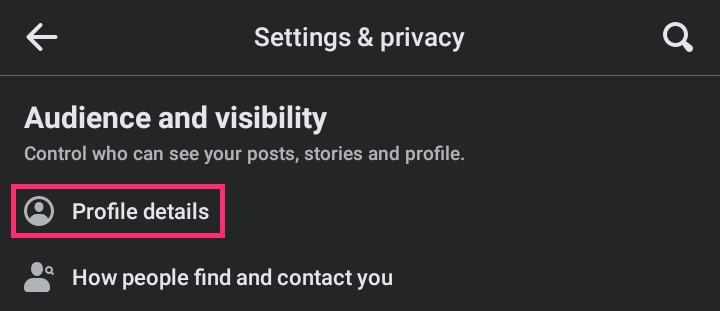
- On your About page, scroll down to the Followers tab. Then, tap See All to the right of Followers to open the Followers page.
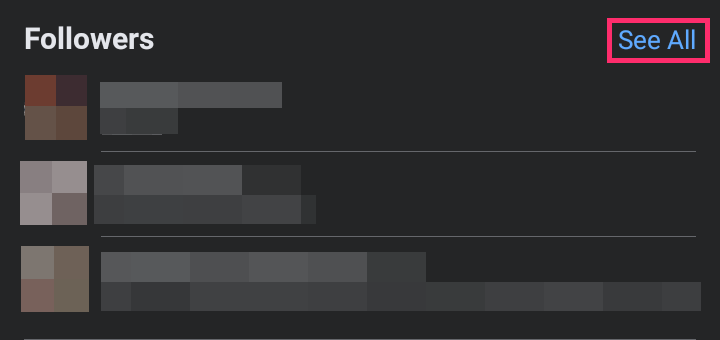
- To the right of FOLLOWERS, you’ll find the number of profile followers.
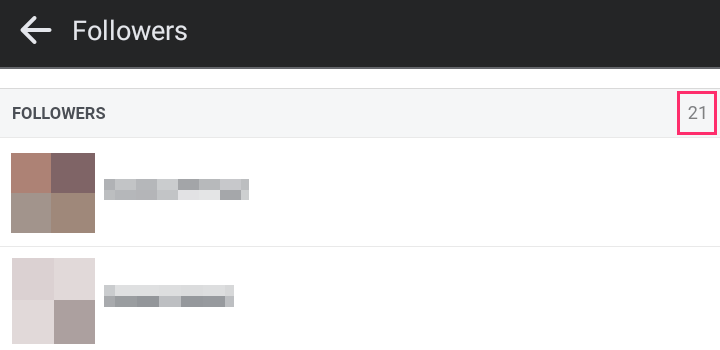
- Below FOLLOWERS, you’ll find the list of profile followers.
On Computer | Desktop | Windows, Mac, Linux, Chromebook
Through Profile
- Go to your Profile page by:
- Clicking your profile picture + name in the left sidebar, or
- Clicking your profile picture at the top right; then clicking your profile picture + name, or
- Clicking your profile picture next to ‘What’s on your mind, [Name]’ at the top of your feed
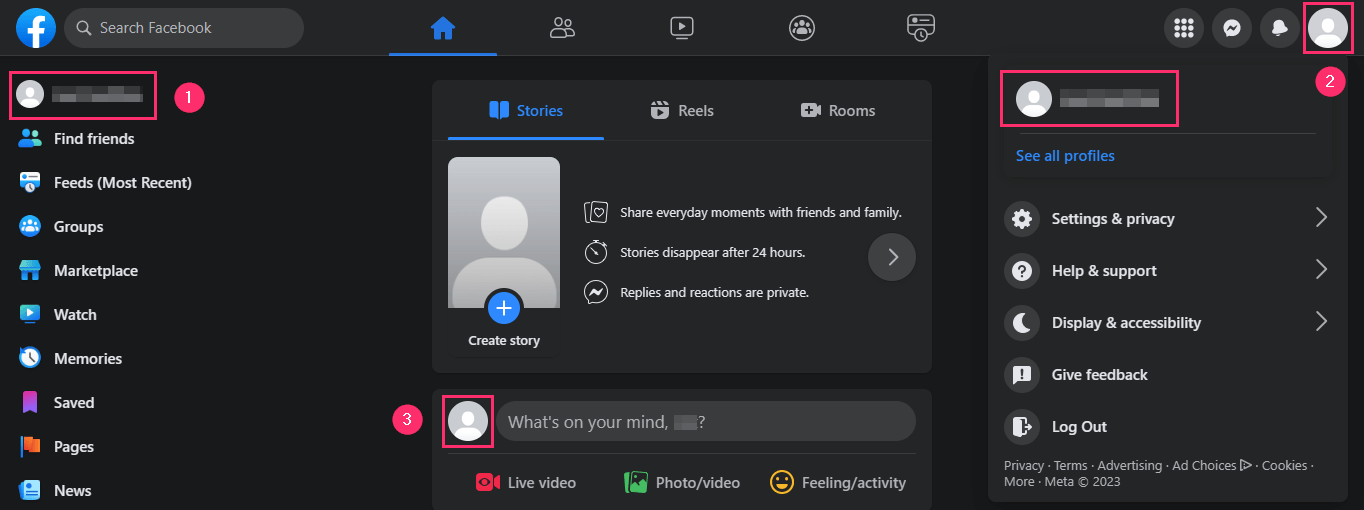
- On your Profile page, you should find Followed by [Number] people under Intro on the left. This is your follower count (how many followers you have).
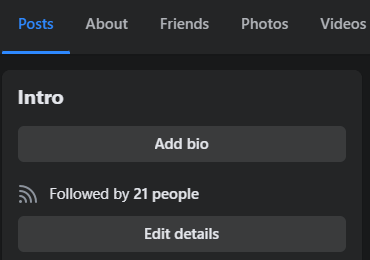
- To see a list of your followers, click Friends. Then click Followers.
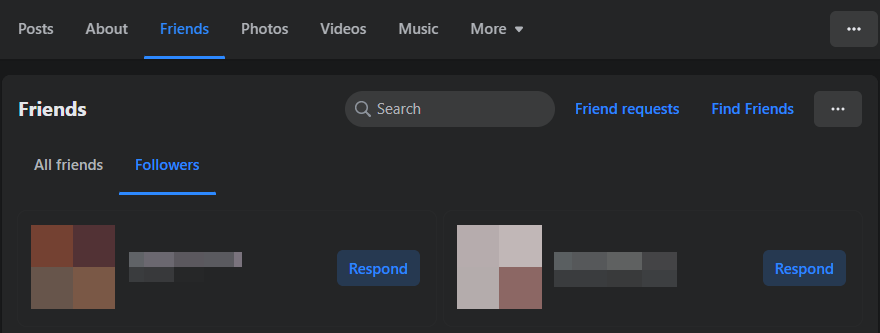
If you do not see the Followers tab, click the More tab under Friends to find the Followers button.
Through Settings
- Click your profile picture; located in the top right

- Click
 Settings & Privacy; then click Settings.
Settings & Privacy; then click Settings.
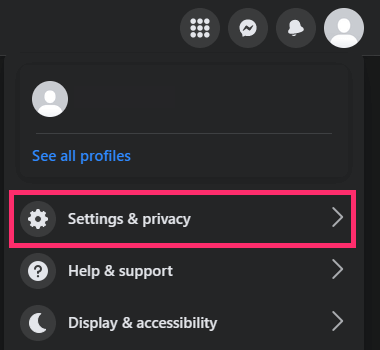
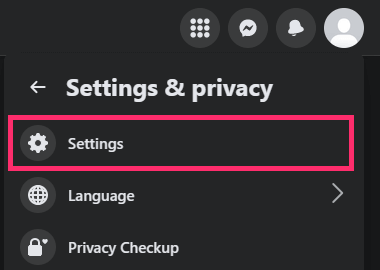
- In the left column, click Your Facebook information. Then click Access your information.
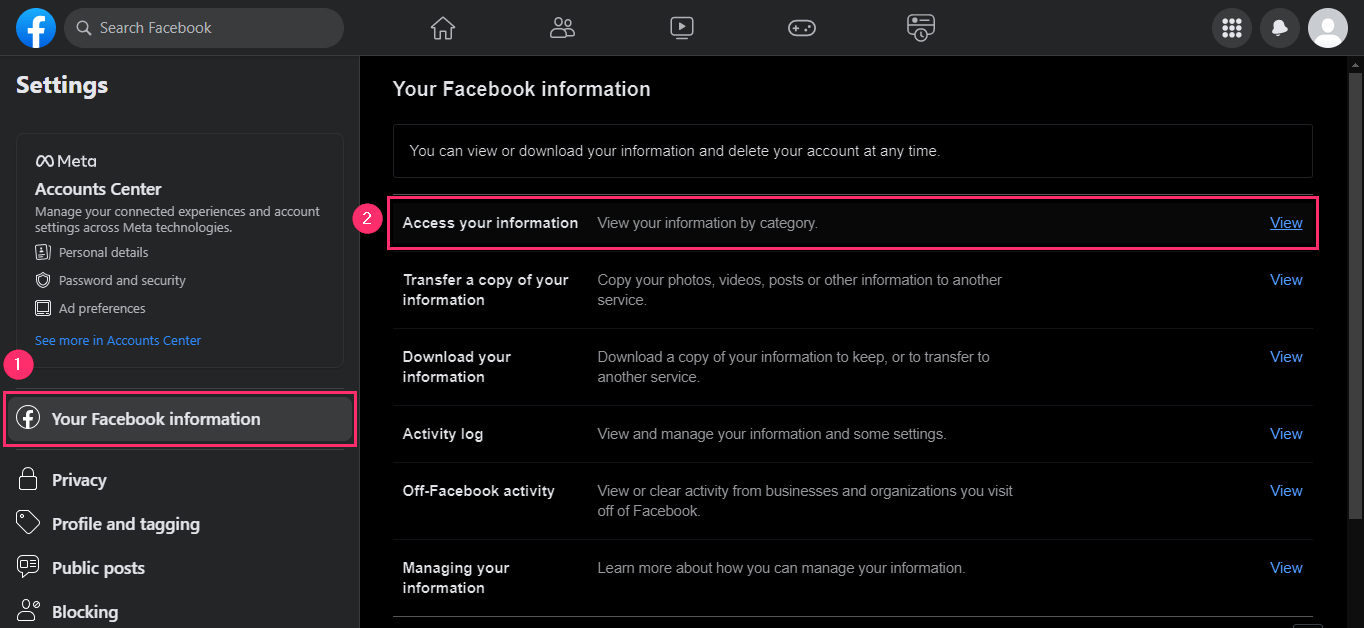
- In the left column, click Connections. Then click People who follow you.
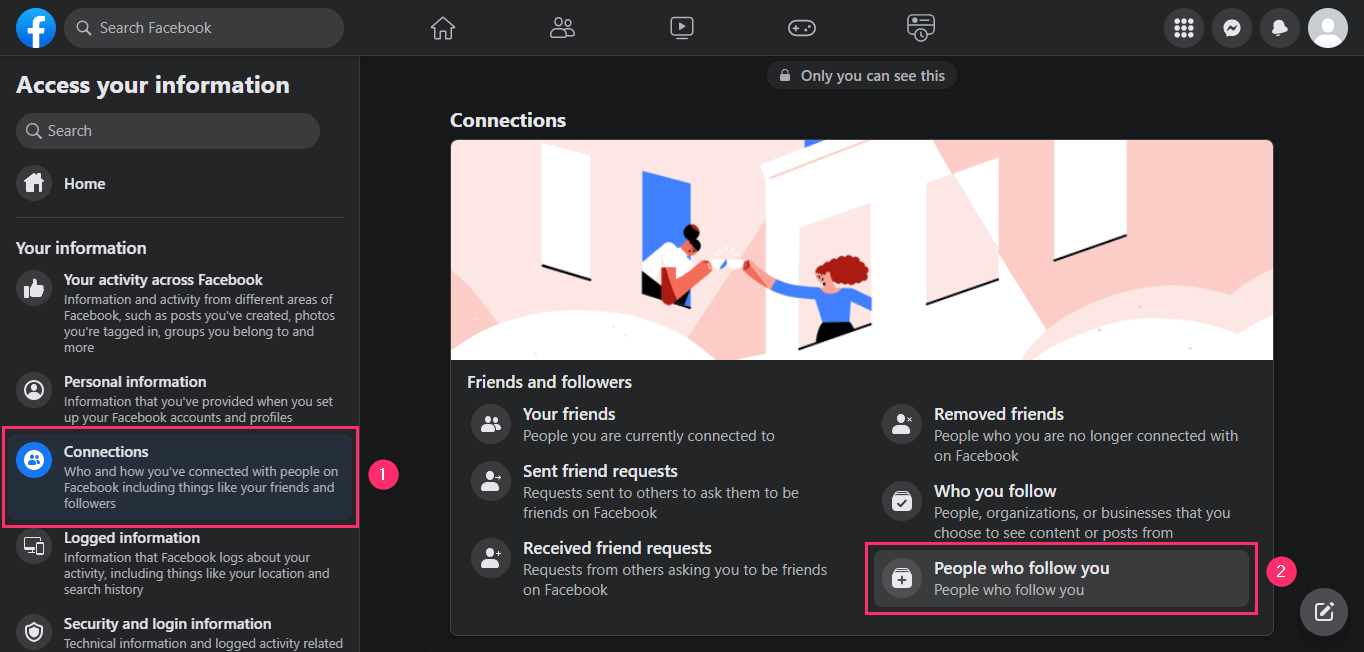
Through URL
The direct link to see your followers list is facebook.com/username/followers.
Swap ‘username’ with your Facebook’s profile username, which you can find or change by following this link (Alternatively).
About Follower Settings for Facebook Profiles
With respect to profile followers, you can:
- enable or disable followers
- receive notification when you gain a new follower
- limit who can see your followers
- limit visibility of Followed by [Number] people under Intro on your profile page
- limit followers from commenting on your public posts
- limit followers from liking or commenting on your public profile information
- limit followers from seeing parts of your profile, posts, and other content you share
How to Adjust Profile Follower Settings On Apps and Mobile Browser [Android, iPhone, iPad]
Steps for:
- how to enable or disable followers
- how to limit who can see your followers
- how to limit followers from commenting on your public posts
- how to enable notifications when you gain a new follower
- how to limit followers from liking or commenting on your public profile information
Step 1: Tap the Menu or Hamburger icon ![]() ; located in the bottom right on iPhone and iPad, or the top right on Android and mobile browsers.
; located in the bottom right on iPhone and iPad, or the top right on Android and mobile browsers.
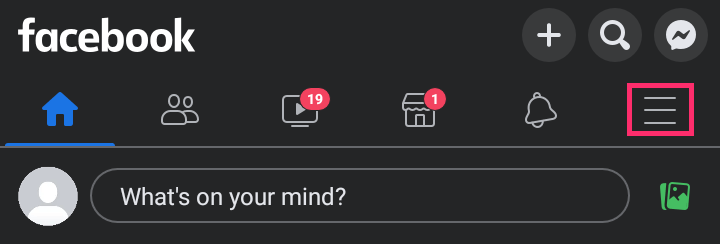
Step 2: Tap ![]() Settings & Privacy dropdown; then tap Settings.
Settings & Privacy dropdown; then tap Settings.
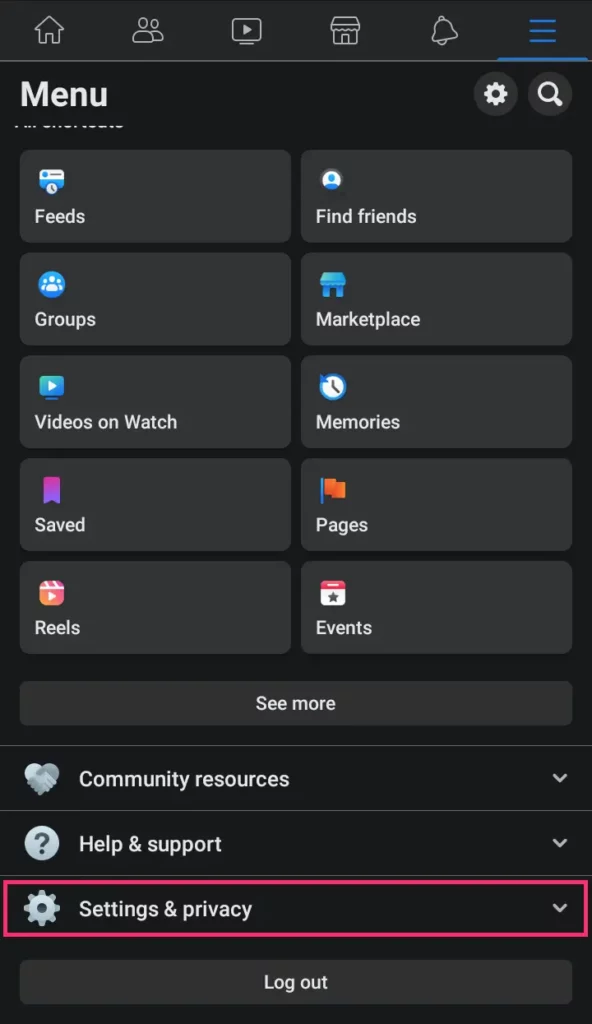
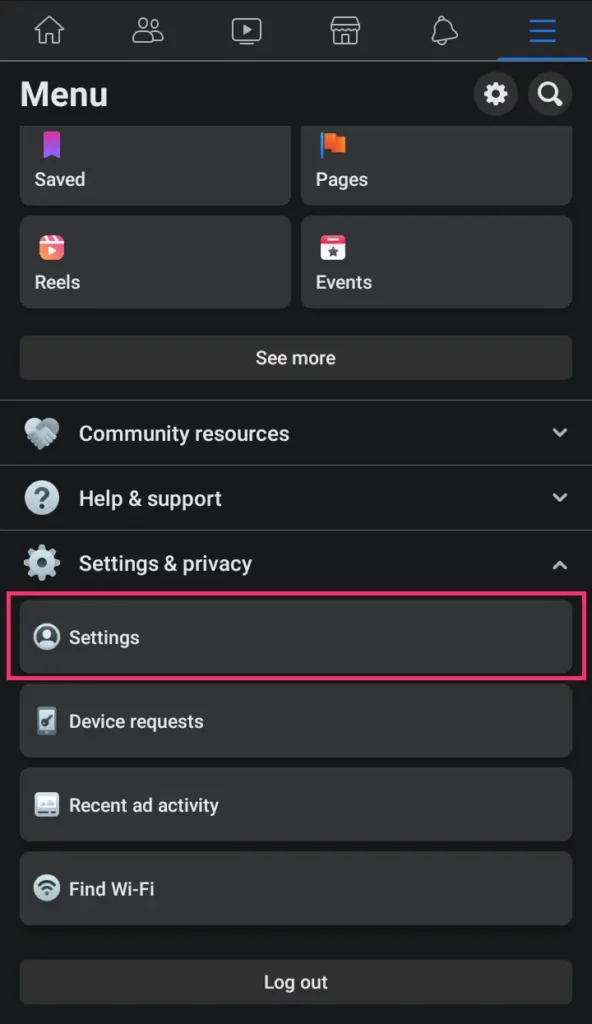
Step 3: Tap Followers and public content.
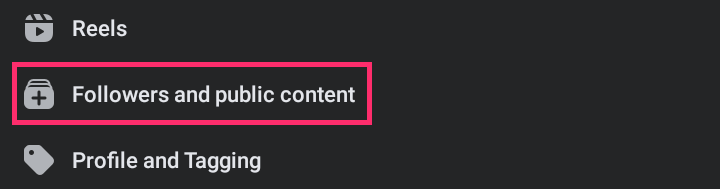
Step 4: To allow followers, select Public under Who can follow me. To disable followers, select Friends.
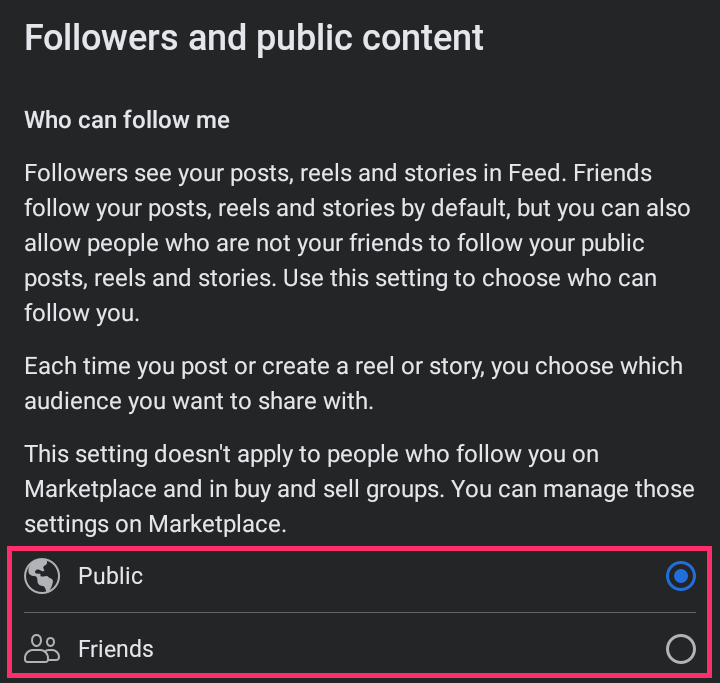
To limit who can see your followers, tap the appropriate radio button (or checkmark the appropriate selection on mobile browsers) under Who Can See Your Followers On Your Timeline. Select Public, so everyone (any Facebook user) can see your followers. Select Friends, so only your friends can see your followers. Select Only me, so only you can see your followers
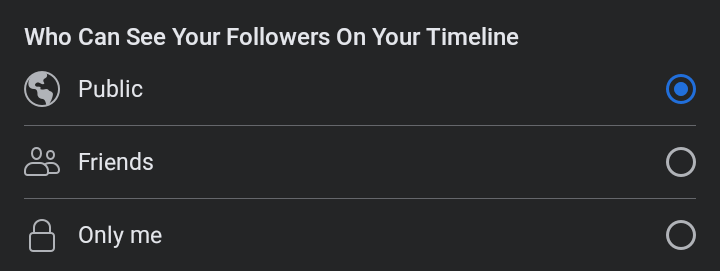
To limit followers from commenting on your public posts, tap the appropriate radio button (or checkmark the appropriate selection on mobile browsers) under Public post comments. Select Public, so your followers and any Facebook user can comment on your public posts. Select Friends of friends, so only friends of friends can comment. Select Friends, so only friends can comment.
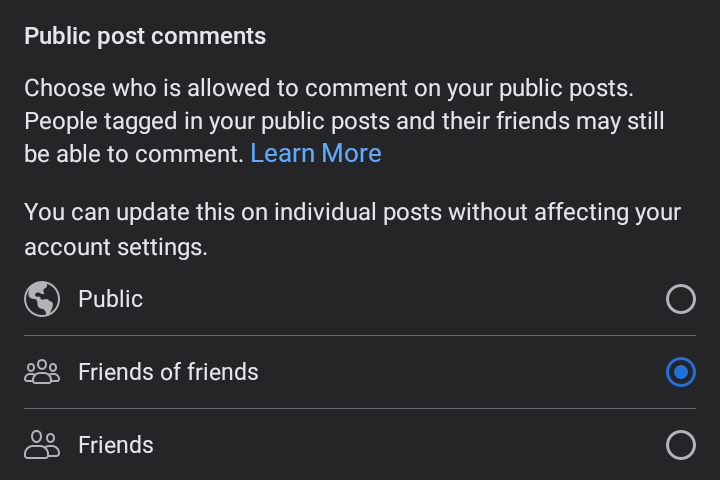
To enable notifications when you gain a new follower, tap the appropriate radio button (or checkmark the appropriate selection on mobile browsers) under Public post notifications. Select Public, so you receive a notification when you gain a new follower and when followers (as well as any Facebook user) shares, likes, or comments on your public posts. Select Friends of Friends, if you only want to be notified when friends of friends share, like, or comment on your public posts. Select No one, if you do not want to receive any notifications for new shares, like, or comments on your public posts.
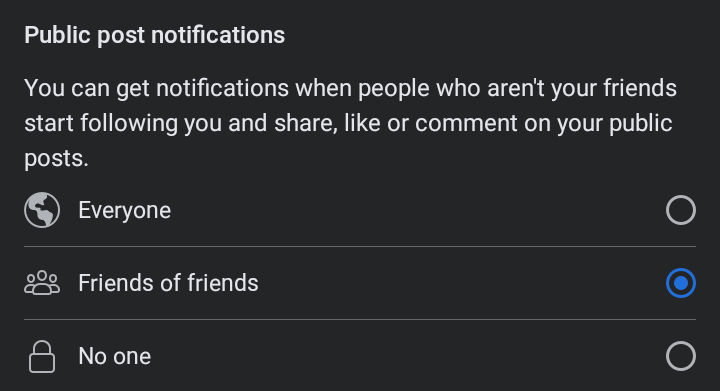
To limit followers from liking or commenting on your public profile information, tap the appropriate radio button (or checkmark the appropriate selection on mobile browsers) under Public profile info. The options—Public, Friends of friends, and Friends—are self-explanatory.
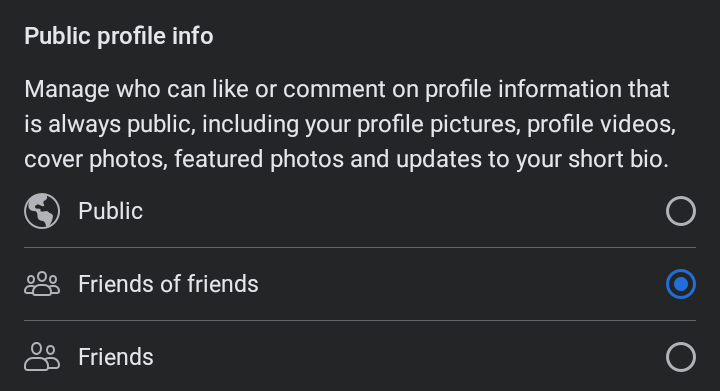
How to display Followed by [Number] people on your profile page
The Followed by [Number] people detail under Intro on your profile page quickly tells you how many followers you have at a glance.
Here’s how to turn on/off follower count on Facebook mobile apps and mobile browsers.
- Go to your Profile page by:
- Tapping the profile picture in the top left; or
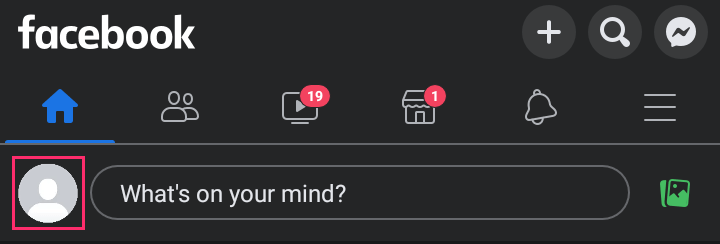
- Tapping the Menu or Hamburger icon
 ; located in the bottom right on iPhone and iPad or the top right on Android and mobile browsers. Then, tap your name + profile picture.
; located in the bottom right on iPhone and iPad or the top right on Android and mobile browsers. Then, tap your name + profile picture.
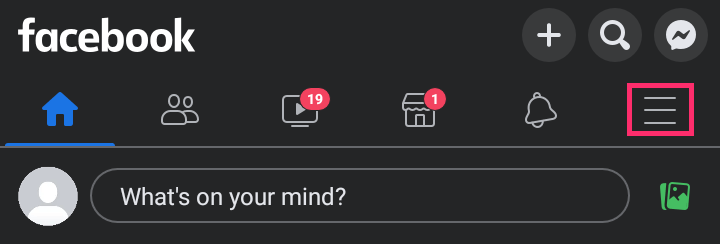
- On your Profile page, tap Edit public details
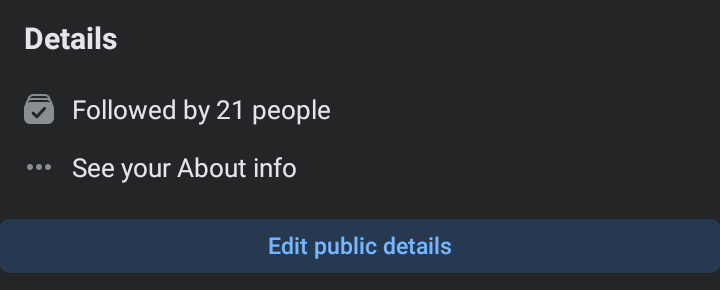
- Tap Edit to the right of Details
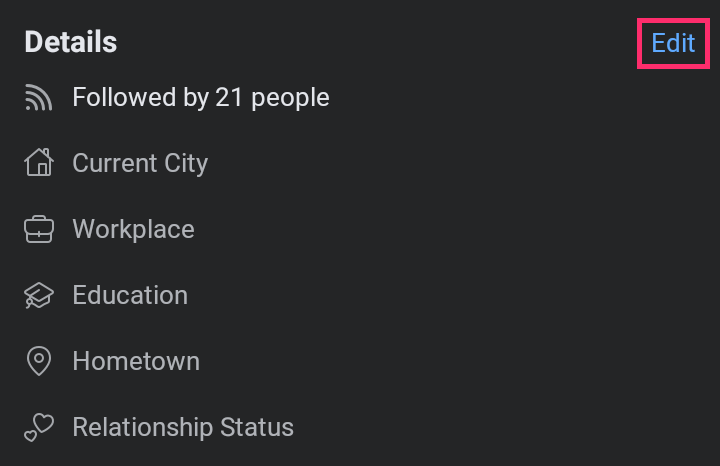
- Scroll down to the checkbox (checkmark on mobile browsers) next to Followed by [Number] people under Followers.
- Check to make Followed by Number people visible on your profile page. Uncheck to remove it from your profile page.
- Tap Save.
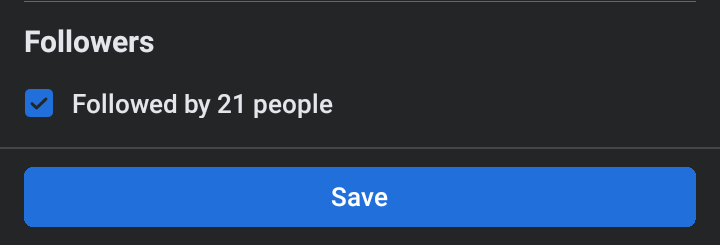
How to Adjust Profile Followers Settings On Desktop or Computer [Windows, Mac, Linux, Chromebook]
Steps for:
- how to enable or disable followers
- how to limit followers from commenting on your public posts
- how to enable notifications when you gain a new follower
- how to limit followers from liking or commenting on your public profile information
Step 1: Click your profile picture; located in the top right.

Step 2: Click ![]() Settings & Privacy; then click Settings.
Settings & Privacy; then click Settings.
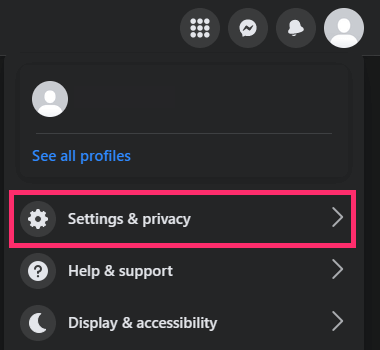
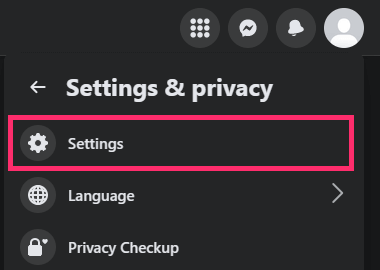
Step 3: In the left column, click Public posts.
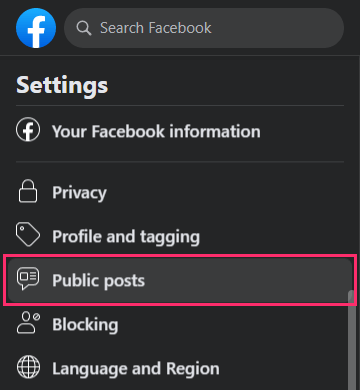
Step 4: To enable followers, select Public under Who can follow me. To disable followers, select Friends.
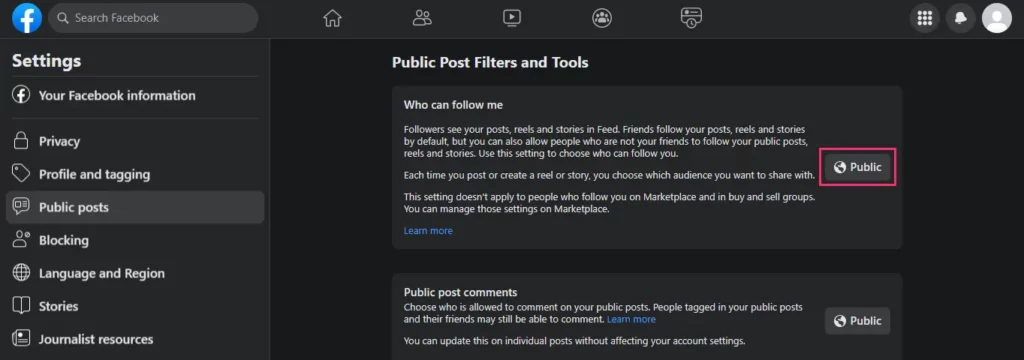
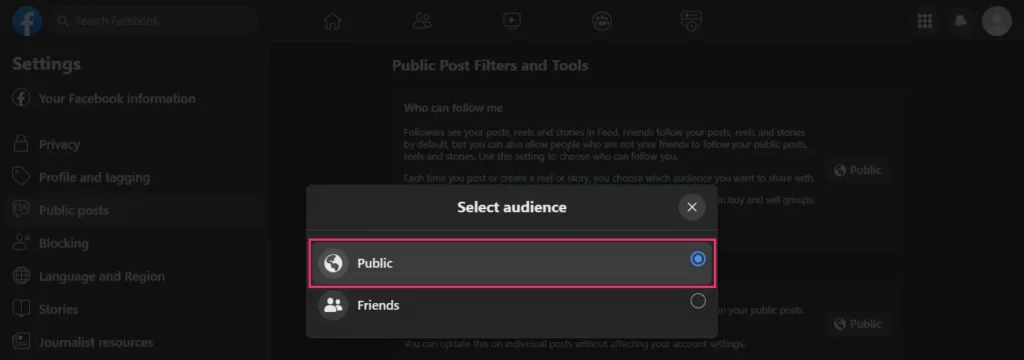
To limit followers from commenting on your public posts, select the appropriate audience for Public post comments. Select Public, so your followers and any Facebook user can comment on your public posts. Select Friends of friends, so only friends of friends can comment. Select Friends, so only friends can comment.
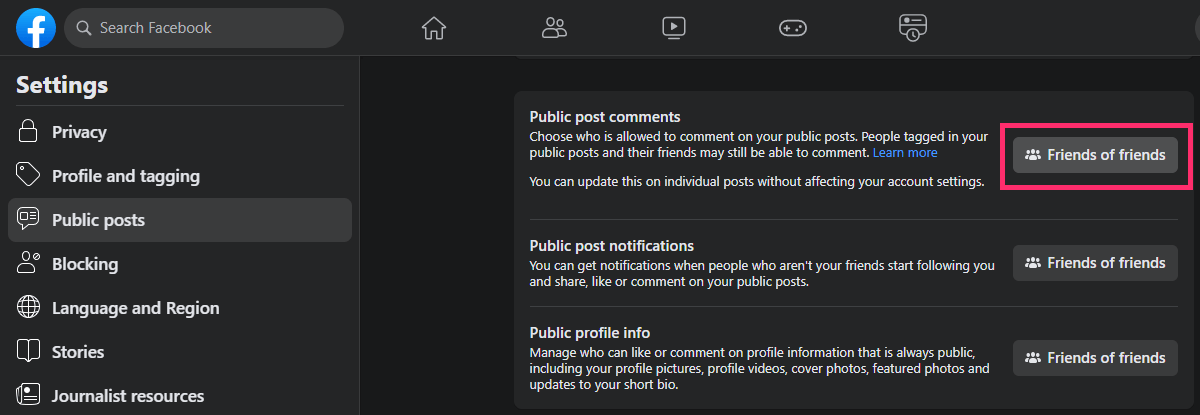
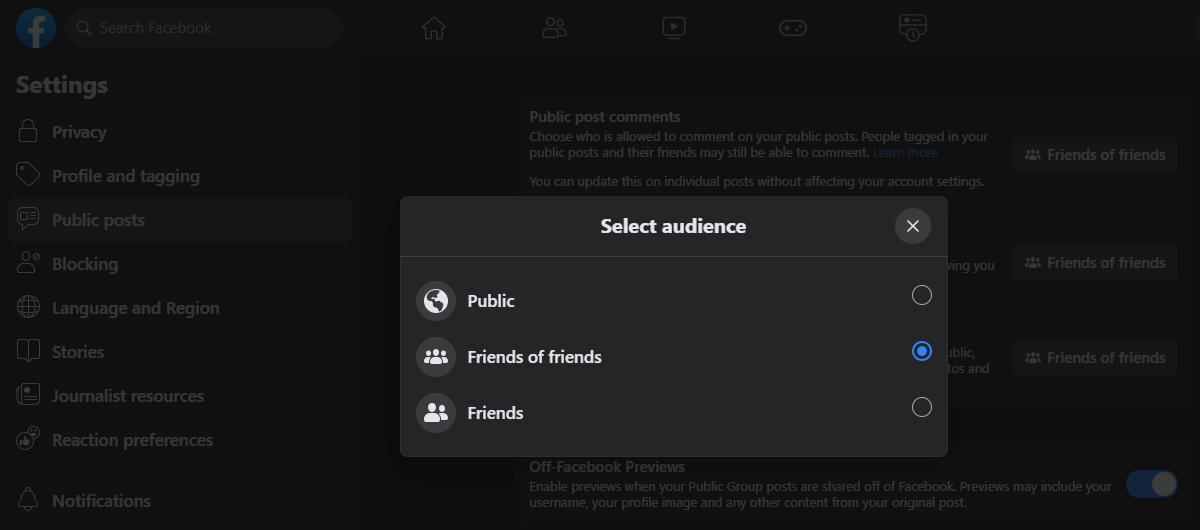
To enable notifications when you gain a new follower, select the appropriate audience for Public post notifications. Select Public, so you receive a notification when you gain a new follower and when followers (as well as any Facebook user) shares, likes, or comments on your public posts. Select Friends of Friends, if you only want to be notified when friends of friends share, like, or comment on your public posts. Select No one, if you do not want to receive any notifications for new shares, like, or comments on your public posts.
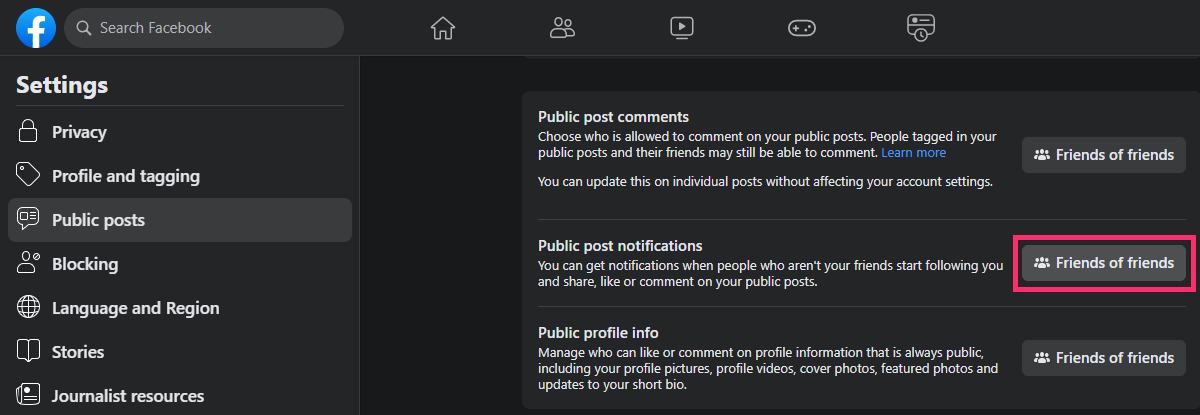
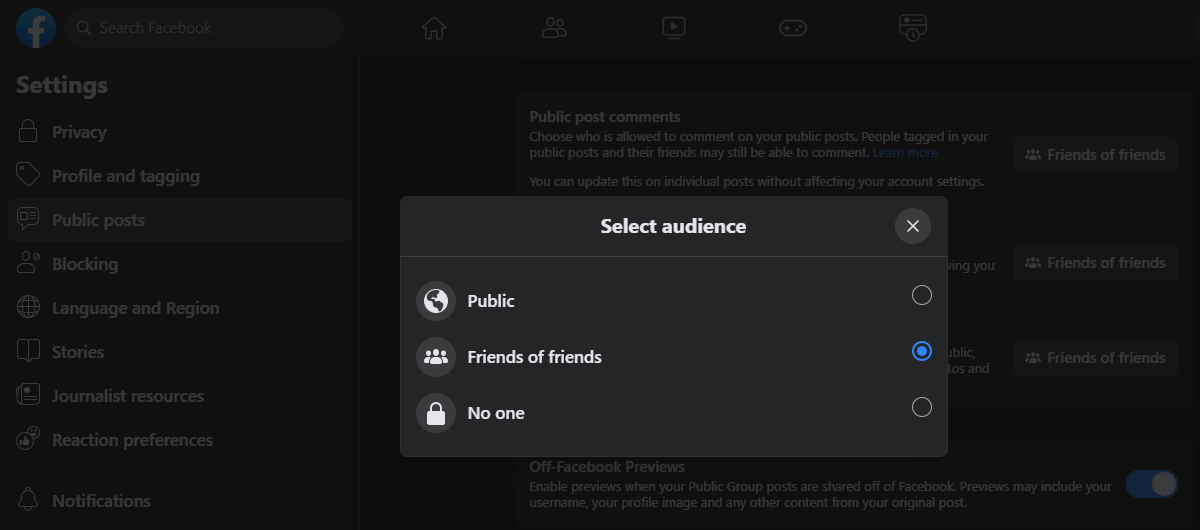
To limit followers from liking or commenting on your public profile information, select the appropriate audience for Public profile info. The options—Public, Friends of friends, and Friends—are self-explanatory.
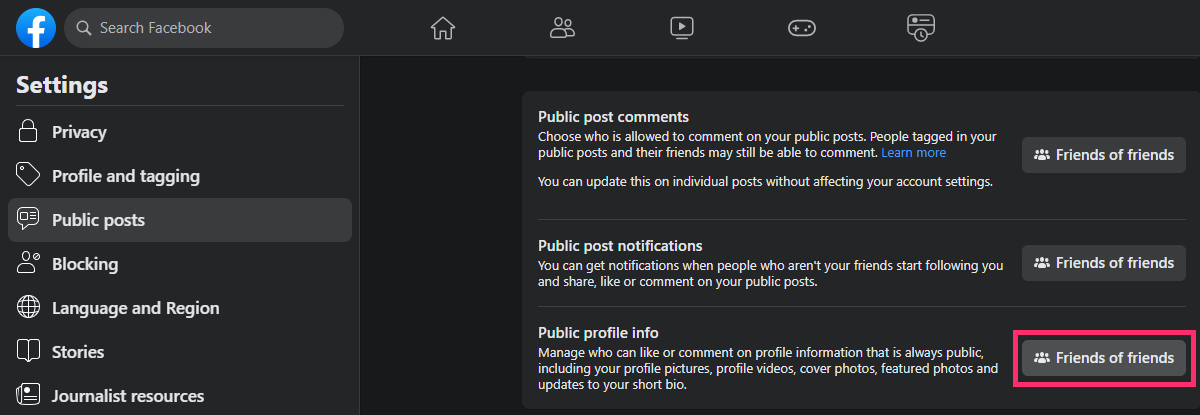
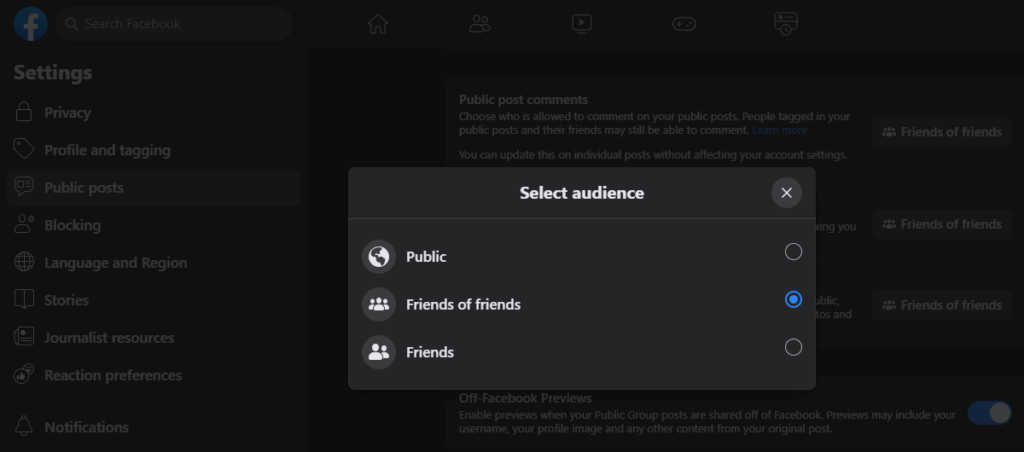
How to limit who can see your profile followers
- Go to your Profile page by:
- Clicking your profile picture + name in the left sidebar, or
- Clicking your profile picture at the top right; then clicking your profile picture + name, or
- Clicking your profile picture next to ‘What’s on your mind, [Name]’ at the top of your feed
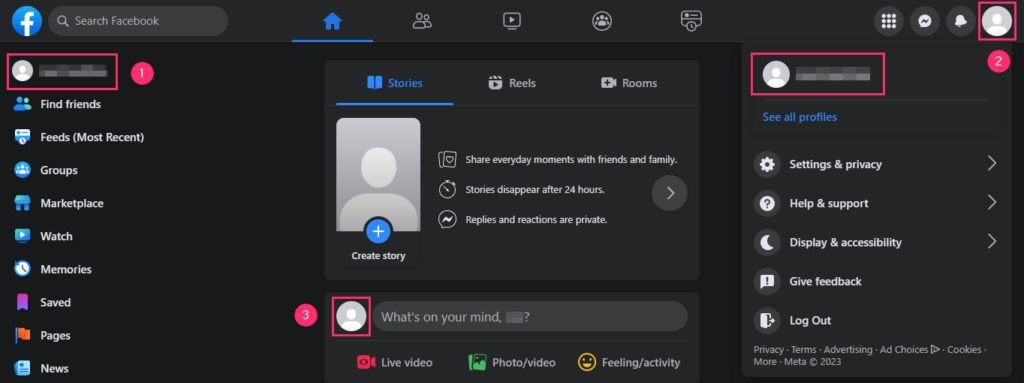
- On your Profile page, click Friends.

- Click the Ellipsis icon
 to the far right of the Friends tab. Then click Edit Privacy.
to the far right of the Friends tab. Then click Edit Privacy.

- On the Edit Privacy pop-up, you can limit who can see your Friends List, Following (list of those you follow), and Followers (list of those who follow your profile).
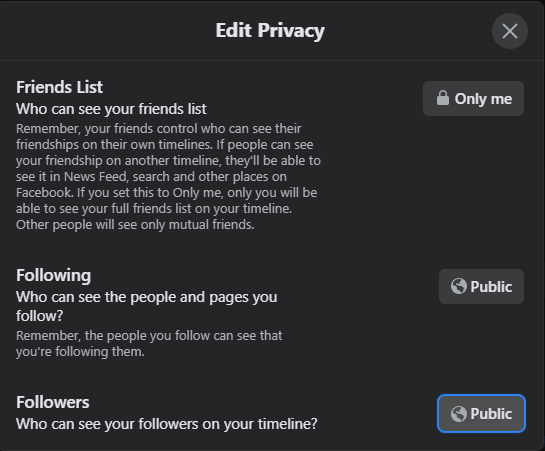
Select the appropriate audience. The options for visibility of followers are Public (anyone), Friends, Only me, and Custom (include and exclude friends and lists).
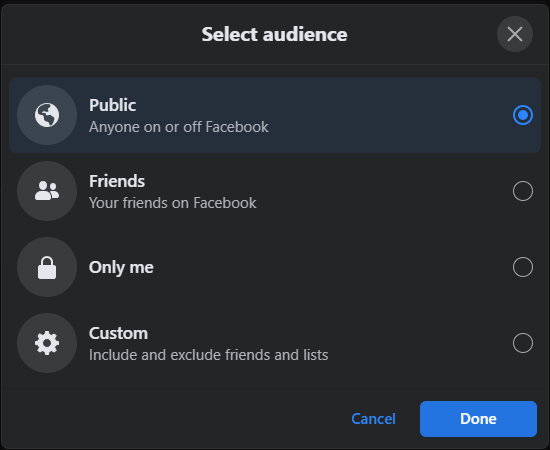
How to turn on follower count on Facebook on desktop
- Go to your Profile page by:
- Clicking your profile picture + name in the left sidebar, or
- Clicking your profile picture at the top right; then clicking your profile picture + name, or
- Clicking your profile picture next to ‘What’s on your mind, [Name]’ at the top of your feed
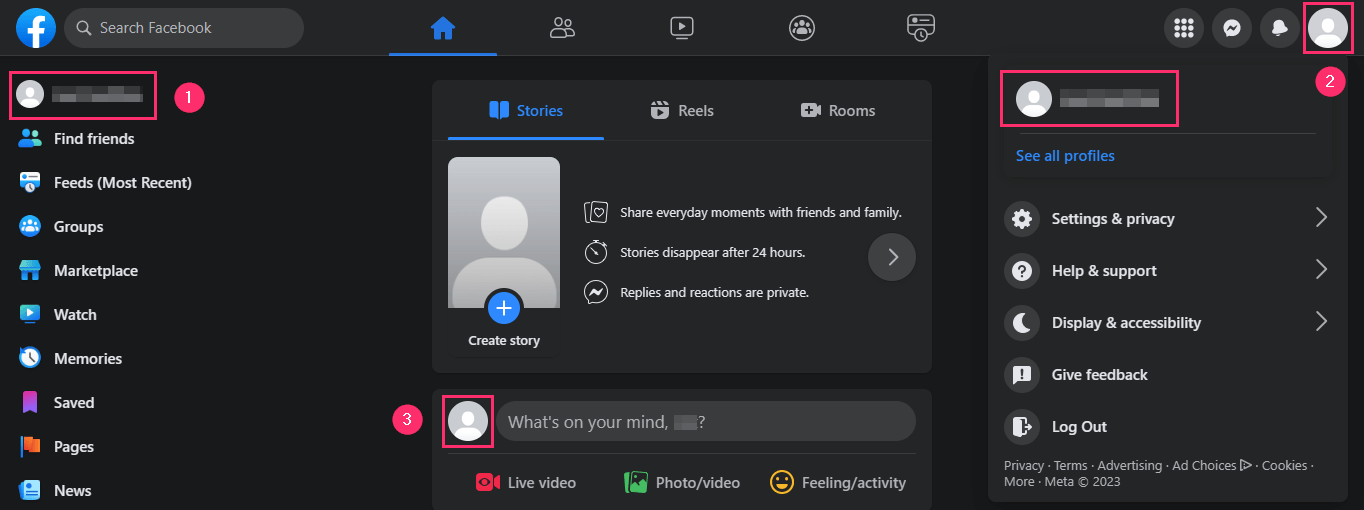
- Click Edit details under Intro (bio).
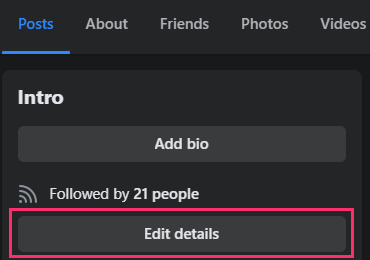
- On the Edit details pop-up, click the toggle button under Followers, next to Followed by [Number] people to limit visibility on the Intro tab.
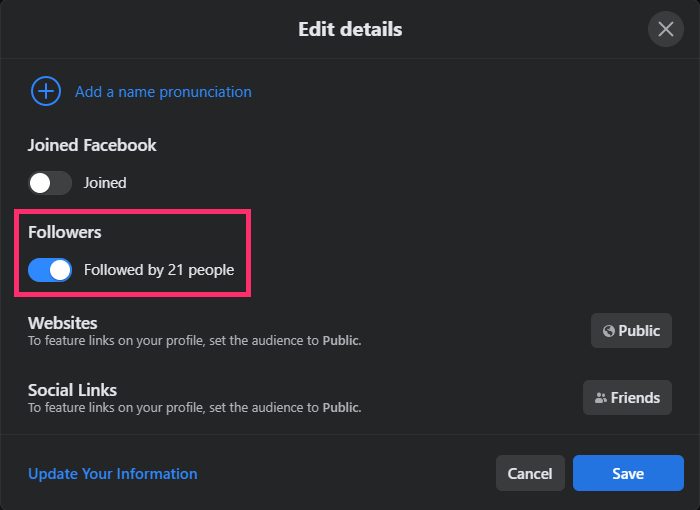
When the toggle button is blue, the Followed by [Number] people detail is visible. When the toggle is grey, the detail will not be visible.
- Click Save.
Top Questions
Why can’t I see my profile followers on Facebook?
There would be no Facebook followers to show if you do not have any, which is the case on new Facebook accounts.
That said, when you add friends, you should have some followers, since friends automatically follow you. However, friends can choose to unfollow your account.
Furthermore, if you do not allow users other than your friends to follow you, then those who send you friend requests will not follow you by default.
Can I remove a follower on Facebook?
No, you cannot remove a follower on Facebook.
Rather, you can block a follower. When you block a follower on Facebook, they are barred from seeing the public posts and content you share. They’ll also be unable to send you a message or a friend request.
Who can see my followers on Facebook?
The privacy settings you choose determines who can see you Facebook followers.
You can change your privacy settings so only you, friends, or everyone can see who follows you. We point out how to adjust this setting earlier in this guide.
Will you be notified with a follower unfollows you?
No.
If you enable the appropriate setting, you will be notified when a new Facebook profile follows you. Nonetheless, for privacy reasons, Facebook will not inform you when a follower unfollows you.
Section B: Page
Overview of Page Followers on Facebook
A Facebook user can opt to follow a Page to receive updates of the followed Page in their News Feed.
- All accounts that like a page automatically become followers of the page
- Facebook profiles and pages can follow a page
- A follower can unfollow a page
- An account that likes a page can unfollow the page while retaining their like
- Page follows are instant and not reciprocal
- A Facebook page can have an unlimited number of followers
Followers v Likes v Fans
The primary difference between followers and likes is the nature of support.
A like is a more public show of support or affinity for a page than a follow.
When a user likes your page, your page shows up as being liked in the About section of the user’s profile page. In addition, their profile photo or name may be shown in the Page or in an ad about the Page.
In contrast, when a user follows your page, it is to subliminally register interest in the Page and allow updates and content made by the Page to show in the user’s news feed. There is no public show of support for the page.
Furthermore, a user who likes your page can unfollow it to stop seeing your Page’s updates in their news feed without unliking your page. A follower who unfollows your page completely drops any tether to your Page.
The most active accounts that engage with your Page by frequently sharing, liking, commenting, and reacting to your Page’s updates and content are your Top Fans.
Facebook allows Page administrators to turn on/off as well as award/withdraw Top Fan and Top Commenter badges to eligible followers.
How to Enable and Disable Page Followers on Facebook
A page cannot disable likes or followers while active. The only way to prevent page visitors from following (or liking) your page is to deactivate or unpublish the page.
Deactivating your page will hide it from the public as well as from your followers and users who liked your page.
With that said, you can change the blue action button below your Page’s Cover Photo to a Follow button to serve as a more conspicuous and alternate method for visitors to follow your page.
How to See How Many Page Followers on Facebook and See Who Follows Your Facebook Page
On Apps | Android, iPhone, iPad
Classic
- Tap the Menu or Hamburger icon
 ; located in the bottom right on iPhone and iPad, or the top right on Android.
; located in the bottom right on iPhone and iPad, or the top right on Android.
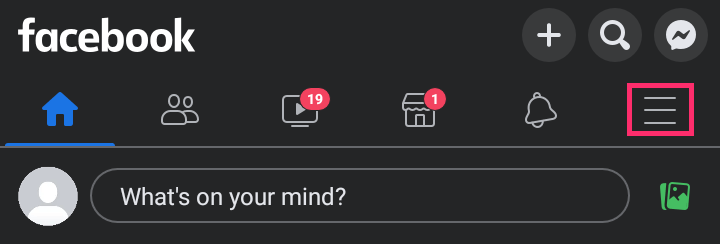
- Tap
 Pages or Your [number] Pages. Then select your Page.
Pages or Your [number] Pages. Then select your Page.
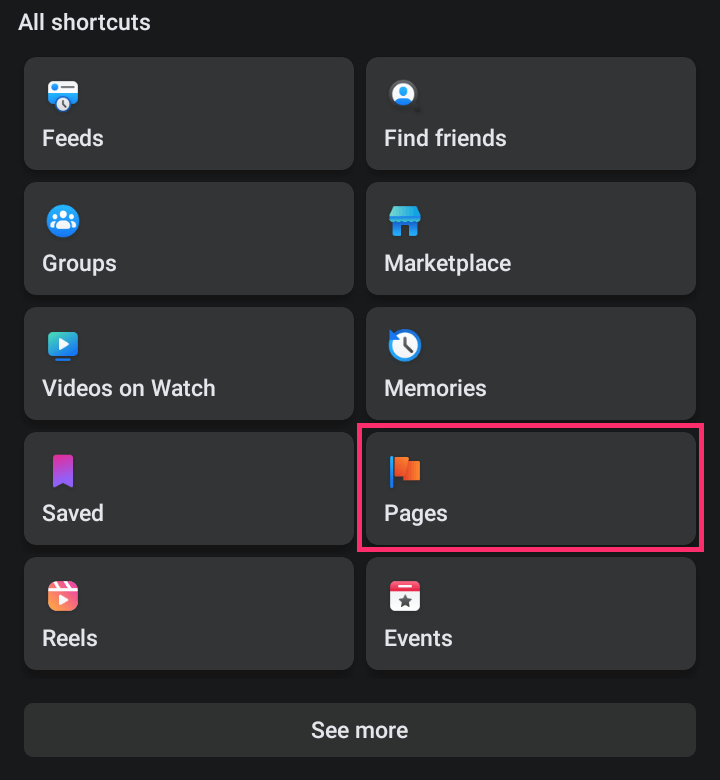
- On your Page, scroll to the About section to see the total number of followers.
Alternatively, scroll horizontally on the nav bar below your cover photo. Then, tap Community.
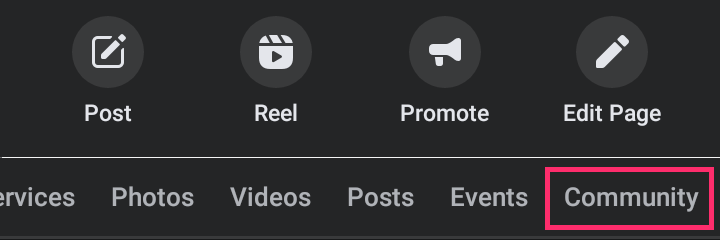
A third option is to tap the down arrow icon next to your Page name at the top of your page.
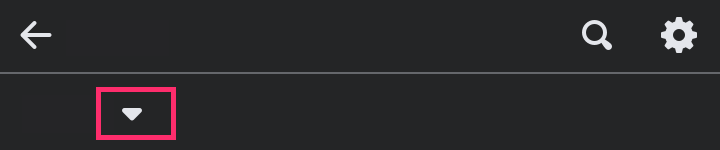
- To see your list of followers, tap
 . Then, tap People and Other Pages.
. Then, tap People and Other Pages.
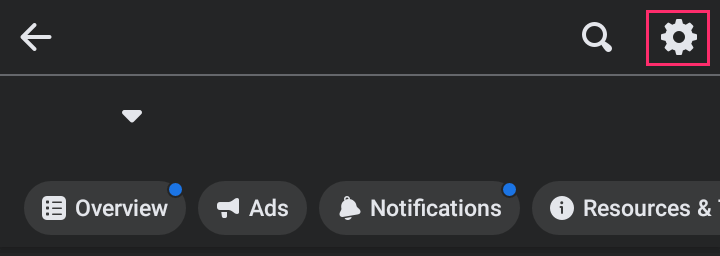
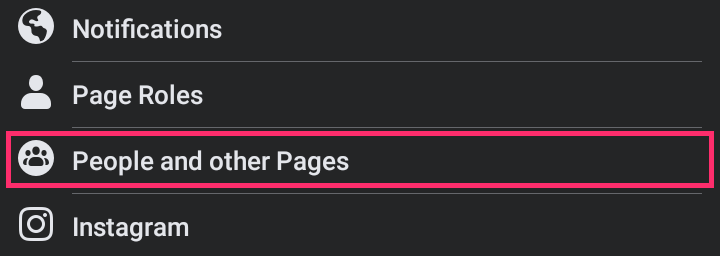
New Pages
- Tap the Menu or Hamburger icon
 or your profile picture; located at the bottom on iPhone and iPad, or the top on Android
or your profile picture; located at the bottom on iPhone and iPad, or the top on Android
- Tap
 . Then select your Page.
. Then select your Page.
- Tap
 ; located at the bottom on iPhone and iPad, or the top on Android.
; located at the bottom on iPhone and iPad, or the top on Android.
- On your Page, tap About below your cover photo.
- Tap See All About. Then tap See all next to Followers.
Through Insights
- Tap the Menu or Hamburger icon
 ; located in the bottom right on iPhone and iPad, or the top right on Android.
; located in the bottom right on iPhone and iPad, or the top right on Android.
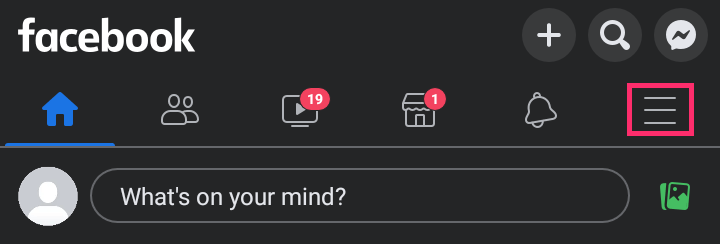
- Tap
 Pages. Then select your Page.
Pages. Then select your Page.
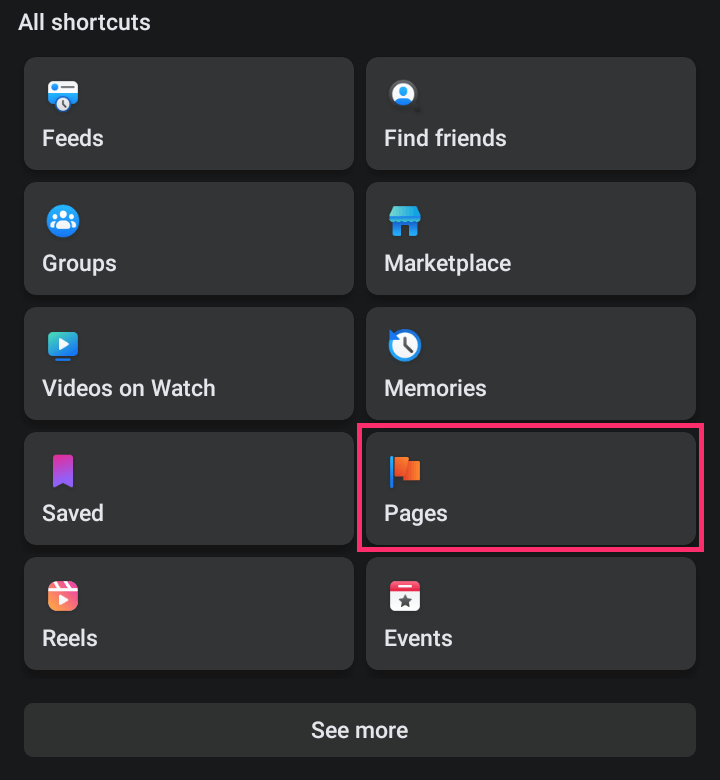
- On your Page, tap …More, then Insights on iPhone and Android. On iPad, tap
 .
.
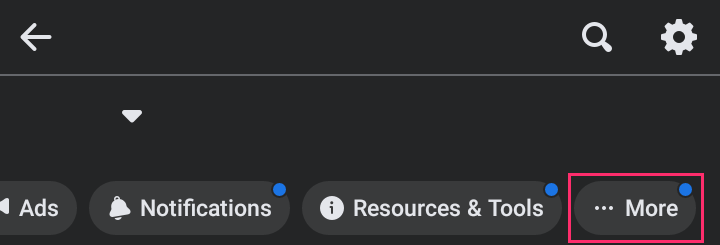
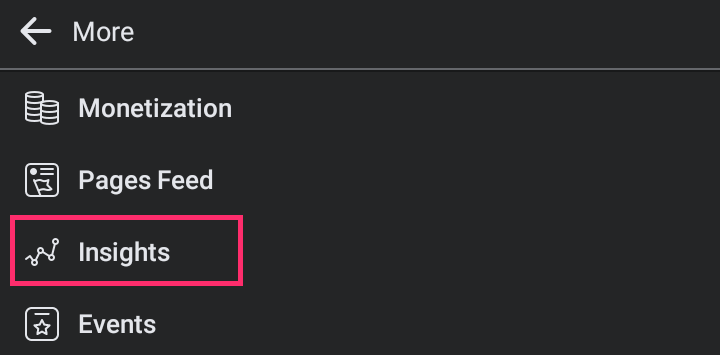
- Scroll down to Page Activity.
On Computer | Desktop | Windows, Mac, Linux, Chromebook
Classic
- Go to Pages by:
- Clicking
 Pages in the left menu; or
Pages in the left menu; or
- Clicking the Menu or Grid icon
 on the nav bar. Then click
on the nav bar. Then click  Pages in the Menu dropdown.
Pages in the Menu dropdown.
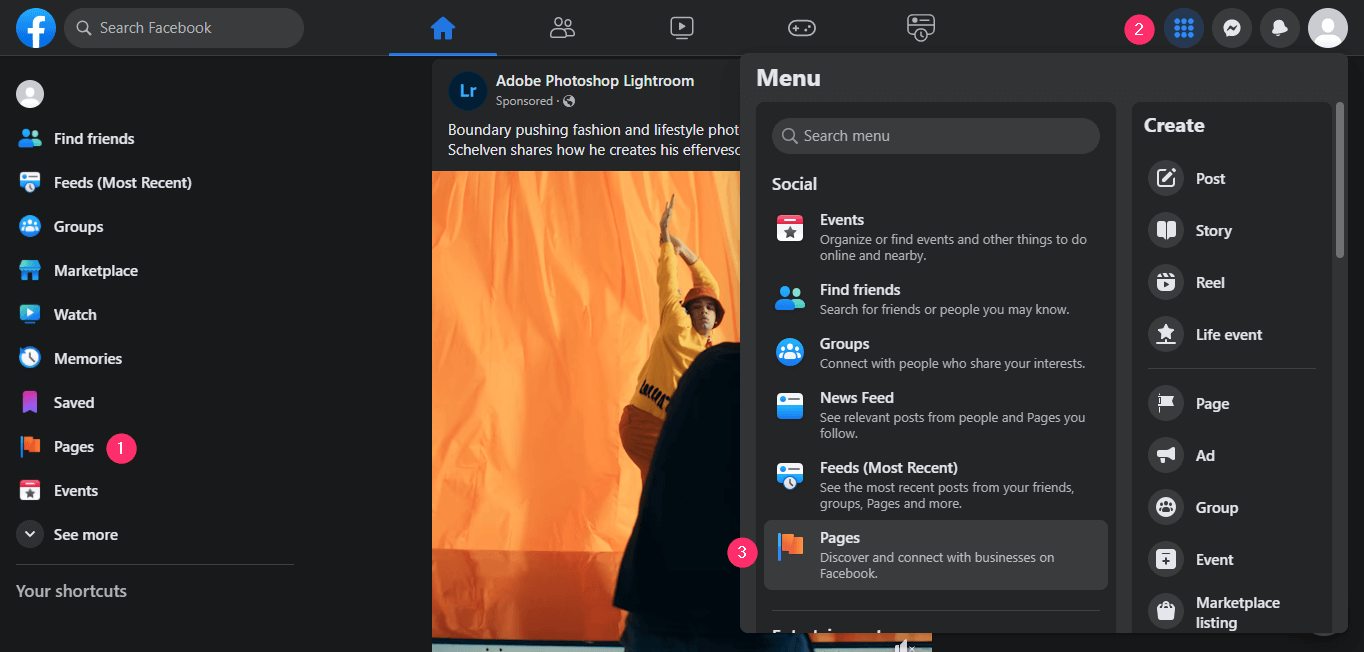
- Select your Page.
- On your Page, scroll down the left column, and click Settings.
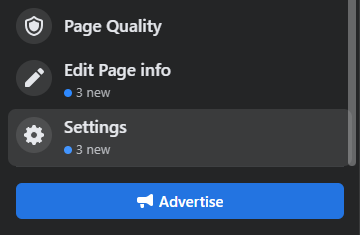
- Click People and other Pages in the left column. Then select People who follow this Page.
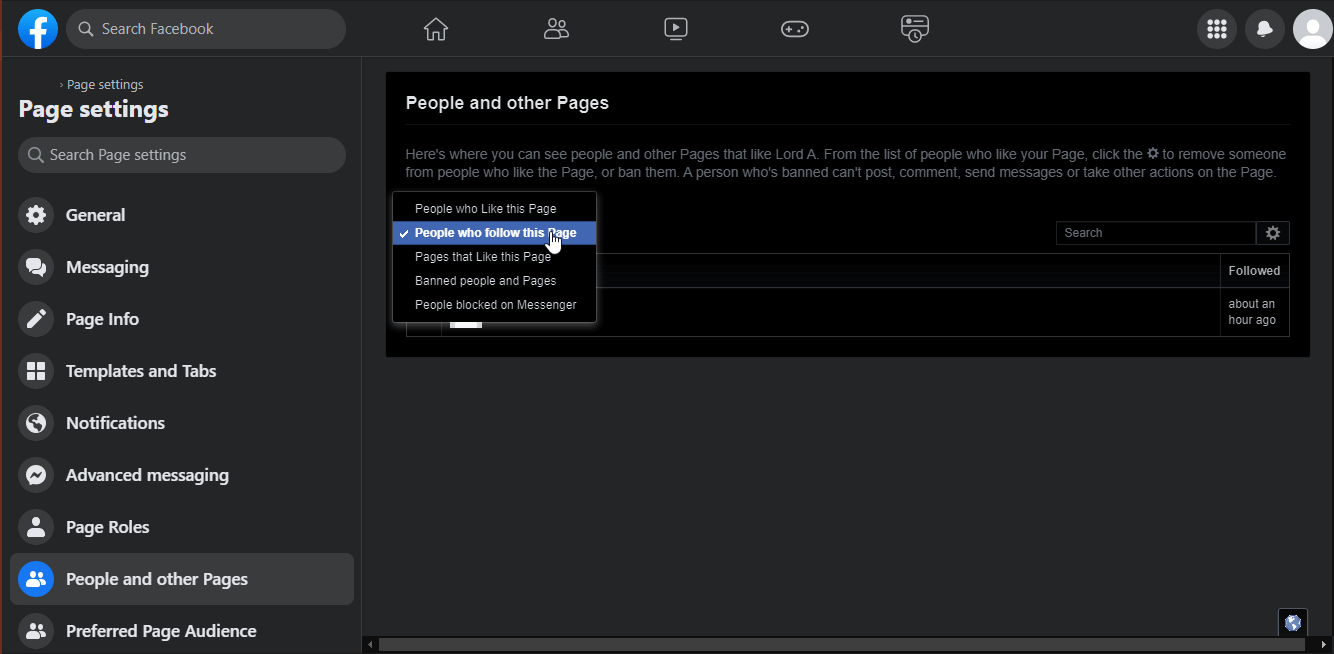
New Pages
- Click your profile photo; located at top right.
- Click See all Profiles. Then select your Page.
- Below your cover photo, click the Followers tab. You may have to click More to see the tab.
Through Insights
- Go to Pages by:
- Clicking
 Pages in the left menu; or
Pages in the left menu; or
- Clicking the Menu or Grid icon
 on the nav bar. Then click
on the nav bar. Then click  Pages in the Menu dropdown.
Pages in the Menu dropdown.
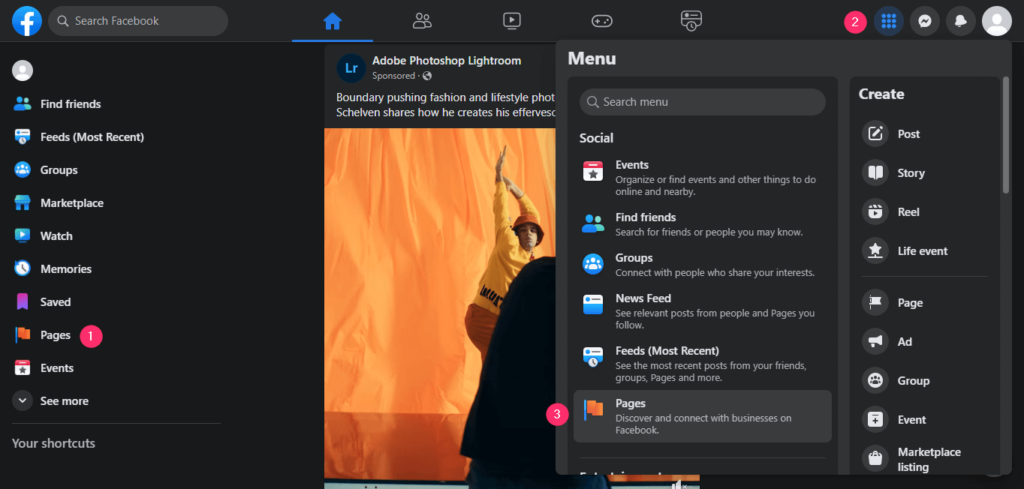
- Select your Page.
- On your Page, scroll down the left column, and click
 Insights.
Insights.
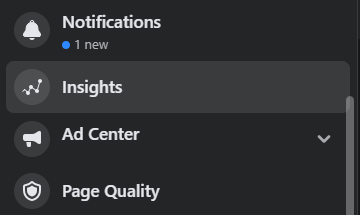
- Click Followers.
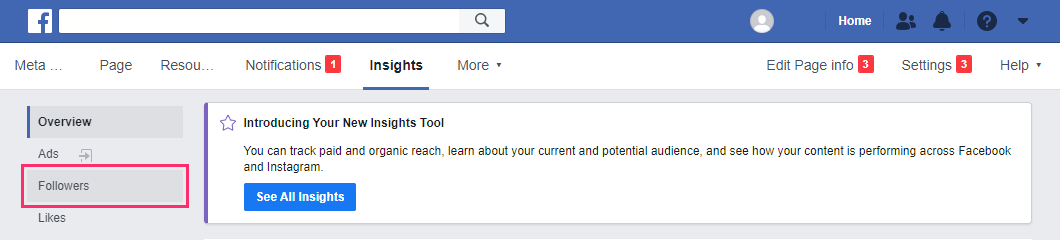
- Alternatively, click People, then select Your Followers, to see more information (such as age, gender, and language) about your Page’s followers.
Section C: Group
Overview of Group Followers on Facebook
In September 2022, Facebook announced a policy shift to begin labeling those who belong to public group, Followers. Consequently, users tap/click ‘Follow Group’ to become part of a public group.
Prior to this announcement, people who were part of a public group were called Members. Users tapped/click ‘Join’ to become members of a public group.
This change is still ongoing. Some users may continue to see Join rather than Follow Group for public groups.
Lastly, people who are part of private groups will continue to be called Members. Users who seek membership in a private group will have to tap/click ‘Join’.
Followers v Members v Visitors v Participants
Followers: Users who join a public group.
Members: Users who join a private group.
Visitors: Users who are yet to join a public group but can view and interact with the group.
Participants: Followers and visitors who post or comment in a group.
Section D: Marketplace
Overview of Marketplace Followers on Facebook
All Facebook users who have access to the Facebook Marketplace automatically get a Commerce Profile that is distinct from their Personal Profile.
Other Facebook users can follow your Commerce Profile on Facebook Marketplace to receive notifications when you create new listings.
Following on Marketplace is separate from Following on Personal Profile. Your profile followers do NOT automatically follow your commerce profile. NOR do your followers on Marketplace follow your personal profile automatically.
How to Enable and Disable Marketplace Followers on Facebook
On Apps | Android, iPhone, iPad
- Tap the Menu or Hamburger icon
 ; located in the bottom right on iPhone and iPad, or the top right on Android
; located in the bottom right on iPhone and iPad, or the top right on Android
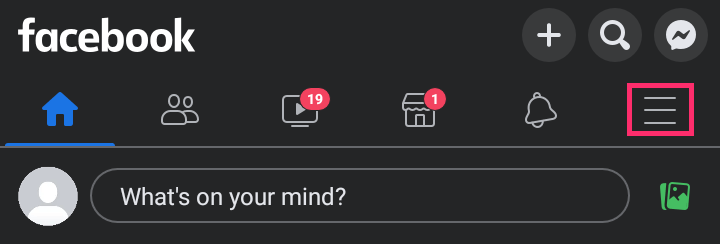
- Tap
 Marketplace. You may have to tap See more to see the Marketplace icon.
Marketplace. You may have to tap See more to see the Marketplace icon.
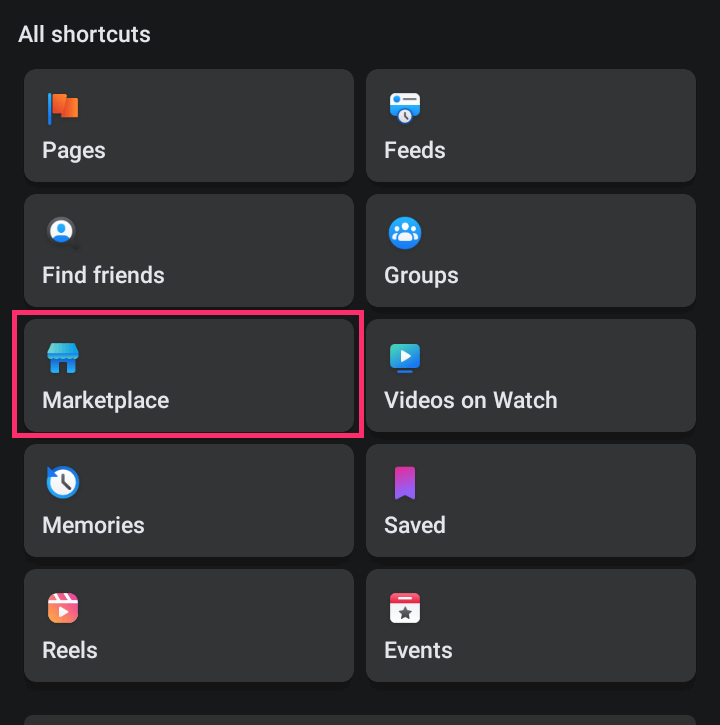
- Tap
 . Then tap
. Then tap  .
.
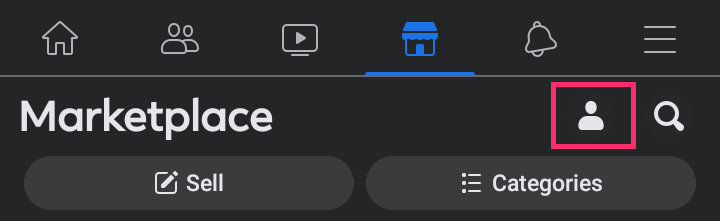
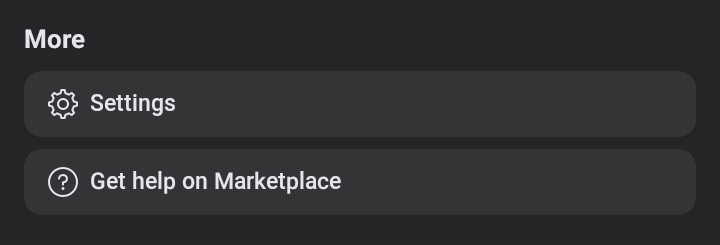
- Tap the toggle button next to Let people follow you. Blue is to enable followers. Grey is to disable followers.
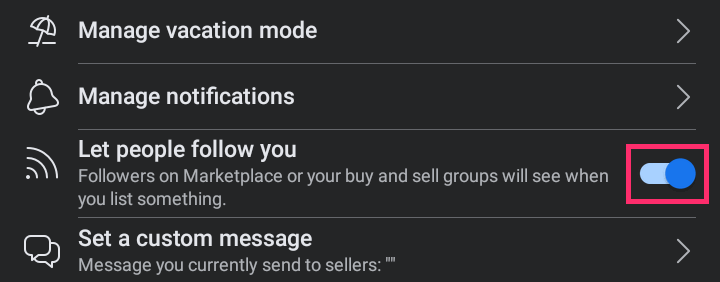
On Computer | Desktop | Windows, Mac, Linux, Chromebook
- Go to Marketplace by:
- Clicking
 Marketplace in the left menu; or
Marketplace in the left menu; or
- Clicking the Menu or Grid icon
 on the nav bar. Then click
on the nav bar. Then click  Marketplace in the Menu dropdown.
Marketplace in the Menu dropdown.
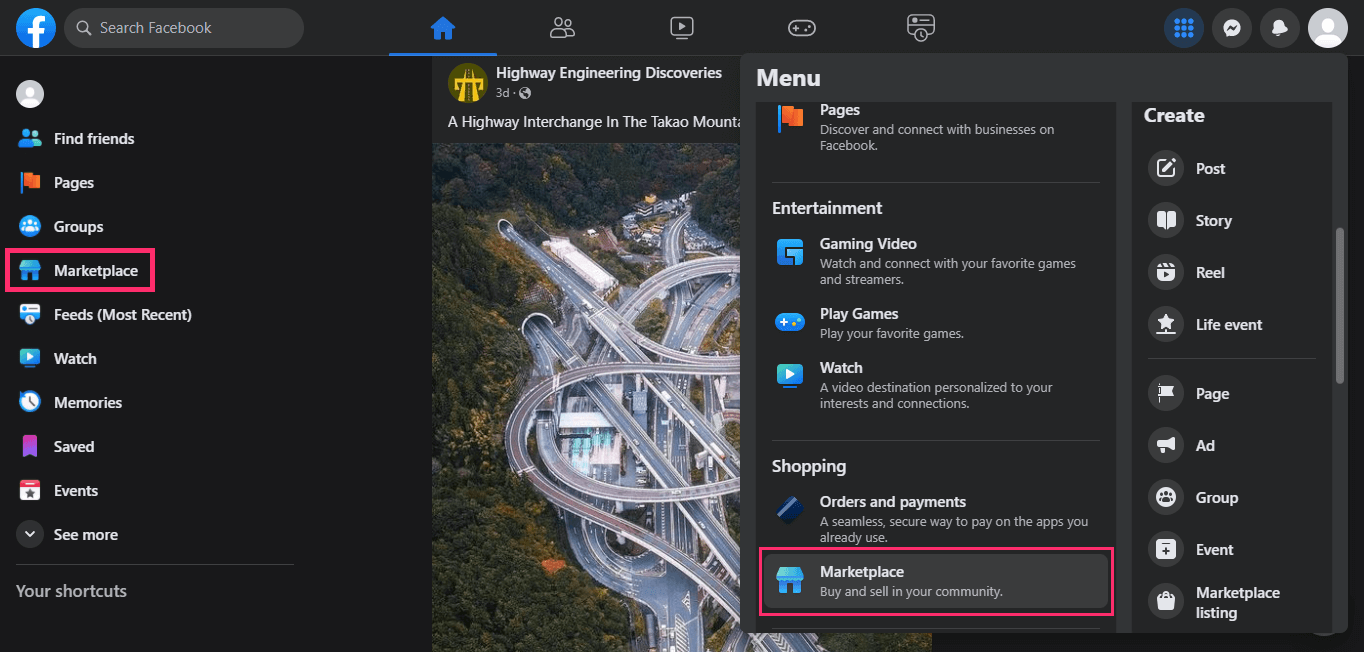
- Click the Settings or Gear icon
 .
.
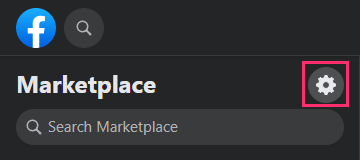
- Click the toggle button next to Let people follow you. Blue is to activate followers. Grey is to disable followers.
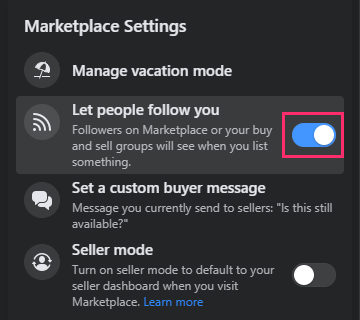
SIDE NOTE
When you turn off following on Facebook Marketplace, so users can’t follow you, you lose all your existing followers permanently.
These followers will not be automatically added when you enable following later. Former followers like new followers will have to manually follow you.
How to See Who Follows You on Facebook Marketplace
On Apps | Android, iPhone, iPad
- Tap the Menu or Hamburger icon
 ; located in the bottom right on iPhone and iPad, or the top right on Android.
; located in the bottom right on iPhone and iPad, or the top right on Android.
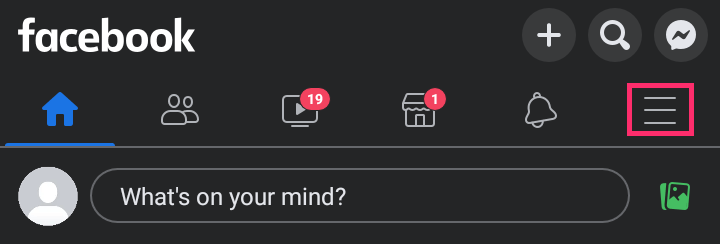
- Tap
 Marketplace. You may have to tap See more to see the Marketplace icon.
Marketplace. You may have to tap See more to see the Marketplace icon.
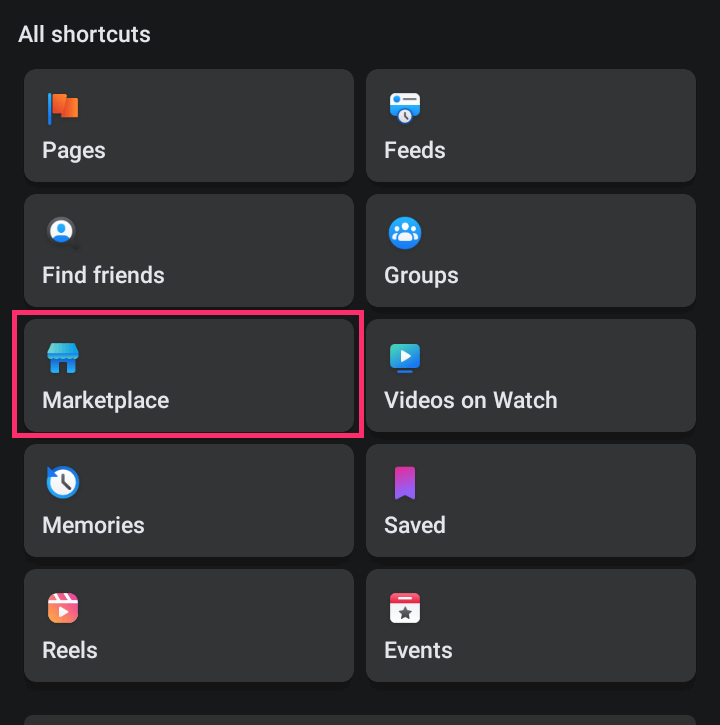
- Tap
 . Then, tap All Selling activities.
. Then, tap All Selling activities.
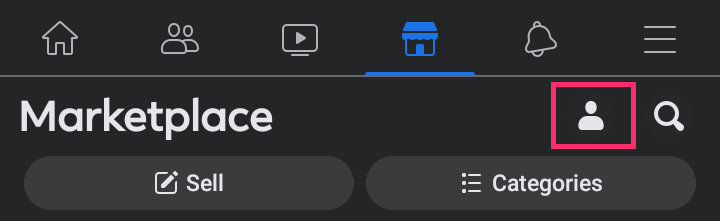
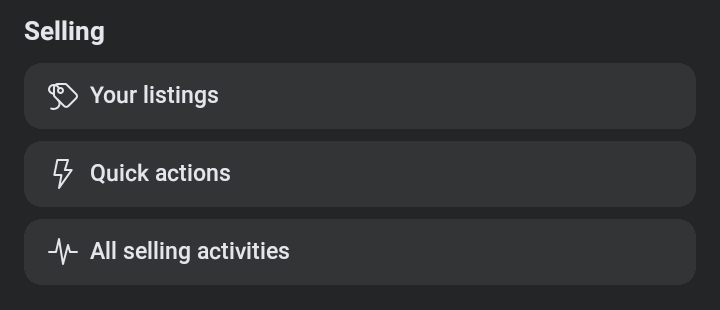
- Tap
 . Then, tap Marketplace Followers.
. Then, tap Marketplace Followers.
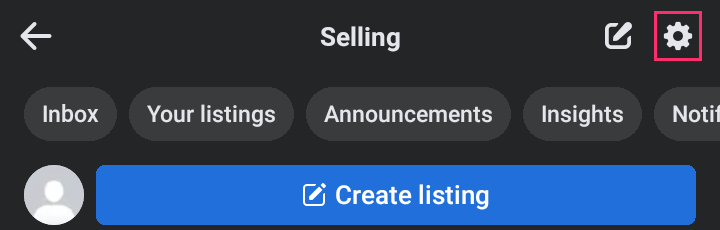
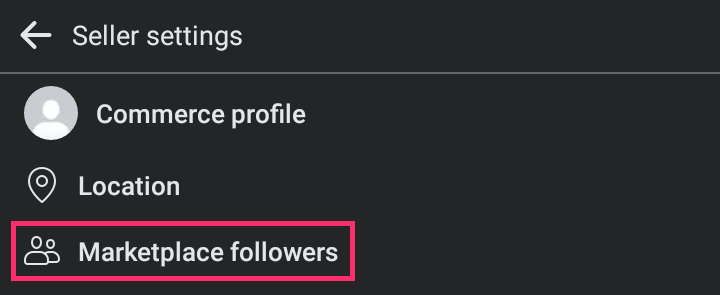
On Mobile Browsers
You can see how many followers you have on mobile browsers. But cannot see the list of your followers or who they are.
- Tap the Menu or Hamburger icon
 ; located on the top right.
; located on the top right.
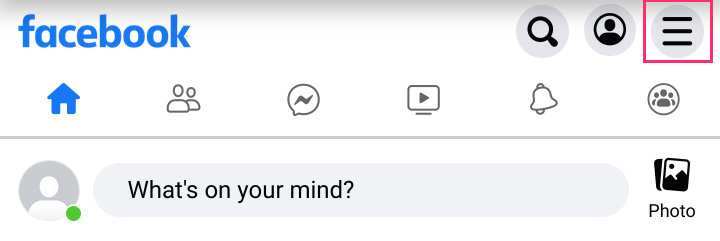
- Tap Marketplace.
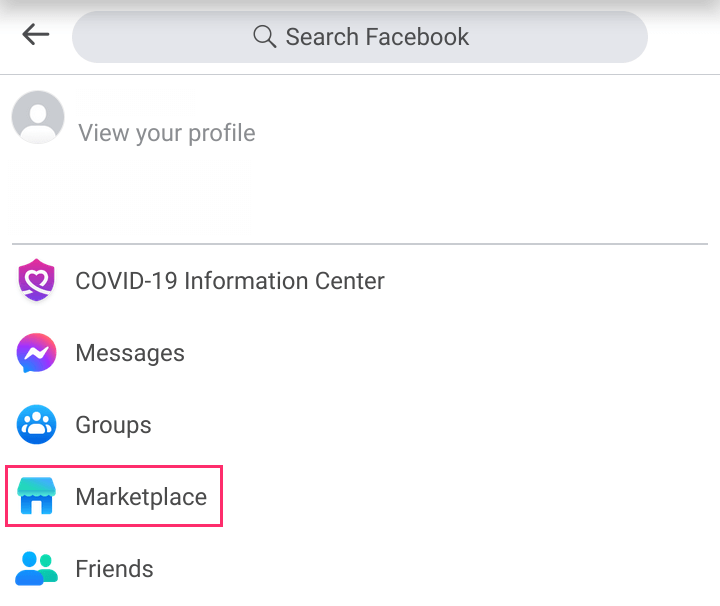
- Tap
 . Then, tap
. Then, tap  .
.
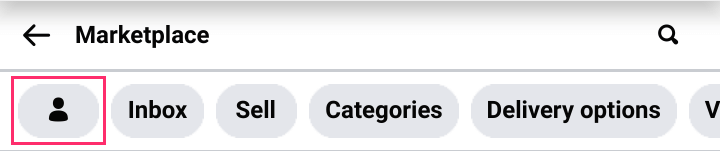

- You will find [Number] Marketplace followers on your Commerce Profile.
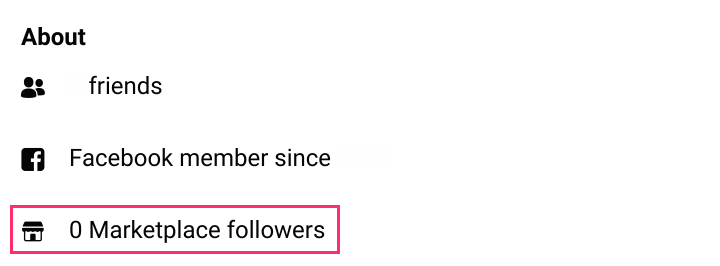
On Computer | Desktop | Windows, Mac, Linux, Chromebook
You can see the number of recent followers you’ve gotten through Marketplace Insights on desktop. But you can’t see the list of followers or who follows you.
- Go to Marketplace by:
- Clicking
 Marketplace in the left menu; or
Marketplace in the left menu; or
- Clicking the Menu or Grid icon
 on the nav bar. Then click
on the nav bar. Then click  Marketplace in the Menu dropdown.
Marketplace in the Menu dropdown.
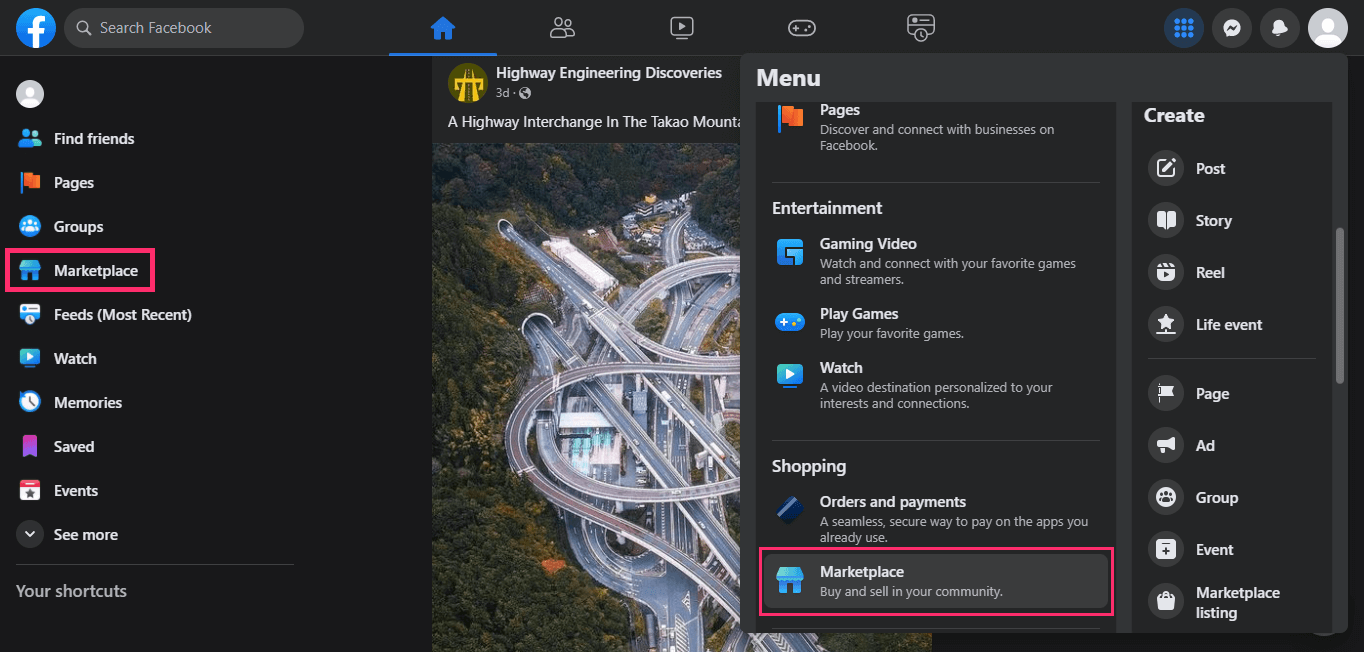
- Click Selling. Then, click Insights.
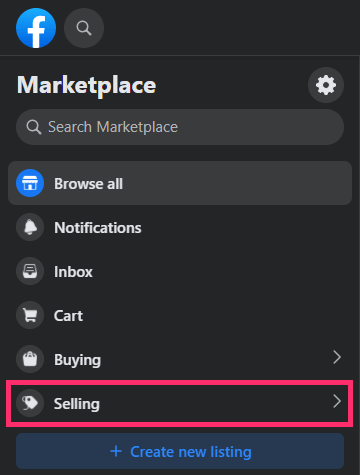
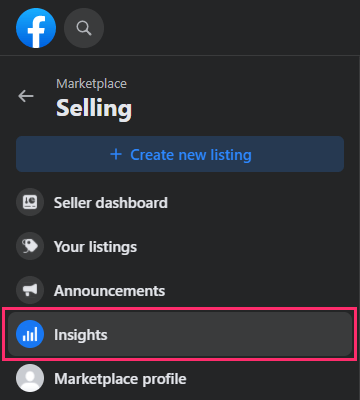
- On the Marketplace Insights page, you’ll see a [Number] Commerce profile follows stat.
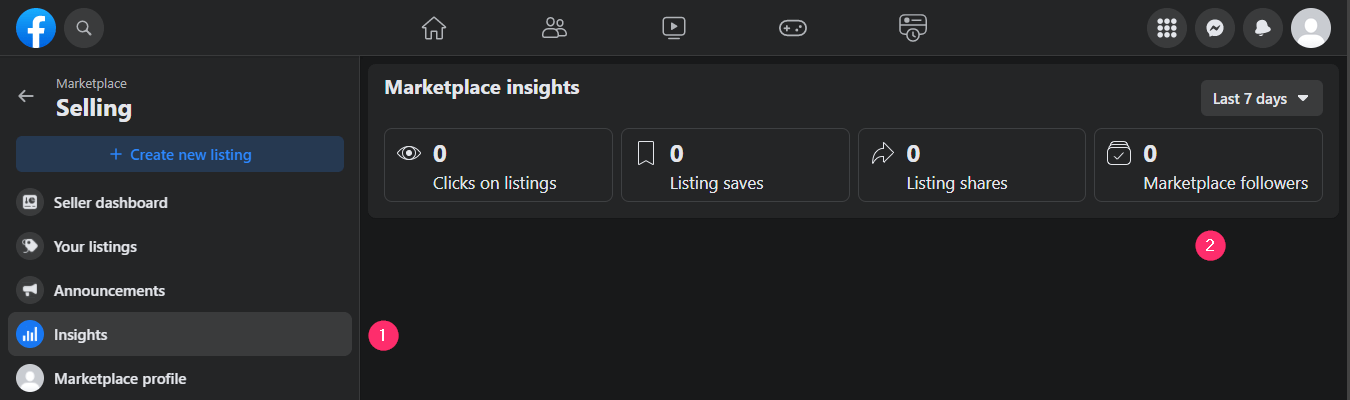
- Click the Last [Number] days dropdown above the stat to select review period. Options are 7, 14, and 30 days.
Endnote
A follow on Facebook, as on Instagram and any other social network, is a vote of confidence, an expression of interest, and a declaration of intent to stay abreast of everything you are up to.
Enable followers on your Facebook business page, creator profile, thriving group, and/or quaint marketplace storefront to become more accessible to users who’d soonest morph into warm and qualified leads.
As you start to earn followers organically or trailing a growth plan, endeavor to stay on top of your follower count spike. The rate of increase can be an indicator of the performance of your marketing content.
Needless to say, be sure to keep your FB followers engaged, lest they take a hike. Additionally, you can still set privacy preferences to control who can interact with updates after you’ve allowed followers.