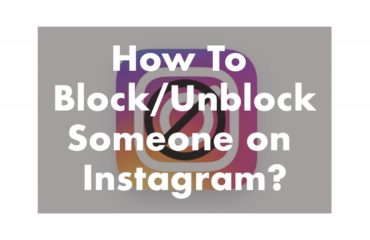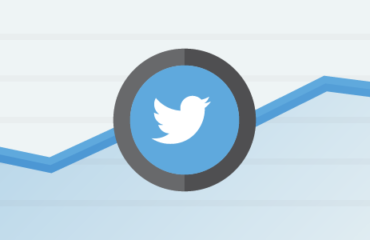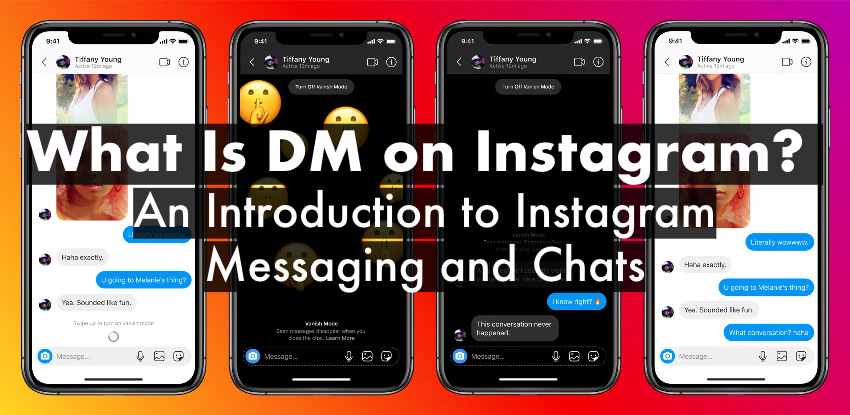
Table of Contents
What Is DM on Instagram? An Introduction to Instagram Messaging and Chats
Takeaways
- On Instagram, DM is an acronym or abbreviation of Direct Message.
- Instagram Direct launched in 2013 and merged with Facebook Messenger in 2020. Ceaseless updates steadily expand Instagram DM functionalities.
- Instagram Direct Messaging and Business Chats enable candid, direct conversations in private.
When Mike Krieger uploaded a pic of Pier 38—the first ever Instagram post—the concept of a private chat between two (or more) Instagram accounts was still in conception.
More than a decade after, direct messaging on Instagram is of inestimable value to TWO billion Instagrammers. And a powerful tool for businesses and creators to nurture fledging relationships with their audience.
In this expository article, we weigh in on what does DM mean on Instagram, the myriad of Instagram Direct features, and key foundational details to know about Instagram direct messages.
What Is DM On Instagram?
DM is an acronym, abbreviation, or slang term that stands for Direct Message or its derivative Direct Messaging.
On Instagram, as on all social networks, DM is a native, built-in messaging feature that facilitates private (and as its name suggests, direct) exchanges with one or more users.
Instagram DMs provide a superbly convenient and practical conduit to keep in touch with friends or interact with businesses. Conversely, brands on Instagram can use DMs to respond to requests and queries from existing and prospective customers.
The Meaning of DM In Instagram
In the preceding section, we touched on the Instagram direct message definition.
Now, let’s turn our attention to how the term ‘DM’ is used in social media parlance.
What does it mean to dm somebody? What are the synonyms and related terms of DM?
Instagram DM Usage
In its simplest form, DM means direct message or direct messaging. A communication method.
Thus, when someone asks you to send an Instagram DM; it’s clear what they mean. Send a Direct Message on Instagram.
Easy enough. Sometimes, however, DM can be used as a verb.
So, an acquaintance can say ‘dm me’. And the meaning of DM me would be send me a direct message.
They could also say “dm [insert message form or type]” or simply “dm it”. And in this context, dm it would mean send it as a direct message.
Essentially, DM can be used like the term email or text. Email is the shortened form of electronic mail. You could say send an email, email me, or email the documents to me. All of which have similar connotations.
Synonyms of DM: What are the alternate forms of the slang term DM?
Before the advent of social media networks, the largest internet communities were forums.
The de facto term for sending messages directly to another forum member outside of public posts and comments was aptly called private messaging. The messages were called private messages.
Today, DM and PM are interchangeable. As is chat and occasionally text.
Ergo, the phrases instagram private message and private messages on instagram mean Instagram direct message or direct messages on Instagram respectively.
What Is Instagram Direct?
Naming the messaging feature is a customary practice that hearkens back to the early days of instant messaging programs.
AIM (AOL Instant Messenger), Yahoo Messenger, and MSN Messenger adopted the Messenger label. A legacy that Facebook preserved when it renamed its private messaging platform; ditching Facebook Chat for the memorable and iconic Facebook Messenger.
For Instagram, Facebook’s sister network, Meta opted for the label, Direct.
Put simply, the name of Instagram’s instant messaging functionality is Instagram Direct. The alternate sobriquet is Instagram Direct Messenger.
The analog of Instagram Direct on TikTok is Inbox. On Snapchat and Reddit, it is called Chat. On X (formerly Twitter), Pinterest, and SoundCloud, the label is Messages.
YouTube stands out as the largest social network that does not support DMs. The video streaming giant shut down its private messaging feature in September, 2019.
11 Key Instagram Direct Messaging Features
1. Tabs
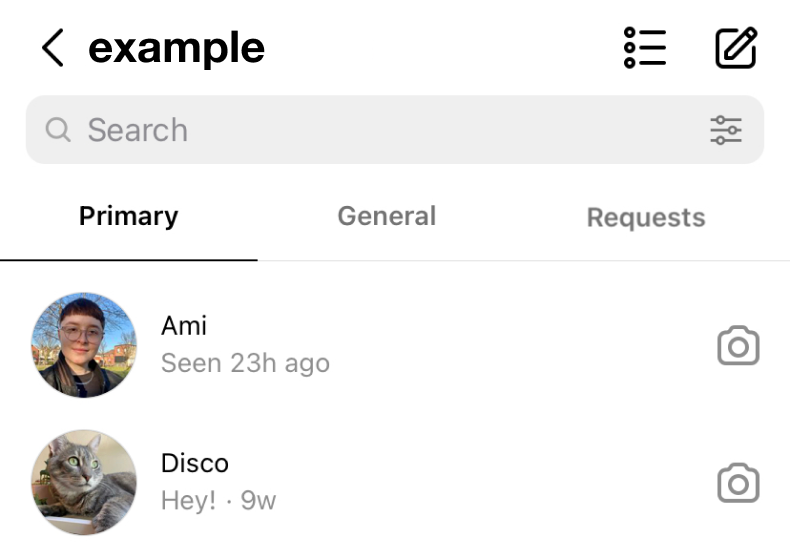
Of Instagram’s array of nifty tools to manage direct messages, and there are a handful, tabs are an elemental provision that sets the pace.
The bare-bones tab selection for personal accounts comprise of:
- the ‘Messages’ tab. All DMs are compiled here.
- the ‘Requests’ tab. Private messages from accounts that you do not follow are called message requests or simply requests. View them in this tab.
Instagram stumps up more tabs in the Direct Inbox of professional accounts—both creator and business—to stay on top of the expectedly large volume of DMs they deal with. They are named:
- ‘All’. This is the catch-all bucket aggregating all direct messages from the three other tabs—Primary, General, and Requests.
- ‘Primary’. On Instagram, the Primary tab displays messages you’d like to see first.
- ‘General’. Serves as an overflow section where you tuck DM messages you’d want to revisit later. By default, notifications for unread or new messages in the General tab are disabled. Change this in Settings. Furthermore, you can move messages between the Primary and General tabs at will.
- ‘Requests’. Stows Instagram message requests. Filter by Top Requests to see DM requests listed by important accounts. Or All Requests to view the complete list by date.
What is a message request on Instagram?
A DM request on Instagram is a message sent to you by an Instagram account that you do not follow. Instagram message requests are an invitation to chat.
At the bottom of the message request or invite window, tap:
- Accept to start chatting. For personal accounts, accepting the request will move the conversation to your ‘Messages’ tab. For creator and business accounts, it will move the message to ‘All’ and whichever of ‘Primary’, or ‘General’ tabs you choose.
- Delete to deny the message request and erase the invite.
- Block to sever contact with the sender. You will not receive any more messages from the blocked user. In addition, they would be unable to interact with your posts or find your profile.
For more controls, tap the conversation information icon, , in the top right to see the option to Restrict and Report the account that sent the message request.
If I open a message request on Instagram, will they know?
Message requests do not show as ‘read’ on Instagram when you open or check them.
It is only marked as ‘Seen’ after you accept the request.
What are hidden requests on Instagram?
Nestled in the ‘Requests’ tab is a sub-section called ‘Hidden Requests’.
Message requests that the Instagram algorithm prejudges as offensive, spams, or scams are automatically moved to the ‘Hidden Requests’ tab. The folder also collates message requests that contain words, phrases and emojis in your custom list of Hidden Words.
You can enable and disable Instagram hidden requests in Settings.
2. Notifications
Instagram introduced notifications for direct messages in 2017.
When you receive new messages in a chat, you’ll notice a badge count or notification counter on the Instagram Direct icon, , at the top right of your Feed.
The number indicates how many chats contain new messages. In effect, multiple messages from one user count as one unread conversation or chat.
Within your Inbox, you’ll see counters on each tab signaling the number of unread chats.
If you manage multiple accounts, and have received new messages in one or more of them, you’ll notice a red dot next to your username at the top. Tap your username at the top of your Inbox to seamlessly switch to the Direct Inbox of any of your other accounts.
You can adjust notifications for messages and calls in Settings.
3. Interactions
Within a DM chat, you can interact with the messages you receive or send in a number of ways.
You can:
- Respond directly, as you would in a text, iMessage, or messaging application;
- React to a message by appending an emoji on it; or
- Unsend a message, to erase it from the chat. The unsent message will not be visible to any chat participant.
How to respond to messages on Instagram
- Tap the Instagram Direct icon,
or
, at the top right of your Feed.
- Select the conversation of interest.
- To respond, simply enter your reply in the text field at the bottom.
How to react to messages on Instagram
- Tap the Instagram Direct icon,
or
, at the top right of your Feed.
- Select the conversation of interest.
- To react to a specific message, tap and hold the message until you see a row of emojis.
- Select an emoji reaction or tap the plus icon for more emoji options.
- Tap and hold an emoji to super react. A super reaction creates confetti effect of the selected emoji.
- You can double tap a message to quickly add a predesignated double-tap reaction emoji. The heart emoji is the default double-tap reaction.
You can change the double-tap emoji and what emoji reactions show up in the row.
Simply repeat steps 3 and 4, then tap ‘Customize’ to the right of Your reactions beneath the emoji search bar.
- To remove a reaction, tap the emoji reaction. In the pop up that appears, tap your profile picture, username, or the emoji to remove the reaction.
How to unsend a message on Instagram
- Tap the Instagram Direct icon,
or
, at the top right of your Feed.
- Select the conversation of interest.
- Tap and hold the message you want to unsend.
- Tap Unsend.
Other actions that pop up when you tap and hold a message are:
- ‘Reply’ to quote that message in your response,
- ‘Forward’ to send the message to other users in separate Instagram chats, and
- ‘Copy’ to copy the message to your Instagram Clipboard.
How to delete a chat on Instagram
On Instagram Direct Messenger, “unsend” is the term for removing a message within a chat. The term for removing an entire chat or conversation from your inbox is “delete”.
To delete an Instagram chat:
- Tap the Instagram Direct icon,
or
, at the top right of your Feed.
- Swipe left on iPhone or tap and hold on Android on the conversation or dialog you want to delete.
- Tap Delete. Then tap Delete to confirm.
SIDE NOTE:
When you unsend a message within a chat or delete an entire DM conversation, message history, or message thread, the action is permanent and irreversible.
There is no undo function or trash folder. You can only restore deleted profile posts, videos, Reels, and Stories.
Bear in mind that when you unsend a message, it ceases to be visible to all participants. Contrarily, when you delete a conversation, it is only removed from your Inbox. It would remain in the Inbox of other participant(s).
4. Content: What Can You Do With Instagram DM?
When you want to strike a conversation or respond to a chat message on Instagram Direct, what can you send to friends, fans, or businesses?
What content can you send in an Instagram DM?
Here’s a rundown:
Text
Type text characters—alphabets, numbers, symbols—in the text field to send a text DM.
Media
You can take a quick photo or upload a video and send it directly in an Instagram private message. Use the camera or select a media file from your device’s gallery or media library.
What’s more, you can apply rudimentary effects to embellish the image or clip before sending.
Other media formats that you can send in an Instagram DM include voice messages, GIFs, stickers, avatars, and emojis.
- Tap the camera icon
in the bottom left of the text field to use your device camera to take a photo or video.
- To the right of your text field, tap and hold the microphone icon
to record a voice message.
- Tap the gallery icon
to choose a pre-shot pic or pre-recorded footage from your device’s library.
- Tapping the sticker icon
opens the window to pick out a GIF, Avatar, or Sticker.
Links
Share URLs or direct links to any web resource in your private messages on Instagram.
The link could be for a YouTube video, an Amazon product, or a New York Times article.
Alongside the sent link, Instagram generates a link preview consisting of a preview image, title, and brief description.
In expanding this feature, Instagram now enables 30-second previews of songs directly in your DMs when you post music streaming links. This handy integration supports Spotify, Apple Music, and Amazon Music.
Disappearing photos and videos + Vanish mode
A message you send on Instagram Direct stays permanently in the chat thread until you unsend it or delete the conversation.
The disappearing messaging feature tweaks this default behavior. The function allows you to send a photo or video that the recipient can only view or replay once.
Disappearing images and vids can only be sent to Instagram users that follow you or that you already converse with on Instagram Direct. You can also check the status of sent disappearing media—confirm if the recipient has seen them or if they took a screenshot.
Vanish mode
When you send a disappearing photo or video in a chat, only that media disappears. Other message types you send in that chat remains visible.
To change this, turn on the vanish mode. When you switch to vanish mode, all messages—including images, recordings, and other content—in the chat disappear when someone leaves the conversation or turns off vanish mode.
- Vanish mode is not available in Europe and Japan.
- You can only enable vanish mode in a dialog with only one other Instagram account. Vanish mode is not supported in group chats and chats with Messenger or Facebook accounts.
- Select professional accounts may be unable to receive messages in vanish mode.
- You cannot copy, forward, or save disappearing messages.
As with disappearing photos and videos, Instagram will notify you if the recipient of a message takes a screenshot or screen record while in vanish mode. The notification is a dotted circle next to the message that the other participant screenshotted.
How to turn on and send messages in Vanish Mode on Instagram
- Tap the Instagram Direct icon,
or
, at the top right of your Feed.
- Select the conversation of interest.
- Swipe up in your chat to turn on vanish mode. Swipe up again to turn off vanish mode.
Public Instagram content
Share any Instagram content or format published publicly via private messages.
You can send posts, videos, reels, stories, live broadcasts, guides, carousels, effects directly to friends, fans, and customers.
Tap the share or paper airplane icon next to a content to send it as a DM.
Tap and hold the share icon to activate the Quick Share feature for even faster, effortless resharing.
Profiles, hashtags, and locations
Besides public Instagram formats, you can also send the profile of an Instagram account, hashtags, and locations or places in an IG DM.
How to share an Instagram profile through messages
- Navigate to the profile you want to send in a DM.
- Tap the three-dot icon—
on iOS or
on Android—at the top right
- Tap Share this profile
- Select the recipient(s)—an account or a group.
- Tap Send.
As with links sent through Instagram Direct, Instagram does reveal a preview of the profile you send in a chat. The preview contains the account’s name, username, and a few of their photos.
How to share a hashtag in Instagram DMs
Simply type out or paste the hashtag, with the hash symbol, #. For instance, “#ai” or “#puppygram”.
Instagram will automatically make the hashtag a link that anyone in the chat can tap or click to go to the hashtag page.
How to share a location or place in Instagram Direct
- Navigate to the place page typically through Explore or a published content.
- Tap the share or paper airplane icon
.
- Select recipient(s)—an account or group.
- Tap Send.
Collaborative collections
In 2016, Instagram rolled out the sterling saved posts feature. Making it possible for users to bookmark posts that they could revisit.
A couple of months later, in 2017, Instagram fleshed out the functionality by introducing Collections. A brilliant way to organize saved posts.
Built on these stellar functions, a collaborative collection is a collection you share with one or more (up to 250) accounts. People you’ve shared the collection with can add (save) posts to the collection and remove posts from the collection.
When you create a collaborative collection, those you share it with will receive a notification in their DM Inbox.
Furthermore, you can create a collaborative collection when you save a post directly. Alternatively, you can share the post via DM, then create a collaborative collection within the conversation to keep the collection limited to only those in the chat.
With the latter route, anyone who leaves or is removed from a chat will be unable to view a collaborative collection nestled in that conversation.
How to make a collaborative collection on Instagram
- Tap the save or bookmark icon
below a post you want to save.
- Tap Create a collaborative collection.
- Name the collection and make certain the toggle
to the right of Collaborative is turned on. It should be blue when correctly toggled.
- Select the account(s) you want to share the collection with.
- Tap Save in the top right.
How to create a collaborative collection in Instagram DM
- Tap the share or paper airplane icon
next to a content to send it as a DM.
- Select recipient(s).
- If you’d already shared the content in a DM, then navigate to your Instagram Messaging Inbox by tapping the Instagram Direct icon,
or
, at the top right of your Feed. Select the appropriate chat.
- In the chat, tap the save or bookmark icon
next to the shared post.
- Name the collection.
- Tap Save in the top right.
To find all collaborative collections created in a conversation, tap the chat name at the top.
Polls
In 2018, Instagram inlaid another interactive functionality to DMs—Polls.
Polls debuted in the Story format in 2017 and can currently also be added to Reels and private messages.
Polls may not be available to Instagrammers in Europe and Japan.
The two methods for sending private polls in DMs are creating polls directly in a chat or adding a poll sticker to a photo or video in the chat.
However, you can only make direct polls in group chats—conversations with three or more accounts. No such restriction applies to adding poll stickers in DM photos or videos.
How to create a poll on Instagram DM group chat
- Tap the Instagram Direct icon,
or
, at the top right of your Feed.
- Select the group chat of interest.
- In the group conversation, tap the sticker icon
.
- Tap the Poll sticker.
- Input your question and answers (options). Then, tap Create Poll.
How to add a poll sticker to a photo or video in Instagram DMs
- Tap the Instagram Direct icon,
or
, at the top right of your Feed.
- Open the camera by tapping the camera icon
to the right of the conversation of interest. Or select the conversation of interest, then tap the camera icon
in the bottom left of the text field.
- Tap the sticker icon
.
- Tap the Poll sticker.
- Input your question and answers (options). Tap the color wheel at the top to change the color of the poll sticker.
- Tap Done. You can thereafter resize or move the poll sticker.
- When you’re done with modifications, tap Send.
The sticker selection for DM photos, videos, and boomerangs is much larger than is available in direct chat.
In fact, you get near the same variety of stickers as you would in Stories. You can add Quiz, Questions, Add Yours, Countdown, Product, and more stickers to photos or videos you send in a DM.
5. Chat Modes
One-on-one chat
The most familiar mode of communicating via Instagram DMs is the one-on-one, individual, single, or 1:1 chat.
The conversation has only two participants, you and the recipient.
Group chat
A group chat is a private conversation with three or more participants.
Participants in a group chat are called Members. Participants with special permissions are called Admins.
A group chat can have up to 250 members.
All functionalities available in one-on-one chats are also available in group chats. Thus, you can send text, images, videos, audio, stickers, links, and more within a group conversation.
How to make a group chat on Instagram
- Tap the Instagram Direct icon
or
at the top right of your Feed.
- In your Inbox, tap the Compose icon
in the top right.
- Select two or more users in the list or search for the username of other users in the Search bar.
- Tap Chat or Create group chat.
How to leave an Instagram group chat
- Tap the Instagram Direct icon
or
at the top right of your Feed.
- Select the group chat you want to leave.
- Tap the name of the group chat at the top
- Tap the Leave icon
. Tap Leave to confirm.
Members in a group chat can:
- send messages and partake in audio and video calls
- see list of members
- mute notifications
- leave the group chat
- share invite link for others to join the group chat
In addition, Admins can:
- name or rename the group chat and designate a group chat photo
- enable and disable admin approval restriction
- add, approve, and remove members
- promote member to admin and demote admin to member
- create, share, reset and disable invite link for people to join the group chat
When you create a group chat, you automatically become an Admin in the group.
Audio and video call
Over time, audio and video calling for modern messengers to has evolved from a nice-to-have to a must-have for modern messengers.
Gone are the days when you had to coordinate a call through other platforms.
Seamlessly start or join a voice or video call with a friend right in an Instagram DM. Or huddle in for a group audio or video call with up to 8 people.
How to call someone on Instagram
- Tap the Instagram Direct icon
or
at the top right of your Feed.
- In your Inbox, tap an existing conversation or tap the Compose icon
in the top right to start a new conversation.
- In the top right of the chat, tap
to start a voice call or
to start a video call.
Alternatively, tap in the top right of your Inbox to directly call a friend and see your call log.
To end a call, tap in the top right.
What’s more, Instagram continues to add a slew of exciting utilities to its DM calling solution.
You can:
- Share an invite link to a call. Tap
, then tap Invite to the right of People, then tap Share link.
- Add new people to a call.
- Switch cameras in video call. Tap
at the bottom.
- Minimize the call screen to continue browsing through Instagram. Tap
at the top left.
- Enable or disable speaker
, microphone
, or video
in a call. A slash across the icon like this
signals that the in-call feature is disabled or turned off.
- Apply filters and effects in video calls. Tap
on iOS or
on Android for effects. Tap
for filters.
- Watch, view, or share videos, reels, posts, and other content together while in an audio or video call. Tap
in the bottom row. Then tap
Watch to watch or view content together.
- Share your screen while in a call. Tap
in the bottom row. Tap
Screen Share, then tap Start Broadcast on iOS or Start Now on Android to share your screen.
End-to-end encrypted chat
End to end encryption (E2EE) reinforces privacy and heightens the security of conversations.
When you send an encrypted message on Instagram, your device locks the message with a key (unique and exclusive to you); which obfuscates the message and renders it undecipherable.
Only the intended recipient will be able to unlock the message with their own encryption key. Hence, only the participants in an encrypted chat can see, hear, or read transmitted content.
On Instagram, encryption protects both messages and calls in an encrypted conversation.
Encryption is not available to every Instagram user.
How to encrypt Instagram messages
- Tap the Instagram Direct icon
or
at the top right of your Feed.
- In your Inbox, tap the Compose icon
in the top right.
- Tap the padlock icon
at the top right to turn on End to end encryption.
- Select user(s) in the list or search for username(s) in the Search bar.
- Tap Chat or Create chat.
A locked padlock icon will be visible on encrypted chats in your Inbox.
By default, end-to-end encrypted messages are stored only in your device. You can opt to enable Secure Storage to remotely store and backup encrypted messages.
How to turn on Secure Storage
- Go to your profile by tapping
or your profile picture in the bottom right.
- Tap the hamburger icon
in the top right. Then tap
Settings and privacy.
- Tap Messages and story replies beneath How others can interact with you.
- Then tap Turn on secure storage. Follow the on-screen instructions to create a PIN. Remember to keep your PIN safe.
To turn off secure storage, follow steps one through three, then tap Turn off secure storage. Tap Turn off to confirm.
When Secure Storage is turned on, you can:
- obtain and restore the full message history of your encrypted chats on any new device.
- download a copy of all end-to-end encrypted chats at any time.
6. Notes
Notes are a novel, casual, and spontaneous way to communicate on Instagram Direct.
Share your thoughts, connect with friends and fans, blast out announcements, and see what others are up to.
Instagram Notes sit in a row above your Chats list. The row displays your note and notes added by friends and mutuals.
Notes started out as text-only with no more than 60 characters, including emojis. A recent update adds support for music and translations.
A note can include a mention.
Instagram notes stay up for only 24 hours, like Stories. You can update or delete shared notes. However, you can only share one note at a time. In other words, when you make a new note, it replaces any current note you’d shared.
Furthermore, you can only share notes with Followers you follow back and users in your “Close Friends” list.
Anyone who can see a note can reply to it privately. Note replies will arrive in your Inbox as DMs. No one else can see who viewed or replied to your note.
How to add, make, write, share, or leave a note on Instagram
- Tap the Instagram Direct icon
or
at the top right of your Feed.
- Tap your profile picture at the top of your Chats list.
- Write a note of up to 60 characters after tapping Share a thought… Optionally add a mention by including “@” + “username of the person”. For instance, “@therock”. Or tap the music note icon
to add music.
- At the bottom, select to share with Followers you follow back or Close Friends.
- Tap Share in the top right.
Use the mute function to hide notes created or shared by a user. To mute a person’s notes, tap and hold a note shared by the person. Then tap Mute notes and confirm.
7. Broadcast channels
In 2022, Adam Mosseri—Instagram’s CEO—shared a striking revelation. Instagram users “send a lot more DMs than they post to feed”.
This explosive finding spurred Instagram to step up its direct messaging buildout.
The launch of Notes was a watershed moment. Not content with pushing so-so quality-of-life updates, the Gram sought to contrive new ways of communicating through DMs.
Shortly after, broadcast channels had a limited rollout. It proved to be a blockbuster hit, and in June 2023, Instagram lifted the velvet rope. Broadcast channels are currently available globally to millions of creators.
While Instagram Notes was devised to be a lightweight, digital spin of a whiteboard, post-it note, or Boogie board on which anyone could scribble spur-of-the-moment thoughts; Instagram Broadcast Channels was designed primarily for creators and serves as a streamlined “one-to-many messaging tool” similar to the use of a megaphone at a rally.
A broadcast channel is, as its name suggests, essentially a channel where creators can broadcast updates to an opt-in audience at scale.
The typical concerns and challenges about visibility, the algorithm, and optimizations do not apply. Everyone who joins your broadcast channel will see every content you share right in their Inbox. Channel members will see notifications for channel updates as they would for a new standard DM.
Broadcast channel is unique in that members cannot comment, reply, or send messages. They can only view and react to content and interactives.
How to create, make, or start a broadcast channel on Instagram
- Tap the Instagram Direct icon
or
at the top right of your Feed.
- In your Inbox, tap the Compose icon
in the top right.
- Tap Create broadcast channel.
- Fill out channel details—state channel name, specify audience, set expiration date, and opt to pin the broadcast channel link to your profile.
- Tap Create broadcast channel at the bottom to go live.
When you send your first message after creating a broadcast channel, Instagram will send a notification to all your followers.
Additional opportunities to promote your broadcast channel are sending an invite link, adding the “Join channel” sticker in Stories, sharing a link, preview, or channel content to Stories, and adding the broadcast channel link to your profile.
Creators can make and run multiple broadcast channels.
To see all your active broadcast channels, go to your Inbox by tapping the Instagram Direct icon or
at the top right of your Feed. Then tap Channels at the top.
For now, only creators with more than 1,000 followers can create a broadcast channel. Thus, you’d have to switch from a personal or business account to a creator account to access the feature and get more Instagram followers if you’re under the follower count threshold.
How to manage an Instagram broadcast channel
When you set up an Instagram broadcast channel, you become the de facto Admin of the channel.
- share texts, pics, videos, voice notes, and interactives—polls and questions—in the channel.
- unsend a message.
- change the channel name and theme.
- invite and remove up to 5 collaborators.
- designate and demote up to 4 moderators.
- delete the broadcast channel.
Unlike other DM features, broadcast channels are public and discoverable. Anyone can navigate to or tap the search field in their Inbox to find a channel and view its content.
However, only followers of a creator can join the creator’s broadcast channel.
When you join an Instagram broadcast channel, you become a member.
In addition to reading and interacting with content, channel members can:
- share an invite link to the channel.
- share a message in the channel to their story.
- mute the channel to stop receiving notifications.
- leave the channel.
Instagram is gradually rolling out a dedicated Channels tab in users’ Inbox where Instagrammers can see all the channels they’ve joined.
What are Social Channels on Instagram?
A Social Channel or Subscriber Social Channel is an Instagram DM feature in development.
It is Instagram’s exciting attempt to enable creators set up exclusive channels for paying subscribers that are very similar to broadcast channels but with a few twists.
Firstly, unlike broadcast channels, everyone—including admins, collaborators, and members—in a social channel will be able to send a message.
Secondly, subscriber social channels will have set limits of no more than 250 members, including the creator, and a validity period of 30 days. After the 30 days are up, the channel goes dark and becomes “read-only” (no one can send new messages). However, the channel will remain visible in the inbox of members.
It is pertinent to note that Instagram has integrated many of these signature functions in broadcast channels as optional features. A creator can create an exclusive broadcast channel for subscribers as well as set an expiration date.
Hence, it remains to be seen if Instagram will launch social channels as a standalone feature, merge it with the wildly popular broadcast channels, or morph it into a Facebook Page or Group clone.
8. Labels
Activity status
Thanks to Instagram’s suite of DM activity tags, you can see who is online and active as well as what activity they (or you) performed or are performing at a glance.
The activity label may show the activity or the activity and a timestamp. For instance, Typing, In the camera, Active 50m ago, Sent Wednesday.
Activity tags are visible beneath chat threads in your Inbox, beneath messages in a conversation, and beneath the Chat name at the top of your conversation.
In addition, when an Instagram user is active, you will see a green dot next to the user’s profile picture in your chats list and in the Notes row at the top of your Inbox.
You can enable and disable your Instagram Activity Status. Bear in mind however, that when you turn off your Activity status, you will stop seeing the activity status, label, or tracker of other users.
Lastly, you can only see the Activity status of users you follow and users you message (message requests must be accepted first).
How to turn off, disable, or hide activity status on Instagram
- Go to your profile by tapping
or your profile picture in the bottom right.
- Tap the hamburger icon
in the top right. Then tap
Settings and privacy.
- Tap Messages and story replies beneath How others can interact with you.
- Next, tap Show activity status.
- Tap the toggle button
or
next to Show Activity Status to turn your activity status on or off.
- Tap the toggle button
or
next to Show When You’re Active Together to turn this setting on or off.
When the toggle button is greyed out, the feature is off or disabled. When it is blue, the feature is on or enabled.
Delivery status and Read receipt
Instagram tracks the delivery and read status of DMs.
You will see a relevant tag or label beneath the message or chat in your Inbox or within a conversation.
- When a message is sending, say while you’re uploading a large video, you’d see the label “Sending…” or the paper airplane icon
.
- When a message has been successfully sent or delivered, you’d see the label “Sent [timestamp]”.
- When the recipient of a message reads it, you’d see the tag “Seen [timestamp]”.
The tags for disappearing photos and videos are different.
The label on a disappearing image or video clip that:
- was successfully sent or delivered is “Delivered”.
- has been read, viewed, or seen is “Opened”.
- was replayed or rewatched is “Replayed”.
- was screenshotted is “Screenshot”. You’ll also see a dotted circle or loading icon.
To see the delivery status and read receipt of a disappearing pic or video, tap and hold the disappearing message in your chat, then tap Details.
What is the difference between Instagram sent vs delivered labels?
On balance, they mean the same thing. That a DM was successfully sent or delivered to its recipient(s).
However, the label used depends on the type of message. For disappearing photos and videos, the tag used is ‘Delivered’. For all other message types, the tag used is ‘Sent’.
What is the difference between Instagram sent vs seen tags?
‘Sent’ indicates that a private message was successfully delivered to its recipient.
When the recipient reads a sent message, the label is updated to ‘Seen’.
Priority
Instagram appends a ‘Priority’ label on your most active conversation.
The priority tag had a bit of a tumultuous history. Its global launch in 2022 wasn’t particularly well-received. In response, Instagram tacitly went back to the drawing board to hash out some of the scruples many had with it.
Consequently, you may not see the tag on any of the chat threads in your Inbox. If you do, however, it is likely to be more accurate.
Like most tags on Instagram, the Priority label is not modifiable. You can neither add nor remove it manually.
On a related note, the Priority tag for Instagram DMs differs markedly from the system-wide, OS-level notification setting available to Android users to modulate how your phone handles app notifications.
The latter setting offers three options: Default, Priority, and Silent.
Utile Labels
Besides tabs, Instagram purveys a collection of adaptable labels to practically and conveniently manage and organize Instagram DMs.
These labels are largely exclusive to professional—creator and business—accounts.
Personal accounts are limited to muting messages and calls.
In addition to this, professional accounts can:
- mark a conversation as unread, and
- flag a DM.
…as well as add the following labels to a DM:
- Booked
- Ordered
- Paid
- Shipped
Furthermore, professional accounts can change a DM’s label and filter messages in their Inbox by these utile labels.
So, creator accounts can filter by unread, unanswered, and flagged. While business accounts can filter by unread, unanswered, flagged, booked, ordered, paid, and shipped.
How to flag and add labels to Instagram messages
- Tap the Instagram Direct icon,
or
, at the top right of your Feed.
- Tap and hold the conversation of interest.
- Creator accounts will get a pop-up menu with options to “Mark as unread” and ”Flag” the conversation. Business accounts will see the options “Mark as unread” and “Add label”. Tap “Add label” to tag the conversation with the Flag, Booked, Ordered, Paid, or Shipped label. Then tap Save.
Alternatively,
- Tap the Instagram Direct icon,
or
, at the top right of your Feed.
- Select the conversation of interest.
- Tap the tag icon in the top right to add any of the five labels—Flag, Booked, Ordered, Paid, or Shipped. Then tap Save.
To change a label, follow the same steps and select a different label. Then tap Save.
To remove or delete a label, follow the same steps, then tap Clear at the top right of the list of labels. Then tap Save.
You can select multiple DMs, then flag them or mark them as unread.
To perform a bulk action on multiple chats,
- Tap the Instagram Direct icon
or
at the top right of your Feed.
- In your creator or business Direct Inbox, tap the three-dot icon at the top right. Then tap Select chats.
- Select conversations of interest. Then tap More in the bottom.
- Tap Mark as unread or Flag as desired.
How to filter and sort Instagram DMs
- Tap the Instagram Direct icon,
or
, at the top right of your Feed.
- Tap Filter to the right of the search bar in your Direct Inbox.
- Select a label to see all messages tagged with that label.
How to pin messages on Instagram
In late 2021, Instagram tested a ‘Pin’ feature to stick pinned chats at the top of the chat list.
The feature is still in development and yet to roll out globally to all users.
For now, Instagram users can pin posts and videos in their Profile Feed and pin comments.
9. Search
The Instagram DM Search functionality facilitates discovery and looking up specific messages in your chats.
Access it through the search field visible at the top of your Inbox.
When you tap on the search field, it will reveal:
- Your recent searches
- Channels you can join
- Suggested IG accounts
Type in a search word or phrase and it’d output results for:
- Chats that contain the word or phrase you searched for
- Broadcast channels that have the keyword in their channel name
- Instagram accounts that have the search text in their handle or display name
- Facebook accounts whose names contain the search string
Thus, you can directly start or continue a conversation through Search.
Additionally, you can search for messages within a conversation.
How to search for messages on Instagram
- Tap the Instagram Direct icon,
or
, at the top right of your Feed.
- Use the search field at the top of your Inbox to search for messages, accounts, and broadcast channels.
- Alternatively, select a conversation of interest.
- Tap the chat name at the top.
- Tap Search to search for text within the DM.
10. Commands
Instagram commands are a snazzy and efficacious way to activate controls in DMs when writing a message.
The triggers for commands are the forward slash, “/” and “@” characters.
The / command pulls up a list of action commands. A popular command is the /silent command that lets you send a message without the recipient receiving a notification.
Conversely, the @ command, called a mention, lets you pick a specific account to notify or respond to in a group chat.
How to use commands in Instagram DMs
- Tap the Instagram Direct icon,
or
, at the top right of your Feed.
- Select the conversation of interest.
- In the text field, type the command trigger—/ or @—to reveal a list of action commands.
- Select a command and type out the rest of your message. Then tap Send.
11. Automation
Enhance your messaging efficiency with the use of Instagram’s superb lineup of automated messaging features.
Exclusive to Instagram professional—creator and business—accounts, these features facilitate easier and faster DM engagements and responses at scale.
- Set Welcome and Away messages.
- Create Saved Replies that you can draw on anytime using keyboard shortcuts.
- Enable, add, and edit Frequently Asked Questions that serve as ice breakers. Customers and fans can tap to send a question suggested by Instagram, stated by you, or imported from your Facebook Page.
- Get in-chat Response Suggestions as you type.
- Specify Scheduled Messages. Instagram’s take on newsletters that are sent out automatically to customers who opt in.
How Does Instagram DM (Messaging) Work?
Instagram messaging enable point to point conversations outside of the public eye.
All DMs start out as message requests, except for messages received from a user you follow. You will have to approve a message request to commence bidirectional DM exchanges.
These private conversations can have two participants—you and the recipient—or up to 250 participants in a group chat setting.
Various types of messages—including text, photos, videos, voice recordings, stickers, gifs, polls, disappearing images and clips, collaborative collections, and notes—can be sent and received in DMs. Instagram Direct supports audio and video calls as well.
Chat participants will receive notifications and can see, react to, and respond to exchanged messages. You can view the activity status of messages and other users, when the setting is enabled.
Direct Search helps you find specific messages in your chat threads, Instagram and Facebook users to initiate DMs with, and broadcast channels to join. A repertoire of adroit tools, like Tabs, Labels, and Filter, let you organize and manage your dialogs without hassle.
Messages you send can be unsent and entire chat threads can be deleted. Furthermore, you can effortlessly leave group chats, mute messages and calls, and restrict or block users from messaging you.
Instagram DM Icons Meaning: What Do Symbols Mean on Instagram Direct?
The major Instagram Direct Message symbols are the:
- Paper airplane icon
. Tap the icon next to an Instagram content like a post, Reel, or Guide to share it directly in a DM.
- Messenger icon
. Tap it or the airplane icon at the top of your Feed to open your DM Inbox.
- Compose or pencil icon
. Tap to create or start an Instagram DM.
- Red dot icon. It is visible beside your username at the top of your Inbox and signals that you have unread DM notifications in another account. Tap your username to switch accounts.
- Green dot icon
. It signals that a user is active or online.
- Video chat icon with a plus sign nestled in it
. Use it to start a voice or video call.
- Video icon
. Tap to start a video call.
- Telephone icon
. Use it to start an audio call.
- Camera icon
. Use it to capture and send a photo, video, or disappearing image/clip.
- Gallery icon
. Tap to select a picture or video from your library.
- Sticker icon
. Add a GIF or sticker to your message.
- Dotted circle icon. Indicates that a disappearing pic or video was screenshotted.
Instagram DM Limits
How long can a DM be on Instagram?
The Instagram message character limit is 1,000 characters, including space.
How many DM can I send on Instagram?
Instagram officially acknowledges that it imposes a limit to forestall spamming.
Users who hit the threshold may receive warnings. A user who ignoring a warning will be barred from sending direct messages for a set period.
You can theoretically send an unlimited number of messages within a conversation.
However, you cannot only start a limited number of DMs or chats within a set period.
Although there is no official word on a threshold, the established range is an Instagram message limit per day of 50 to 100 DMs. New accounts are subject to a stricter 20-30 range.
Bear in mind that using up your quota in a short time will trigger an action block. Endeavor to keep your hourly DM rate at 5-25 per hour.
It should take 24 hours to reset the limit when you cross it.
Instagram DM restrictions
- When you initiate an Instagram DM, your message will be received as a message request. You will be unable to send more messages until the recipient approves your message request.
- Your message request can only contain text. You’ll only be able to send other message types, such as images or videos, when they accept your request to chat.
- If your message contains a word, phrase or emoji designated as offensive in a “Hidden Words” list, your DM request will be automatically filtered into a hidden message requests folder.
- Use the “Limits” feature to curb the number of DM requests you receive.
- Use the “Restrict” or “Block” setting to control who can send you DMs.
- You can only forward an Instagram message to up to 5 chats.
- An Instagram group chat can have no more than 250 participants.
- The maximum number of users that can join in an Instagram audio or video call is 8.
Who can DM on Instagram?
All Instagram users can send and receive DMs.
Also, an Instagram user can send a message to any other Instagram user on Instagram, including celebrities and businesses.
However, when you send a message to a user who does not follow you, it will be presented as a message request. The recipient will have to approve or accept your request for future messages to be delivered and show up in their Inbox list of chats.
If the user does not follow you but has added you to their list of close friends, your DM will not show as a message request but appear directly in their Inbox Chats list.
That said, you can choose to change this default arrangement.
You can opt to receive message requests directly in your Inbox or stop receiving message requests entirely.
It is also possible to specify who can add you to group chats. Decide between allowing Everyone on Instagram or Only People You Follow on Instagram.
Furthermore, you can block a specific user to prevent them from being able to send you a message request, DMs, or add you to group chats. When a blocked user sends you a message, it is not delivered and you will not receive nor see it.
DM vs Texting
An Instagram DM is essentially a text sent over Instagram.
Unlike text however, you can only send a DM when you have an active internet connection. If your WiFi is down or there are problems with your network connectivity, you will be unable to send nor receive Instagram DMs.
Texts, on the other hand, are more reliable as they are sent and received over a cellular connection and do not rely on data.
Nonetheless, Instagram private messages are more feature-rich than texts. You can send more types of messages and content over IG DMs than you can over text.
Where Are Your DMs on Instagram?
On Instagram, the hub for all direct messages is called Instagram Direct.
The Direct Inbox is the landing page you’ll happen on when you access Instagram Direct from your Feed.
The Instagram Inbox presents a pedantically organized and clutter-free composition of your list of DMs and direct messaging functions.
The layout of your Inbox depends on your account type.
Personal accounts get the leanest Inbox.
Creators gain access to more features like tabs and flagging messages.
While Instagram bestows business accounts with the most extensive trove of functionalities like automated messaging and creating messaging ads from Inbox.
How to Check your DM on Instagram
How to Check Instagram DM on iPhone and Android App
- Launch the Instagram app and log in if you haven’t already done so.
- Tap the Instagram Direct icon,
or
, at the top right of your Home Feed to open your Inbox. Alternatively, swipe left from your Home Feed.
- Your list of chats or chat threads will be visible in your Inbox. Tap any chat to see all messages exchanged in the conversation.
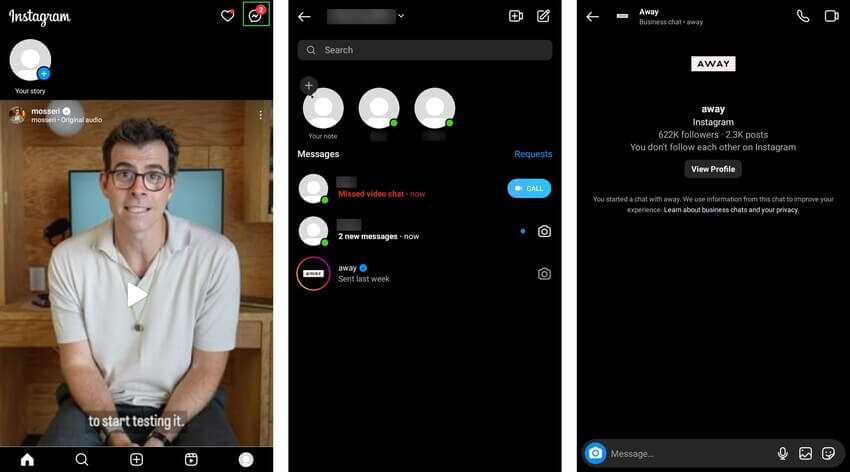
Steps to Access DMs on Instagram on Computer (Windows, Mac, Chromebook, Linux)
- Go to instagram.com in your web browser and log in if you haven’t already do so.
- Click Messages in the left vertical menu to open your Inbox.
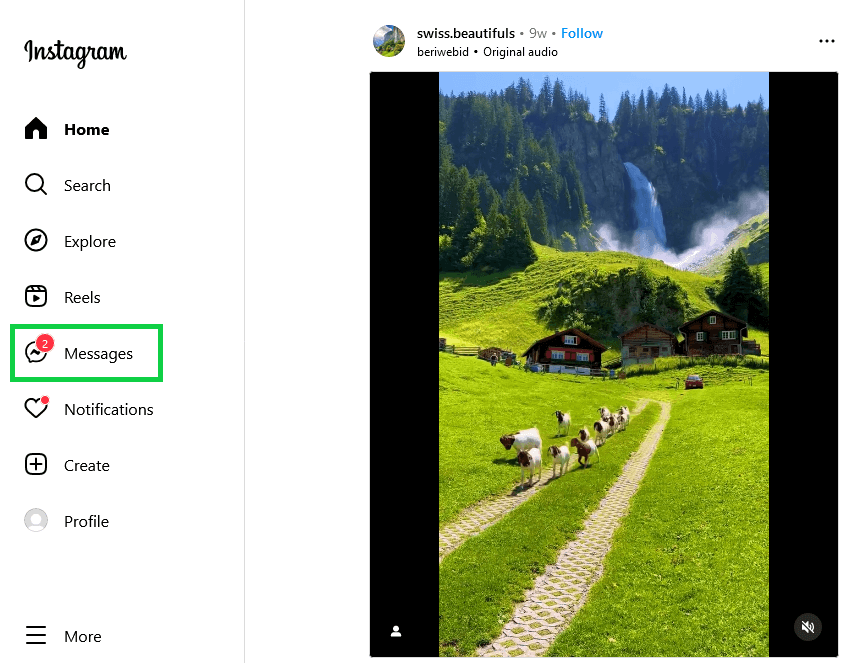
- Your list of chats or chat threads will be visible in your Inbox. Click any chat to see all messages exchanged in the conversation.
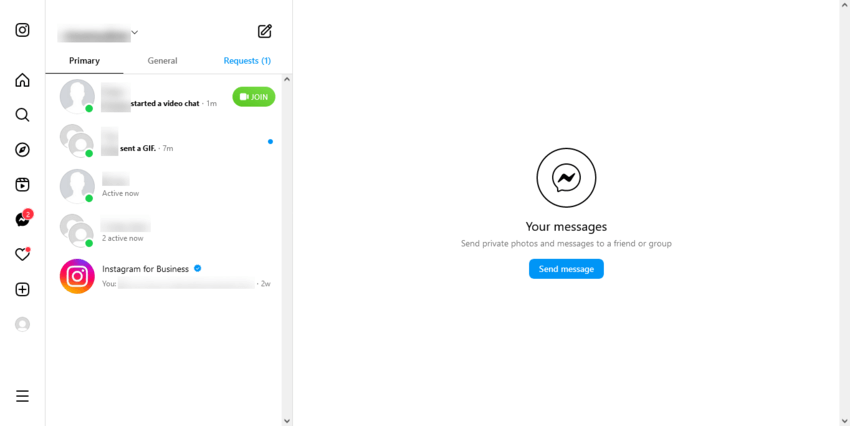
How to Go to DM on Instagram on Mobile Browser (Without App)
- Go to instagram.com in your web browser and log in if you haven’t already do so.
- Tap the Instagram Direct icon,
or
, in the bottom horizontal menu.
- Your list of chats or chat threads will be visible in your Inbox. Tap any chat to see all messages exchanged in the conversation.
How to Send a DM On Instagram
You can send an Instagram direct message through either of four methods.
- Through your Inbox.
Go to your Inbox by tapping the Instagram Direct Icon, or
, at the top right of your Feed.
Tap the Compose or pencil icon , select user(s) you want to converse with, then tap Create chat (or Create group chat) to start a private message. Alternatively, use the search field in your Inbox to directly search for and select user(s) to DM.
- Through a user’s Profile.
Navigate to the profile of an Instagram user. Tap the Message button in their profile to send a DM to the user.
- Through a public Story.
When you respond to an Instagram story shared publicly, the reply will be sent or presented as a DM to the user who shared the Story.
- Through a Share.
Tap the share or paper airplane icon to directly share an Instagram content through DMs.
You’ll find the share icon on most Instagram content, including posts, carousels, Reels, Guides and more.
How to Close A DM On Instagram
To close an Instagram DM, tap the back arrow icon at the top left next to your chat name.
Tap the back arrow icon at the top of your Inbox to close Instagram Direct and return to your Home Feed.
When you close a DM, you’d be able to reopen or revisit it at a later time.
In addition to closing a DM, you can unsend a message, leave a conversation, or delete the entire chat.
The Instagram Direct Message Link
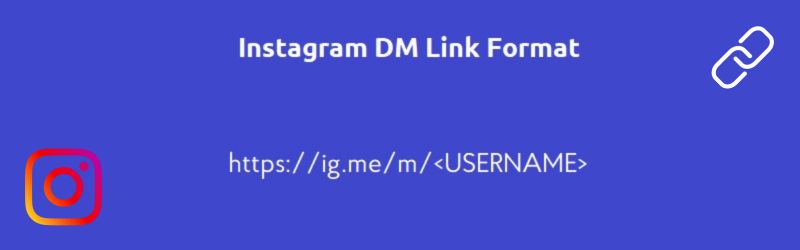
Stike a conversation with friends, boost connectivity with fans, and encourage seamless communication with customers by sharing and promoting your unique Instagram direct message link.
An Instagram direct message link, also ig.me link, dm link, or chat link, is a unique URL that directly initiates or launches a private chat.
All Instagram users have personal, unique Direct Message links.
How to create Instagram DM link
The format of an Instagram chat link is:
https://ig.me/m/[insert Instagram profile handle].
For instance, Walmart’s Instagram handle or username is @walmart.
Thus, it’s Instagram Direct Message link is https://ig.me/m/walmart.
When you click that link it will initiate a direct chat with Walmart’s Instagram account.
IG DM links are supported on all the platforms—apps on Android and iOS as well as web browsers on computers and mobile.
How to Enable And Disable Instagram Direct Message
Can you disable DMs on Instagram?
Instagram does not provide a kill switch of sorts for direct messages.
Hence, you cannot technically enable or disable Instagram dms.
Nevertheless, there are measures you can take to:
- stop receiving message requests
- stop receiving DMs from a specific user
- deactivate DM notifications
- disable Message and Call action button on your profile
How to allow and disable DMs on Instagram
- Go to your profile by tapping
or your profile picture in the bottom right.
- Tap the hamburger icon
in the top right. Then tap
Settings and privacy.
- Tap Messages and story replies beneath How others can interact with you.
- Next, tap Message controls.
- Select Don’t receive requests to stop receiving message requests from any or all of three categories—Your followers on Instagram, People on Facebook, and Others on Instagram. Tap Message requests to enable or allow message requests.
How to enable and disable Instagram DM notifications
- Go to your profile by tapping
or your profile picture in the bottom right.
- Tap the hamburger icon
in the top right. Then tap
Settings and privacy.
- Tap Notifications beneath How you use Instagram.
- Then tap Messages and turn on or turn off specific messaging notifications.
The best third-party solution that exists to disable Instagram DMs is this exceptional app exclusively for Android users.
Benefits of Instagram DMs for Businesses

- Promote your products, services, events, and offers directly to customers
- Engender customer loyalty and trust
- Acquire leads and boost revenue
- Expand personalized customer support
- Solicit valuable feedback
- Connect with influencers and create chat ads
Instagram DM Best Practices
- Respond in a timely manner.
- Share helpful information.
- Use personalized responses to stay friendly and professional.
- Leverage automated messaging features.
- Include emojis, GIFs, hashtags, and media to add personality and spur engagement.
- Add call to actions and share other platforms where you maintain an online presence.
- Be careful with your use of unsolicited messages.
- Experiment with your messaging style and try out new functionalities.
Instagram Message Settings
The two primary routes to change or adjust Instagram DM settings are within Instagram Direct Messenger or through profile settings.
For the former, tap the Instagram Direct icon, or
, at the top right of your Home Feed. Within Instagram Direct you can perform a range of controls, from muting a message to changing the theme of a chat.
For the latter,
- Go to your profile by tapping
or your profile picture in the bottom right.
- Tap the hamburger icon
in the top right. Then tap
Settings and privacy.
- Tap Messages and story replies beneath How others can interact with you.
From here you can change your activity status, disable message requests, and more. Other Instagram messages settings you can modify in profile settings include DM notifications and managing your list of hidden words.
Instagram DM Backup, Archive, and Download Messages
Instagram saves all your DMs so you can easily access them and continue your conversations on any device, anywhere in the world, at all times.
To wit, you can download a copy of this archive or backup of your Instagram DMs for free.
How to download your Instagram Direct Messages
- Go to your profile by tapping
or your profile picture in the bottom right.
- Tap the hamburger icon
in the top right. Then tap
Your activity.
- TapDownload your information beneath Information you shared with Instagram.
- Tap Request download.
- You can then tap “Complete copy” to download every archived data or tap “Select types of information” to specify what information you’d like to download. Choose Messages if you only want to download your DMs or choose other data types as desired. Then tap Next.
- Confirm the mail where you’d like to receive the data, the format, media quality, and date range. Then tap Submit request.
You’ll receive a mail when your data has been compiled and is ready for download.
Alternatively, you can check back, following steps 1 through 3, to ascertain whether your data download is ready. When Instagram has successfully prepared a copy, download from within your Instagram app or platform.
Instagram DM and Facebook Messenger
In 2020, Meta merged Instagram Direct Messenger with Facebook Messenger, both of which now share the famous Messenger icon .
In retrospect, it was the obvious endgame. Facebook Messenger has over the years become a standalone, dedicated messaging powerhouse with over 3 billion monthly active users at last count.
Rather than reinvent the wheel, it was always a more practical play to integrate fan-favorite Messenger features into the lagging Instagram Direct.
A noteworthy benefit precipitated by the integration is cross-platform support. Meta currently permits Instagram users to send and receive DMs to and from Facebook users.
Furthermore, you can connect your Facebook Pages and accounts to your Instagram account and manage your DMs using varied Meta tools, including the Facebook Messenger platform.
Why Can’t I DM On Instagram?
Reason #1: Your internet connection or WiFi is down.
Fix: Confirm your connection is active and resolve if it isn’t. You may need to restart your router or device.
Reason #2: Instagram servers are down.
Fix: Check https://downdetector.com/status/instagram to confirm that Instagram is up or wait out if Instagram is experiencing a downtime or outage.
Reason #3: You are using an outdated version of the Instagram app.
Fix: Update your app through the App Store or Play Store for iPhones and Android respectively.
Reason #4: You may be experiencing a glitch.
Fix: Try to access your DMs on a different platform like the web browser on your PC or Mac. Also close and reopen your Instagram app.
Reason #5: You may have triggered an action block because you surpassed Instagram’s DM limits or flouted its community guidelines and rules.
Fix: Verify your Account Status by going to your Profile—tap or your profile picture in the bottom right—then tap the hamburger icon
in the top right. Afterwards, tap
Settings and privacy; then Account Status.
You’ll be notified in your Account Status page when Instagram takes an action against you. If they have, you’ll have to wait for the algorithm to lift temporary limitation.
Tools to Manage Instagram Messages
- The default, built-in Instagram Direct Messenger
- Inbox in Meta Business Suite
- Facebook Messenger
- Third Party Apps via API
Frequently Asked Questions About Instagram Direct Messaging
Can someone see when you delete a conversation on Instagram?
When you unsend a message, the other chat participant(s) will only notice the removal if they had read the message before you unsent it.
When you delete an entire conversation, the other party will continue to see the conversation.
Does deleting a DM delete it for the other person too?
When you unsend a message in a conversation, it will be removed for you and the other person in the chat.
However, when you delete an entire chat thread, it will only be removed from your Inbox chats list. The deleted conversation will remain in the other person’s inbox.
Are Instagram messages private?
Yes. When you send DMs on Instagram, only participants in the chat can see, view, or respond to the messages.
Note that you can enable end-to-end encryption for added security and privacy.
What does Sent mean on Instagram?
Sent is a label you’ll see tagged to a DM that has been successfully delivered.
When the recipient reads a sent message, the label or tag is updated to Seen.
Can you mark unread on Instagram?
Yes. However, only professional—creator and business accounts—can mark messages as unread on Instagram.
To mark a DM as unread, tap and hold the chat in your Inbox, then tap Mark as unread.
Stay in touch and forge new connections with Instagram DMs
Do not miss out on the trove of immense benefits gleaned from effective use of Instagram DMs.
Conveniently exchange messages, pictures, videos, and calls with friends; start a thriving broadcast channel to boost engagement with superfans; or answer inquiries from prospective and existing customers.
Whether you are a regular Instagrammer, an influencer whose stock is in an upswing, or a brand eager to revitalize your marketing strategy, Instagram Direct is a versatile, regularly-updated tool primed for frictionless, private messaging with like-minded users about shared interests.