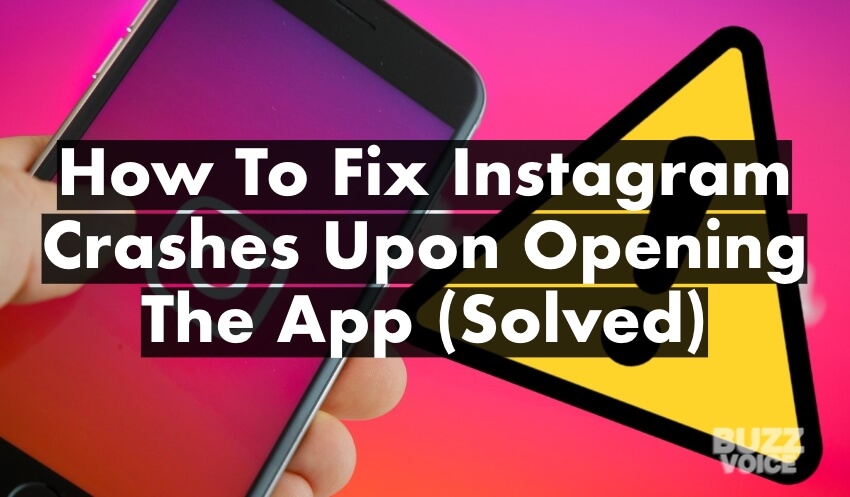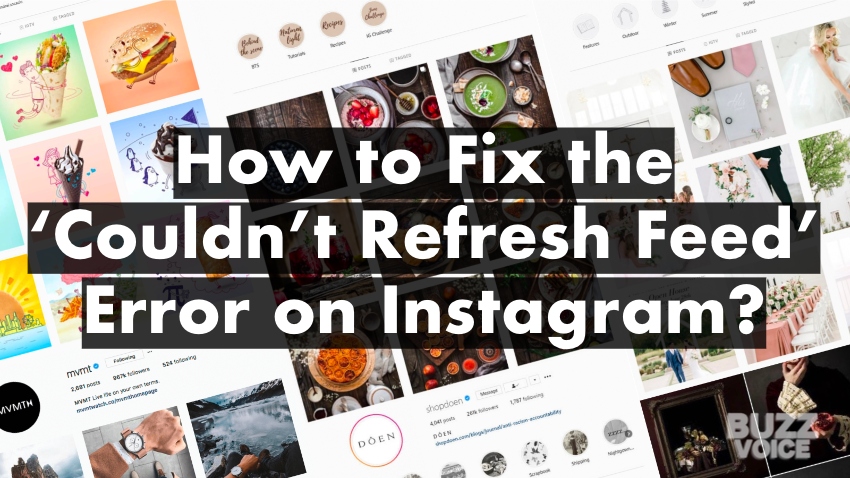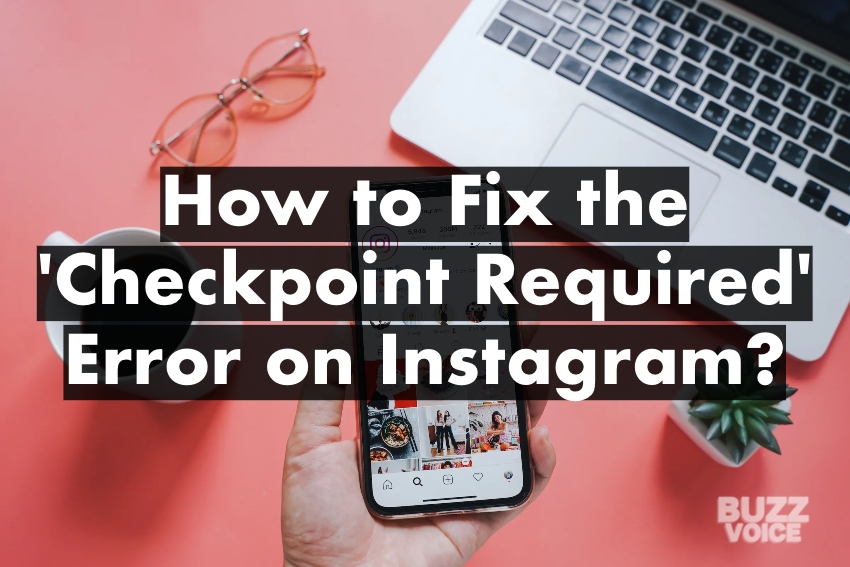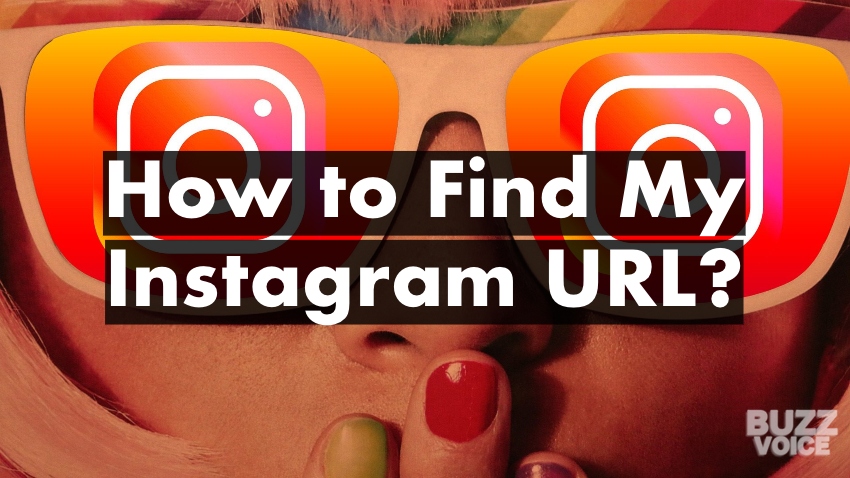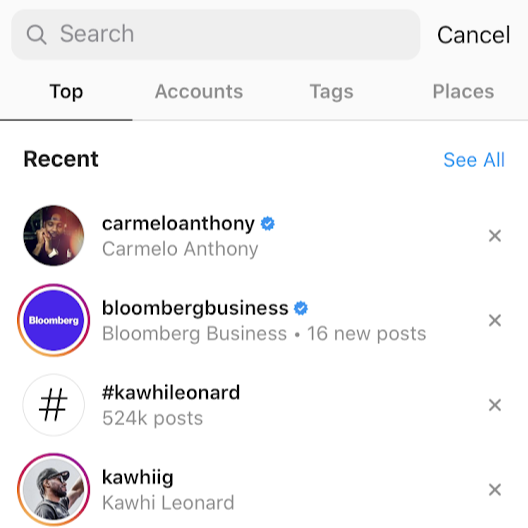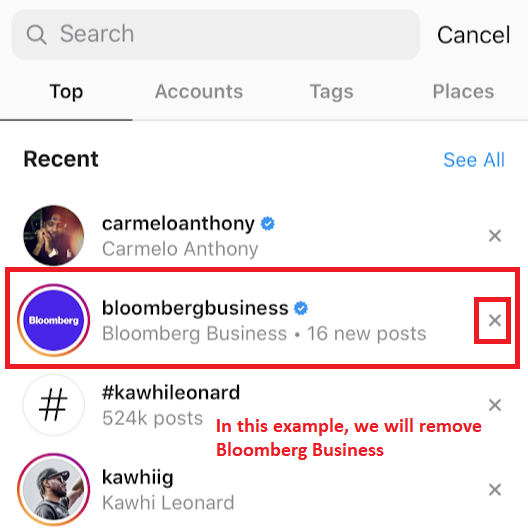- My Orders
- Profile
- Instagram
- Followers
- Likes
- Comments
- Video views
- Automatic Engagement
- 80 Automatic Likes+Views /30 days
- 150 Automatic Likes+Views /30 days
- 300 Automatic Likes+Views /30 days
- 600 Automatic Likes+Views /30 days
- 1,500 Automatic Likes+Views /30 days
- 2,200 Automatic Likes+Views /30 days
- 3,200 Automatic Likes+Views /30 days
- 5,500 Automatic Likes+Views /30 days
- 10,500 Automatic Likes+Views /30 days
 IGTV Views
IGTV Views IGTV Comments
IGTV Comments IGTV Likes
IGTV Likes
- Youtube
- Soundcloud
- FAQ
- Blog
- Support

The Ultimate BuzzVoice Guide to
INSTAGRAM
“Tips & Tricks for Getting Started, Tools and Proven Strategies for Viral Growth & In-depth Insights for Experts in one place”
Start Growing Your Instagram Now!
Enjoy our expertly curated resources for growing your instagram profile!
#1 Getting Started
#2 How-To Guides
#3 Tips, Tricks & Strategies
Insights For Experts
Getting Started FAQ
All Instagram related questions answered in one place!
What is an Instagram handle name / username?
Your Instagram handle name (more frequently called a username) is a form of identification on Instagram. You can think of it as your brand name on this social media platform.
You can set it to be anything you want – your alias, nickname, the combination of first letters in your first and last names, etc. It is entirely configurable and can be or not be related to your actual name.
You can choose any username that you want. The only four conditions for it are:
· To be available – not taken by another user.
· Your usernames can only use letters, numbers, underscores and periods.
· Your username must be under 30 characters.
· Your username mustn’t contain any hate speech, curses, bullying and other similar elements.
How to change Instagram password?
You can change your Instagram password on the application and on the PC as well. The process is actually quite simple.
Changing your Instagram password on the app
1. Open the Instagram app
2. Navigate to your profile screen
3. Click the three-striped ‘Settings’ icon on the top-right
4. Select ‘Settings’
5. Press ‘Security’
6. At the very top, you should see ‘Login security’ and ‘Password’ right underneath it. Click on ‘Password’
7. Now enter in your current password and type your new password twice.
8. Once you’re done with step 7, click ‘Save’ and confirm your changes.
Changing your Instagram password on PC or browser
1. Open www.Instagram.com
2. Click on your profile icon on the top right-hand side
3. Select ‘Settings’ which should be the bottom option of the three provided
4. In the next menu, look for ‘Change password’ on the left side of the screen. Click on it.
5. Type in your current (old) password and enter your new password twice
6. Confirm your choice by clicking on ‘Change password’
How to go live on Instagram?
Going live on Instagram is very simple, just like on Facebook. Everyone can go live on Instagram as it does not have any requirements set for live videos. So, here is how you do it!
1. Swipe right to open the Instagram camera or click the top-left located camera icon.
2. Find the camera mode ‘Live’ by scrolling to the sides.
3. Click the centre-positioned camera button on the screen to begin streaming your live video.
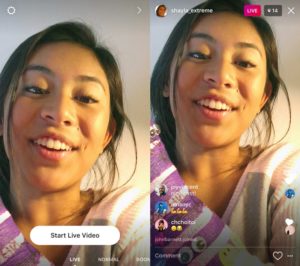
That’s it. After just three steps or in under 30 seconds, you can go live and share videos with the whole wide world. It couldn’t be simpler. Really.
How to end live video on Instagram?
Ending the video is simple. Once you’re done or finished your performance, look for the conveniently placed ‘End’ button that is situated at the top-right hand side.
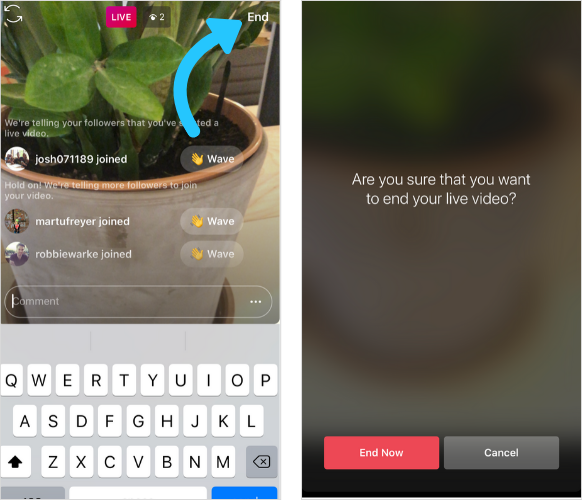
Here are the options and settings available for change in your live video – options for managing it:
1. Add photos and videos to the live video (sort of like screen sharing), but ONLY if you have an iOS device
a. Click the square icon which indicates your camera roll (found in the bottom-right side)
b. Select the video or pic which you wish to share with your audience
c. Click on it & begin sharing
d. To stop, just look for the stop sign icon which becomes available after you swipe right on your camera roll
2. Turn off requests from others who wish to go live with you
a. Click the three-dotted icon
b. Select ‘Turn Off Requests to Go Live’
3. Turn off comments
a. Click the three-dotted icon
b. Select ‘Turn Off Commenting’
And that’s it. You’ve found out all there is to know about going live on Instagram and also managing your live video.
How to block/unblock someone on instagram?
Blocking someone if you’re on the Instagram app:
- Open the Instagram app
- Find and navigate to the profile (via browse or by other means) of the person or brand, which you wish to block
- Click the three dots icon in the top right and select ‘Block’
- Confirm your selection by pressing ‘Block’ once again.
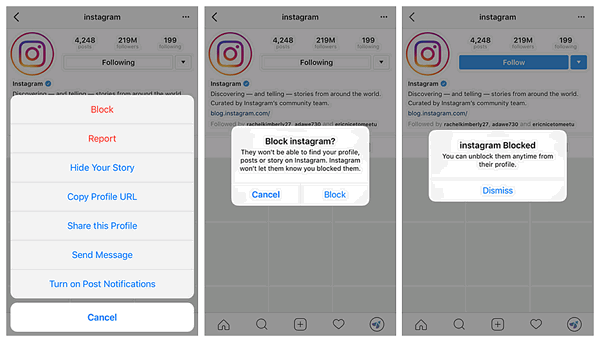
How to tag someone on Instagram?
Tagging someone on a new post
1. When you are uploading a new image or video, add the effects/filters first.
2. In the next ‘New post’ screen, look for the ‘Tag people’ button which is below the text field for captions. Click on it.
3. Tap on someone or something in the image, at the position where you wish to tag them (you can move around the tag, don’t worry)
4. Enter the username of the profile you wish to tag and select the right profile from the given list
5. Click ‘Done’ or the confirmation sign at the top-right after you have correctly positioned the tag
Tagging someone on a post which has been shared
1. Open the post (image or video) where you want to add the tag
2. Click the three-dotted icon on the top-right side of the post
3. Click ‘Edit’
4. Select ‘Tag people’ and click on the area in the picture where you want to add the tag (once again, you can move the tag later on)
5. Enter in the username of the profile which you want to tag and select them from the list
6. Click ‘Done’ twice (or the confirmation sign) to tag someone
How many Instagram accounts can i have?
Technically, you can have as many Instagram accounts as you wish.
You can have one, two, a hundred, a thousand or even a million accounts. However, switching between them would be very tricky because Instagram enforces a 5-account quick-switch limit. This means that you can only be simultaneously logged in with no more than 5 accounts.
So, you can have any amount of Instagram accounts that you want, but it’s only convenient if you have no more than 5.
How to delete an Instagram account?
If you have decided to say farewell to Instagram or delete an unused or inactive account, here is what you need to do.
- Log in to the Instagram profile which you want to delete
- Navigate to the ‘Delete Your Account’ page (Link is here)
- Select the reason for deleting your account (the dropdown menu)
- Pick any reason, it doesn’t actually matter
- Or choose the closest one to your actual reason
- Confirm your selection by pressing on ‘Permanently delete my account’
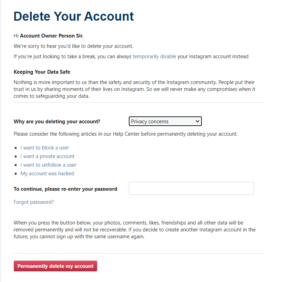 WARNING: Instagram says that after you delete an account, you cannot sign up to Instagram with the same username or use the username for a different account. Instagram also won’t reactivate deleted accounts. This means that you will lose the account forever. Keep that in mind.
WARNING: Instagram says that after you delete an account, you cannot sign up to Instagram with the same username or use the username for a different account. Instagram also won’t reactivate deleted accounts. This means that you will lose the account forever. Keep that in mind.
WARNING No. 2: You can only delete your account from a mobile browser or via PC/Mac. As of now, there is no possibility to do this via the mobile application.
How to make an Instagram story?
Here is a step-by-step guide on uploading a pic or video to an Instagram story:
- Open your Instagram app and go to the home screen
- At the top, where you have the story feed, click on your profile pic or the blue ‘+’ sign
- Alternatively, you can just scroll left from anywhere to open the camera
- You can also click the camera icon at the top-left of your home screen to open the camera
- In the camera screen, snap the picture or record the video
- Alternatively, you can click on the bottom-left located icon to choose an image or a video from the camera roll
- Edit the story by adding filters, stickers, drawings, text, etc. (optional)
- Click the ‘Your Story’ or ‘Close Friends’ buttons at the bottom to make your stories visible to other people
Click here to read the full article and find out how to upload story from computer, add a swipe-up link and more!
How to DM on Instagram?
DM’s or Direct Messages are a form of chat on Instagram. Here’s how to use it:
1. Open the profile of the person you want to send the DM to
2. Click the large white ‘Message’ button (located next to ‘Follow’ or ‘Following’)
3. Type in your message and hit ‘Enter’ on your keyboard or press ‘Send’ on the screen.
Click here to read the full article and find out how to create a group video chat called ‘Room’ and learn about other DM functionalities.
How to post on Instagram from computer?
When you shrink your screen to turn Instagram’s interface into a mobile interface, you can quickly force the ‘+’ icon to appear which on the app is used to upload photos. In turn, you can select media and upload it without having to use a phone or other smart device. Here’s a step-by-step guide.
1. Open Instagram on your browser
2. Click the RMB (Right Mouse Button) while the cursor is on a blank space in the screen
3. Select ‘Inspect’ or the alternative command in your language.
4. Select the ‘Toggle Device Toolbar’ option (highlighted in red in the image) until you get an interface which looks like the one on the app.
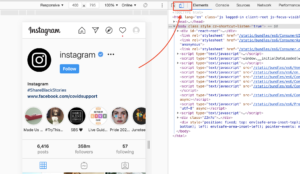
5. Now just refresh the page (shortcut for ‘Refresh’ is F5)
6. Finally, just point the cursor to the ‘+’ icon on the bottom (highlighted in red in the pic below, it’s actually the very same icon used for uploading via the app) and click on it
7. Select the image or video which you want to upload by using Mac or Windows file explorer
8. Use the editing interface to crop the image, apply filters, etc.
9. Post it!
Alternatively, you can upload posts on Instagram from computer with third party apps, find out more in full article here.
How to add music to Instagram story?
If you have a video/photo in your camera roll
- Select the media file from your camera roll
- Click the sticker icon to select various add-ons
- Select ‘Music’ from the list
- Search for the song in the library (you can preview each song before selecting it)
- Fast forward or rewind to find the exact part of the song which you wish to play
- Select the exact length of the track (anywhere from 1 to 15 seconds)
- Position the music sticker
- Post your story with music
If you want to shoot a new video or take a new picture
- Swipe left in the home screen to open the camera
- Swipe to the ‘Music’ option which should be one of the listed features under the record button (next to ‘Boomerang’, ‘Live’, etc.)
- Search for the song in the library (you can preview each song before selecting it)
- Select the exact part of the song which you want to play
- Start recording and the music will be playing in the background (maximum duration is 15 seconds)
- Position the sticker with the title of the song and the name of the artist. Once your followers look at the story, they’ll see the sticker and hear the music.
How to see private Instagram account’s posts?
Private accounts aren’t called ‘Private’ without reason. Being ‘Private’ means that posts and stories of the said account will only be visible to the accounts which are amongst the followers.
However, this guide is oriented towards people who want to see posts from other Instagram accounts which are private.
The deal is this – you might be able to see some of the posts (probably not all), but that’s still not guaranteed.
You can use Google and type in the username of the private account into the search bar. Look at ‘Images’, and you might be able to see some posts of the private account which will be indexed.
There are other ways which are sort of workarounds but nonetheless, they still work.
Method #1: ask some of your friends to follow the account and to watch the profile from their account. With their permissions, of course.
Method #2: create a burner account and to follow their account.
How to see how many followers exactly you have on Instagram?
You can find out how many followers exactly any Instagram account has by following these 3 steps on BuzzVoice.
- Go to https://buzzvoice.com/instagram/followers/order
- Enter Instagram username
- Click “Next”
How to clear Instagram search history?
- Open the Instagram app on your device
- Click the ‘Explore’ icon at the bottom menu
- Scroll slightly down to see your most recent searches
- Find the account, hashtag or location which you want to delete from your search history
- Click the ‘X’ next to the search which you want to remove
And that is it! This way, you can remove individual searches one by one or eliminate all traces of your most recent stalking ventures really quickly.
Click here to find out about other ways to clear your search history.
Who has the most followers on Instagram?
@cristiano – Cristiano Ronaldo has 230 million followers
Portuguese football player. Legend on the pitch. Fashion icon off of it. Philanthropist. One of the best-earning sportspeople on the planet. Cristiano Ronaldo tops the list with close to a quarter of a billion followers on Instagram.
Click here to see the full Top #10 list.
What is the maximum Instagram video length?
The maximum length for an Instagram video depends on the particular type of video you want to upload.
The maximum length for Instagram story video is 15 seconds. Of course, it can be longer, it’s just that the story mechanism will divide your video into numerous sections that are no longer than 15 seconds each.
The maximum length for an IGTV video is either 15 minutes or 60 minutes. If you upload the video from a mobile device, the maximum length is 15 minutes. If you do it from the web browser, it is 60 minutes (you also need to be verified).
The maximum length for an Instagram Livestream video is 60 minutes. The live video will automatically end after 60 minutes.
The maximum length for an Instagram feed video is 120 seconds or 2 minutes. It is possible, however, to pick out any two minutes from a longer video and crop them out to create a separate post.
How to unfollow on Instagram?
If you want to unfollow a single account, simply open their profile, click on ‘Following’ and click ‘Unfollow’.
You might be prompted with a tab that requires you to confirm the choice to unfollow. This might be shown because the account you’re about to unfollow is private. Instagram just wants you to be informed that you’ll have to request to follow them in the future.
If you want to unfollow many users at the same time:
1. Go to your profile page
2. Click on ‘Following’
3. Scroll the list and find the account which you want to unfollow (You can change the sorting order of the list or look at the accounts you interact the least with or the accounts which are shown in your feed the most)
4. Click the large white button ‘Following’ to unfollow.
That’s it – you have successfully unfollowed someone.
How to post videos on Instagram?
Posting feed videos from the mobile app
- Look for the icon which can be found in the main interface, at the bottom-centre of your screen
- Click on it
- If the video is in your camera roll/gallery, look for it by browsing through it. If, however, you want to record the video and post it on your feed, scroll the screen to the left twice to open ‘Video’ or just click on the ‘Video’ text at the bottom.
If the video is from the camera roll/gallery
- Select the video (in the grid will become highlighted, and the preview will show)
- Make the appropriate quick edit selections (Scale-out or in, make a boomerang, select multiple videos)
- Click ‘Next’
- Apply filters, trim the video, mute it (if you want to) and select an appropriate cover
- In the main editing screen, you can finalise the post by
- Writing a caption
- Tagging other Instagram Users
- Adding a Location
- Selecting other sharing options
If the video needs to be recorded
- When you’re in video, look the bright white button at the centre-bottom. It is the record button
- Press on it and hold to continue recording. If you lift your finger, it will stop recording, but you can resume filming by pressing on the button again.
- Click on to switch between cameras (optional)
Then continue with editing and publish the video.
Click here to read the full article and find out how to post stories, IGTV videos and more!
How do you repost on Instagram?
Reposting on Instagram can be done in a few different ways.
Option #1 is to use reposting apps from your App Store. Just type in ‘Instagram Repost’ into the search bar and download one of the applications.
Option #2 is to just screenshot the photo, cut out the corners and the rest of the interface and post it then. Just don’t forget to credit the author of the original post.
How to share an Instagram post?
There are a lot of sharing options for Instagram users. You can share videos and photos to other social media platforms as well as add someone else’s posts to your own feed or story. Here is how to share an Instagram post:
Sharing Instagram posts via Instagram stories
If you want, you can share any post from Instagram in your stories
- Click the paper plane icon which is below the post in your feed or below the post which you are looking at
- When prompted with options, click ‘Add post to your story’
- Edit the story and click ‘Your Story’ or ‘Close Friends’ to finish the upload
Sharing Instagram posts to other social media platforms
There are two ways to share Instagram posts outside of Instagram. Option one is to copy the link of the post and share the link on your social media platform. Copying the link is quite simple, you just click the three dots on the top-right of the post, select copy link and paste the link wherever you want to share it.
Another option is to make use of integrated sharing features. If you have previously associated your Instagram account with Facebook, Twitter and Tumblr accounts, you can automatically share your posts to these platforms when creating a new post on Instagram. Just toggle the selections which can be found in last editing screen which allows caption writing, location tagging, etc.
How to post a GIF on Instagram?
To post a GIF on Instagram you either have to convert it to video file or share the GIF on Instagram through app like GIPHY. Here’s how to do it:
- Open it and sign up or sign in with your GIPHY account (if you want)
- Find a gif that you like, either via search or on your homepage
- Look for the ‘Share’ button which looks like the share button on Instagram (a paper plane icon), click it
- Click the Instagram icon in the next screen
- Allow GIPHY to access your photos and to open the Instagram app
- Select ‘Feed’ in the next screen to create a feed post with a gif
- Click ‘Next’
- Edit the gif by adding filters, changing the cover image, etc.
- Add the caption, location or tag someone
- Share the post to your feed.
Find out more by reading the full article.
How to find your Instagram URL?
Finding your Instagram account’s URL is super simple. There are two ways to find it.
The first one is to insert/add your username to this link: www.instagram.com/*Your_UserName_Here*.
The second one is:
- Go to www.Instagram.com on a browser, click on your profile pic:
- Select ‘Profile’
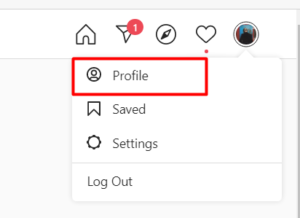
- Look at the link and your Instagram URL will be displayed
Where are Instagram messages on PC / Mac?
If you want to engage in Instagram Direct Messages or DM’s with your PC or Mac device, you need to know where those messages are. The DM Instagram messages on PC or Mac can be found like this:
- Open www.Instagram.com
- Click the paper plane icon in the top menu bar.

And that is it. By clicking on the icon, you will open the Instagram messages interface and will be able to chat, laugh and discuss with your friends, colleagues, followers or other people who are on Instagram.
How to post multiple photos on Instagram?
Here is how you post multiple photos on Instagram:
1. Click the ![]() icon on the bottom-centre of your Instagram interface
icon on the bottom-centre of your Instagram interface
2. Make sure to mark ‘Multiple photos’ selection icon ![]() which will turn blue when selected
which will turn blue when selected
3. Pick the media from your gallery by clicking on it
4. Click ‘Next’ when you have marked all of the photos/videos you want to upload
5. Edit each picture by applying filters or making other edits
6. Add a caption, tag people and the location
7. Press ‘Share’ to post multiple photos on Instagram
Please read the full article for more detailed guide.
How to save an Instagram post?
Instagram is home to billions of photos. Users can find inspirational quotes, picturesque landscapes, beautiful outfits and other fun images that they would love seeing on their screensaver or in the catalogue.
With that being said, Instagram photos are quite challenging to save. You can save your own edited photos from Instagram (Just turn on ‘Save Original Photos/Posts’ found in ‘Settings->Account->Original Photos/Posts).
You can also utilise the ‘Save’ function to save the photo to your ‘Saved’ list.
You have a few methods to save photos from other users as well.
Method #1 – Screenshot
Seems kind of obvious, right? The simple action of screenshotting will allow us to save all sorts of photos. The only obvious downside is the requirement to crop out the unnecessary parts of the image which aren’t part of the picture.
Method #2 – Use a 3rd party app
Apps or platforms from third-parties can help you save all kinds of photos from Instagram. There are a lot of these out there. They usually require the link of the picture.
How to save an Instagram story?
You can either save Instagram stories by screenshotting them or recording the screen. The function is integrated into iPhones, but some Android phone owners will have to download third-party apps for that.
How to link Facebook to Instagram?
Linking Facebook to Instagram has a ton of benefits. This way, you can share Facebook posts to Instagram and vice versa. Linking is possible between personal profiles and business pages.
To link Instagram to Facebook is quite simple and can be done in a few steps:
- Open your profile page on your Instagram
- Click the three lines icon at the top-right
- Press ‘Settings’
- Find and press ‘Account’
- Click ‘Linked Accounts’ and then Facebook
- Enter your Facebook login information (if that has not been entered already)
That’s it – Facebook will be linked to Instagram after this. However, by default, your posts will be shared to a default Facebook profile (personal) if you wish to share it to Facebook from Instagram.
If you want to share it on a page instead, click the ‘Share to’ button and then pick the page from the list of pages which you manage. One more thing, you have to be an admin of the page to be able to share it.
Can I browse Instagram without an account?
You can browse Instagram on a browser without an account. Your viewing will be limited to a particular account you decide to check out. The only thing you need to know is the exact username of the said account.
As of now, it is not possible to browse Instagram from the app if you don’t have an account.
Here is how you can use look at someone’s Instagram profile without getting an account:
- Open an Instagram link from Google or go to www.Instagram.com/*insert_username*
- So, for example, if you don’t have an Instagram account but I want to check out what Kylie Jenner posts, you need to find out her username.
- You can use Google and get a direct link or you can ask someone and they’ll say that it’s @kyliejenner
- Now that you know, enter in www.Instagram.com/kyliejenner
- That’s it, you can now look at the content!
However, it’s really easy and effortless to sign up to Instagram. If you find yourself frequently looking at what people post – create an account! That makes it so much easier to look at what others post.
How are likes listed on Instagram?
You can find more detailed information about likes by clicking on the text bar or like count interactive text just below the post.
Some users will see the exact number of likes that they can interact with while others might just see some icons and a text which says ‘Liked by …’.
Post creators can click on the latter text and find out the exact list of those, who pressed like, but what about the order of the people listed?
How are likes actually listed on Instagram?
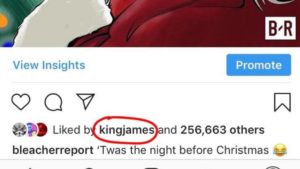
It’s actually a result of your and the other user’s activity on Instagram. According to many information sources online, the order of likers depends on their authority (verified accounts are usually at the top) and how much the users interact with one another. This means that your Insta BFF will be at the top of the list while people that you rarely engage with will come at the bottom.
So, to get to the top of the likes list, comment, like, share, DM and engage more.
Instagram for PRO's FAQ
How to use Instagram 'Questions' sticker?
Using Instagram ‘Questions’ sticker is really easy. Simply follow the 5 steps below to start:
- When in your profile, click on ‘Your Story+’ at the top left corner.
- Swipe left to select ‘Create’ category for stories
- Click the ‘Stickers’ icon at the top of the page
- Select the ‘Questions’ sticker.
- Publish your ‘Question’ story.
Need some ideas for your questions? Click here to browse our list of Instagram Questions Ideas.
How to add links to Instagram story?
In order to add swipe up links to your Instagram story, you need to meet one of these requirements:
- have above 10 thousand followers (you can buy them here)
- have a verified Instagram account
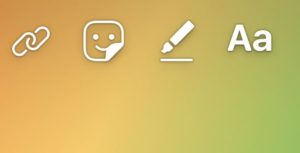
Then, when these two criteria are fulfilled, users will see the ‘Insert Link’ option (an icon of a chain) when creating a story. You can read about possible workarounds and more info about adding links to an Instagram story in this article.
Does Instagram notify when you screenshot a post or story?
As of now, Instagram does not notify post and story authors about who took a screenshot.
They did, however, try to introduce notifications on story screenshots a while back. It is not active anymore, but here is what you need to do if it comes back.
This is how you screenshot IG stories without other users knowing:
- Open the app (only doable via smartphone or other smart devices)
- Wait for the story to load or manually load it by clicking on it
- Open the settings and turn on airplane mode
- Go back and take the screenshot
P.S. if you are on Android, you have to force close the application before turning off Airplane Mode. Albeit not needed, we still recommend doing the same on iOS.
What is the best time to post on Instagram?
Its quite a paradox with best times to post Instagram as some of the research shows that unlike with other platforms, on Instagram you will get the most engagement for posts made from 2 AM to 5 AM.
However, we always recommend to experiment and check what works best for your audience.
Click here to read more and learn how to schedule your posts and track your engagement with analytics.
How to change background color on Instagram story?
Changing the background colour for posts with no images
1. Open the Instagram Camera
2. Swipe at the bottom to ‘Create’
3. Tap the circle icon with the gradient in the bottom-right to immediately change the background colour
Click here to read the full article and find out how to change background color for images/videos using ‘green screen’.
How many followers do you need to get paid on Instagram?
The exact number of how many Instagram followers you need to get paid depends on a lot of things. It depends on your niche, engagement numbers, brand awareness by target and potential audiences, uniqueness of content, etc.
You could find Instagram page owners with only around 1,500 – 2,000 followers who can get paid for posts. Similarly, you could find pages and influencers with around 50,000 followers who aren’t getting any attention from businesses, advertisers and promoters.
Engagement rate is the fundamental metric when calculating the price of sponsored posts on Instagram.
What happens if you block someone on Instagram?
If you decide to block someone they will not be notified. The blocked account will not see your content anymore and will not be able to find your profile at all.
However, you will also stop seeing their posts as well so it really goes both ways. Here’s how to it looks like for you when you block other account on Instagram:
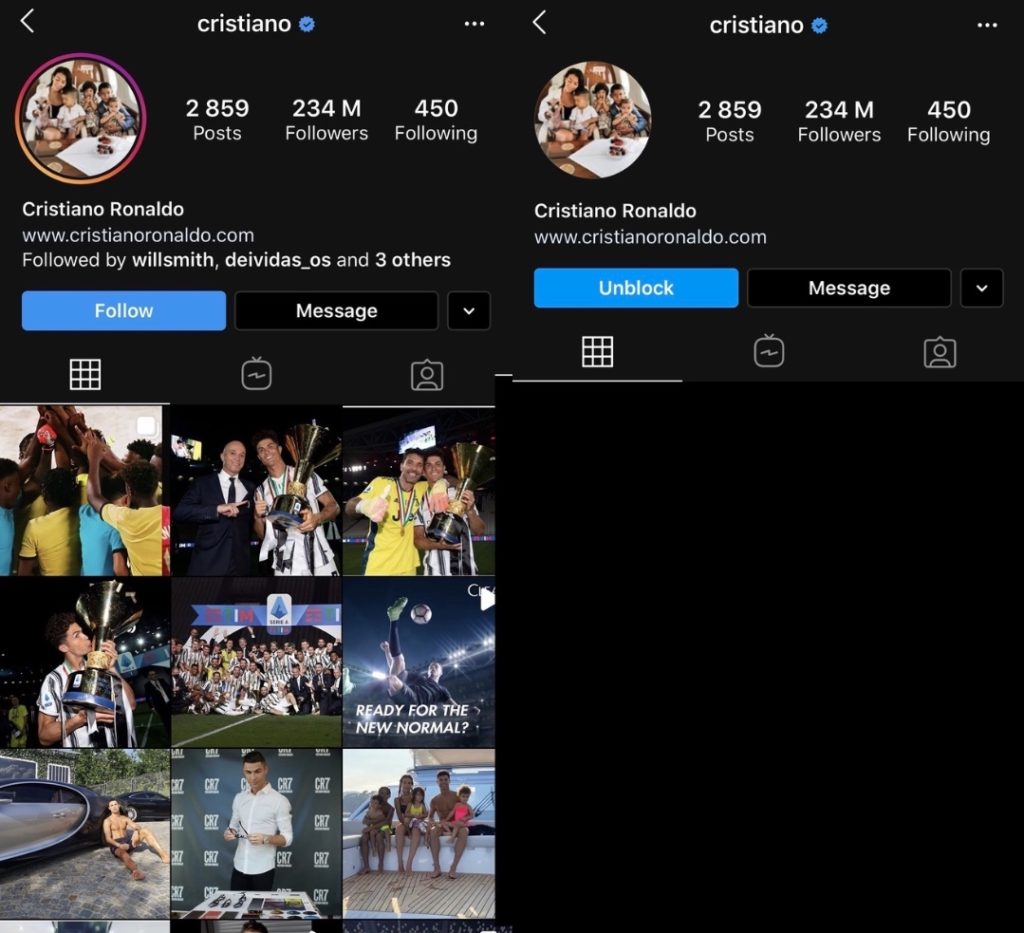
Click here to find out how to tell if someone has blocked you on Instagram.
How to tell if someone blocked you on instagram?
If you can’t find a particular account in the search or via mutual followers, it can mean one of two things. The first possibility is that they’ve just changed their username. You should try and figure it out before settling on the idea of them blocking you.
The second possibility is that you were indeed blocked. If you weren’t able to find them via the search, you should try and do the following. To make sure whether you were blocked:
- Go to your PC or use a browser on a mobile device
- Log out from your Instagram on the browser or use private browsing window (incognito mode)
- Type in www.Instagram.com/*UsernameGoesHere*
- Click Enter
If it shows a regular profile, it means you were blocked.
If it shows a private profile, you might just have been removed as a follower after the user decided on going private.
Read More to see how it looks when someone has blocked you.
Can you tell who looks at your instagram profile?
The shortest answer is No. Unfortunately, there is no way to know who and when, if ever looked at your Instagram profile.
However, if your profile is a ‘Business’ profile, you have access to a lot of useful insights, beginning and engagements with your posts, total reach, shares, saves, etc. But, for regular profiles these features are sadly, inaccessible.
How many hashtags can you post on instagram?
The maximum number of hashtags a user can add to one post is 30. Instagram will not allow adding more hashtags.
However, Instagram Stories have a limit of just 10 hashtags per story. You add the hashtags by clicking on the sticker icon, selecting hashtag and typing it in.
How to save an Instagram post?
In order to save a particular post, you need to click the ‘Save’ icon () below the post. Once you do that, it will highlight and the post will be automatically added to your ‘Saved’ list. The post will be visible in the ‘Saved’ list until it isn’t put on an archive or deleted.
You have a few alternative methods for saving Instagram posts as well.
Method #1 – Screenshot
Take a screenshot and crop out any unnecessary parts. That’s really the simplest way to keep any photo in your gallery. Even if it gets deleted, the post will remain.
Method #2 – Use a 3rd party app
Apps or platforms from third-parties can help you save all kinds of photos from Instagram. There are a lot of these out there. They usually require the link of the picture.
How to promote on Instagram?
#1. You can promote on Instagram by running Ads on the platform through Facebook Ads dashboard. Please click here to read our detailed guide about running Instagram Ads.
#2. Alternatively you can outreach to influencers and pay them for publishing a sponsored post to their audience.
#3. And finally you can simply use BuzzVoice’s guaranteed marketing services and boost your posts with guaranteed Instagram likes, views and comments.
How to create Instagram business account?
If you wish to sell goods on Instagram, to view your post insights or to enjoy other perks of being one of the 25 million business accounts on Instagram – here is how you do it!
Creating a business profile on Instagram
Step 1: Open the Instagram app and click on your profile tab in the bottom-right
Step 2: Click on the three-striped icon (Menu) in the top right
Step 3: Tap on ‘Settings’
Step 4: Press ‘Account’
Step 5: Select ‘Switch to Business Profile’
Facebook recommends that you connect an existing Facebook Business page with the Instagram Business profile. This will make it easier to make use of all available features for businesses.
Step 6: Type in all necessary information about the business
And that is it!
SIDE NOTE: This requires that you already own an Instagram account which is not currently a Business Profile. Thus, you have to have an Instagram account before proceeding with this guide. If you don’t have one – follow this link to create one!
How to add multiple photos to Instagram story?
This method will allow you to create even more artsy and cool edits because this enables you to place pictures inside of other pictures, sort of like free editing. You can share many different photos inside of one story. Here is the way to do it:
1. Open the Instagram Story camera (swipe right or click on the ‘Your Story’ bubble on the top-left of the homepage).
2. Open your Camera Roll/Gallery (the square icon with rounded corners on the bottom-left).
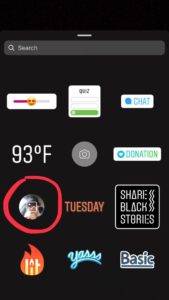
3. Select a single photo from your Camera Roll/Gallery.
4. Click on the ‘Stickers’ icon from the top-right oriented editing menu.
5. Press the Camera Roll/Gallery icon which overlays the most recent image in your Camera Roll/Gallery.
Click here to read the full article and find out how to add multiple photos with multiple stories at the same time!
What is Instagram aspect ratio?
Aspect ratio is a term you might hear quite often when it comes to photo and video.
Aspect ratio is the ratio of its width to its height (and not the other way around). So, if you have a picture that is 2000 pixels wide and 1000 pixels high, its aspect ratio would be 2:1. Aspect ratios and image/video file aspect ratios are usually standardised to make for easier file management. A lot of the screens on computers and TV’s have screens that are either 16:9 or 16:10 aspect ratio.
Instagram also has a standard aspect ratio for most of the posts.
Instagram story aspect ratio is 9:16 (1080×1920 pixels).
There are three different Instagram feed post aspect ratios.
- Landscape post aspect ratio is 1.91:1, but 16:9 is also commonly used
- Portrait post aspect ratio is 4:5
- Square post aspect ratio is 1:1
IGTV aspect ratio is the same Instagram story aspect ratio – 9:16.
Instagram Brand FAQ
Who created Instagram?
Kevin Systrom and Mike Krieger, two fellow American entrepreneurs who studied in Stanford University.
Who owns Instagram?
Facebook owns Instagram. They bought it in April of 2012 for 1 billion $. However, Instagram maintains a relatively independent operation with most of development being done completely separately from Facebook.
How many instagram users are there?
Official sources claim that Instagram has over 1 billion monthly active users (MAU).
However, there are probably a lot more accounts. With that being said, MAU measurement helps eliminate bots and inactive accounts from the equation.
Click here to find out how many Instagram users are from your country.
Who is the current CEO of Instagram?
After Kevin Systrom left Instagram in 2018, they named a new CEO – Adam Mosseri – a seasoned and experienced former Facebook employee.
Who owns the pictures that are on Instagram?
The account owner. Instagram does not hold any ownership rights to any of the content that isn’t published by them.
Instagram’s Terms of Use operate so as to give the social media platform a non-exclusive, fully paid and royalty-free transferable, sub-licence to use the content.
How can I find out who owns a particular Instagram account?
If you want to find out about who is the owner of a particular Instagram account, there aren’t too many options for you. First, you can look at the profile bio to search for identification. If that fails, you can crop out some of the pictures and use Google image search or regular Google text search.
The other way is to merely go up to Facebook and ask for legal information. However, you need to have a valid legal reason for such data to be provided.
Where are Instagram headquarters?
If you were wondering where is the HQ of Instagram, the answer is simple. Their address is 1 Hacker Way, Menlo Park, CA 94025, United States.
When was Instagram created?
The predecessor of Instagram – Burbn was created in early 2010. However, the Instagram app was launched for iOS devices on October 6th of 2010.
How much is Instagram worth?
Instagram makes up around 30% of the total user-count of all Facebook Inc. social media platforms. So, we could speculate that it is responsible for approximately 30% of the total value of the company.
So, 30% from 730 billion USD can mean that Instagram may be worth around 219 billion USD today.
When did Facebook buy Instagram?
Facebook bought Instagram on April 9th, 2012. However, legally the deal was only completed a few months later when the Federal Trade Commission in the US approved of the trade.
Click here to read more and find out about the details of the trade.
Can you buy Instagram stock?
Directly – No. Facebook owns Instagram and is a publicly traded company which means that if you believe in Instagram and you think that the company will only increase in value, you need to buy Facebook stock. Instagram value, trends and potential is priced in to the FB stock price.
Facebook stock is indexed ‘FB’ and trades around 250-280 USD (accurate as of August, 2020).
What was the first Instagram post?
https://www.instagram.com/p/G/
This is the very first post on Instagram. It was made on July 16, 2010 by Mike Krieger, the co-founder of the app. It has no title and is a pic of Pier 38, South Beach Harbor in California. Click here to read more.
Instagram Terms
What does "IG" mean in text?
The abbreviation ‘IG’ was created as a combination of the first letters in the two syllables that comprise the word Instagram. The acronym stuck and is commonly used to describe the social media platform in conversational English, chats and most other languages as well. In terms of IG meaning in social media context, it is an international term for Instagram.
Besides IG, Instagram does have other nicknames which include:
- Insta
- The Gram
- Gram
These three are the most popular ones and there is actually a divide between certain demographics and their choice of name for this social media platform. You can find more meaning for “IG” in this article.
What is "Instagram Baddie"?
A baddie is a popular term used to describe women who look very attractive, especially in their pictures. As Urban Dictionary puts it, a baddie dresses nicely and is always on fleek.
Instagram baddies are merely attractive and brave women who post pictures of themselves in short skirts, tight dresses, and bikinis on this social media platform. It’s also important for a baddie to have curves in all of the right places!
Guaranteed Instagram Engagement Services
Premium Instagram Services by BuzzVoice.com
Your Premium Instagram Service Provider
Choose any of our services
Best Tools for Instagram
Supercharge your instagram with latest helper tools!
Instagram Name Generator
by lingojam.com
Just generates a big pile of random Instagram name ideas.
Instagram Hashtag Generator
by ingramer.com
Provides you with relevant hashtags by analyzing your photo, keyword, or link.
Instagram Image Downloader
by downloadgram.com
Easy to use Instagram photo, video, and IGTV posts downloader.
Instagram Exact Follower Count
by buzzvoice.com
Simply enter any Instagram username in the order form and find out its exact followers count. No strings attached.
Instagram Brake Line Generator
by igrm.me
This tool adds invisible symbol to line breaks in your instagram caption.
Instagram Desktop Messenger
by IGdm.me
Continue your Instagram direct messages from your phone to your desktop.
Start Your Instagram Journey Now!
Launched all the way back in 2010, Instagram is one of the five largest social media platforms in the world. Owned by Facebook, it has over 1 billion active monthly users and in a mere decade has become a vital piece of to a lot of our daily lives.
The app is focused on people and allows them to share photos as well as videos. With so many personal pleasures and business opportunities on there, you really should know all about Instagram and how to use it.
We’re here to help with this tutorial for beginners!
3. Tap the circle icon with the gradient in the bottom-right to immediately change the background colour
Click here to read the full article and find out how to change background color for images/videos using ‘green screen’.